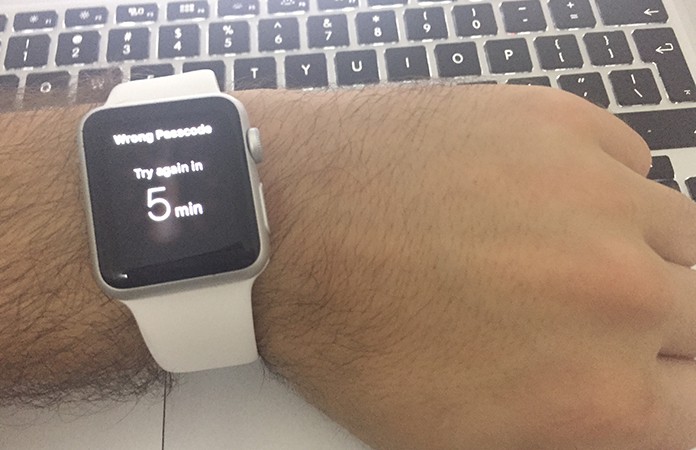
2 Ways to Reset Apple Watch Passcode
Both these methods involve removing the passcode from the smartwatch. One route to take is to erase all settings and contents from the watch, in what is effectively a reset. This may seem like it will cause data loss but in reality, you stand to lose nothing since everything can be restored from your latest back up.The other method to fix for when you forgot Apple Watch passcode is to use the Watch app on the iPhone the watch is paired to. We will start off by discussing this method first.
Method 1: Reset Apple Watch from your Paired iPhone
Step 1: Place the Apple Watch and its paired iPhone close together, so as to maintain connectivity. Then, launch the Apple Watch app on your handheld device.Step 2: Tap on the My Watch tab.
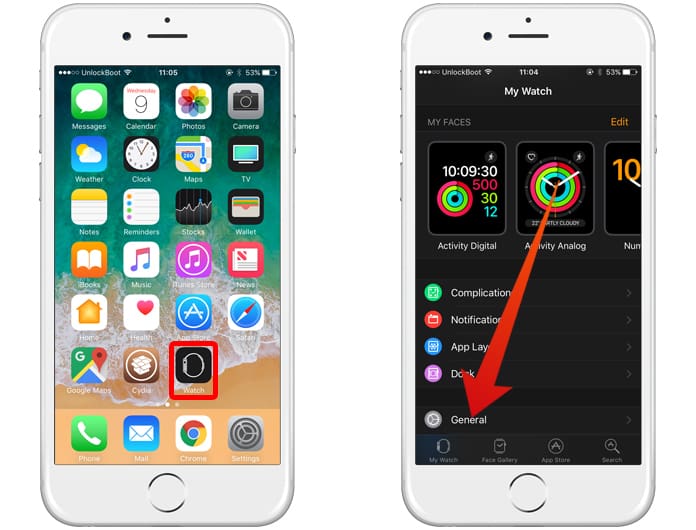
Step 3: Go to General -> Reset.
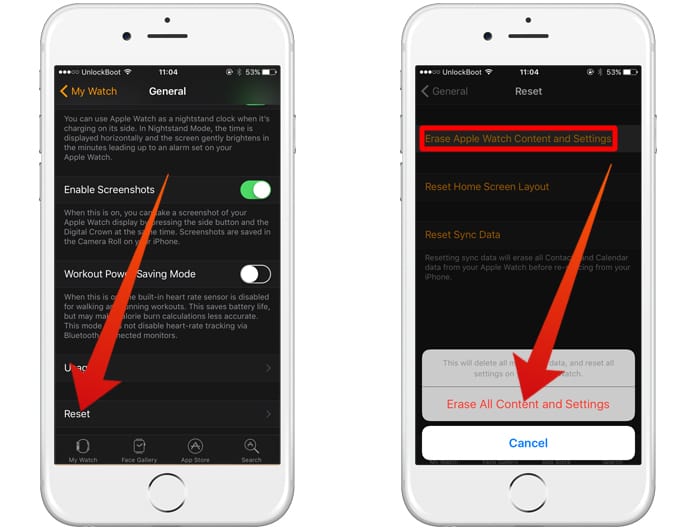
Step 4: Select the ‘Erase Apple Watch Content and Settings’ and press Confirm when prompted. In addition, you may be required to provide your Apple ID and Password.
Step 5: Wait for the process to complete.
Now, you can set up your Smart Watch and use it as usual. If you wish, select the prompt to restore your last backup.
Read Also: How to Unlink Apple Watch from Apple ID
Method 2: Reset Apple Watch Without iPhone
To fix the forgot Apple Watch passcode issue you can also use this method:Step 1: Ensure that the Apple Watch is connected to a charger before starting, to ensure the battery doesn’t run out midway.
Step 2: To start off, press and hold the side button until the Power Off Slider appears.
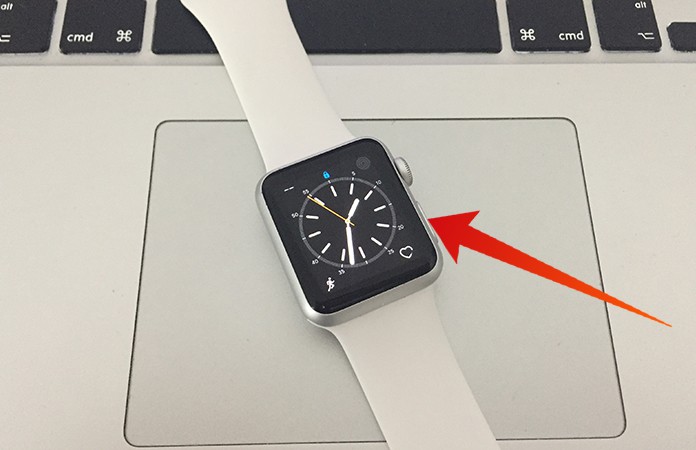
Step 3: Tap and hold the Power Off Slider and after a short interval lift your finger.
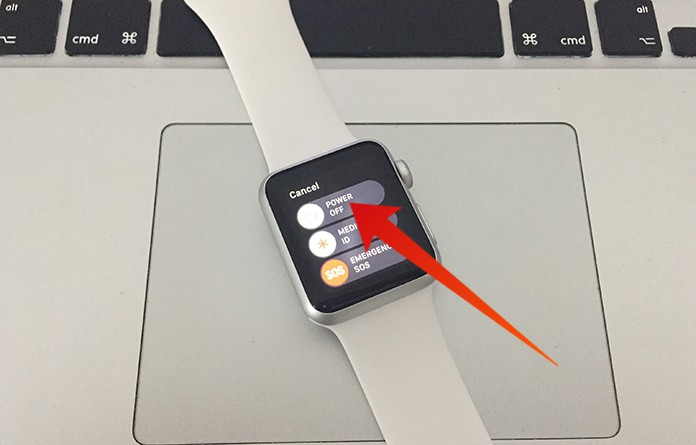
Step 4: An ‘Erase all content and settings’ option should appear, select it.
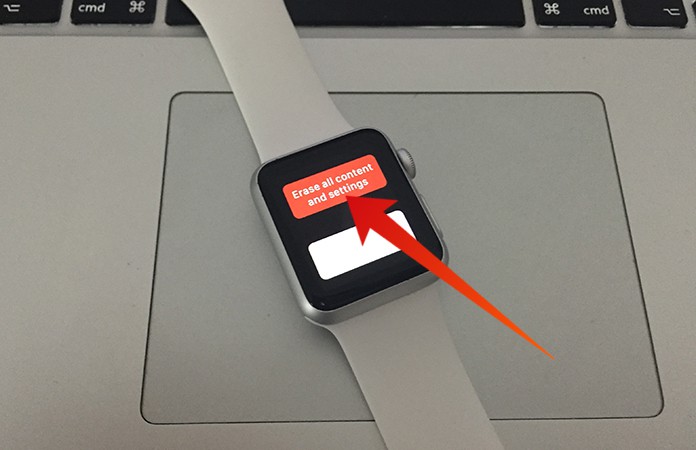
Step 5: Wait for the erasing process to end and then, as before using the watch as usual. Restore from the previous backup if you wish to do so.
By now you should be wary of the forgot Apple Watch passcode problem and should remember it this time. However, in case you are stuck in the same situation simply use the tips given above to use your Smart Watch as usual.




কোন মন্তব্য নেই:
একটি মন্তব্য পোস্ট করুন