The option to add a temporary Facebook profile picture was a very
well received feature for many users. It was now possible to observe a
special occasion or cultural event by applying a temporary profile
picture. The best part? It reverts to your default image on its own,
after the appropriate time for observance has passed, whether that is an
hour or up to a few years.
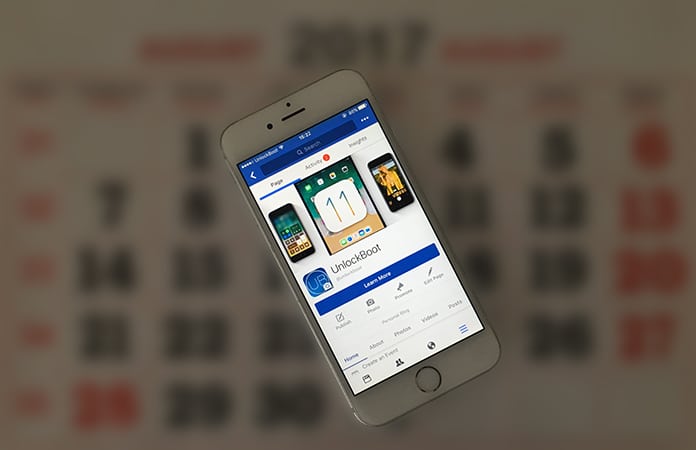
Now, we will show you how exactly to add a temporary Facebook profile picture to your account.
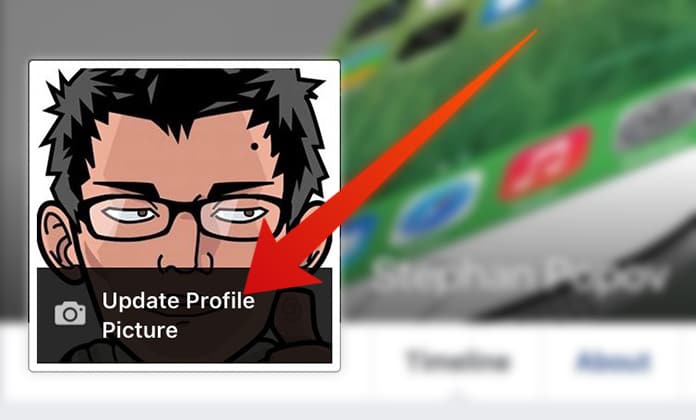
Step 2: Once you do that, you will be allowed to choose any image you want, whether that’s from your PC, webcam or Facebook profile is totally up to you.
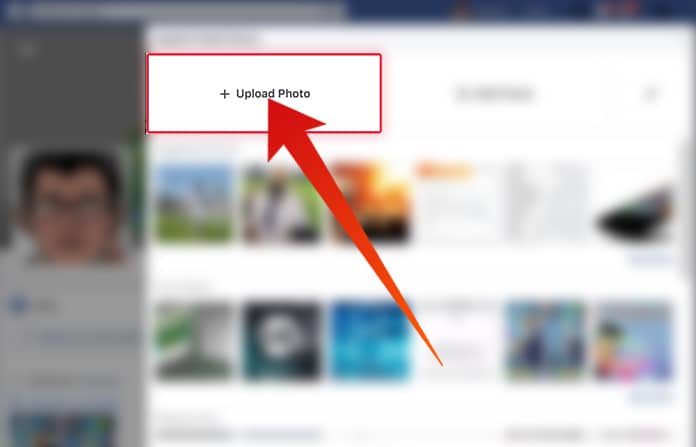
Step 3: After selecting and cropping your desired image you will see an option in the bottom left called ‘Make Temporary’. Clicking it will display a drop down menu from which you can finalize your choice to add a temporary Facebook profile picture. You can select preset durations for your display picture ranging from an hour to a week.
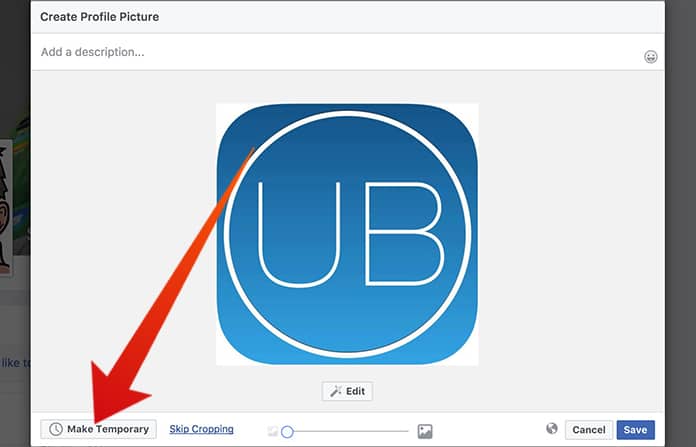
Step 4: There is also an option to set a custom time and date, so it’s totally up to you if you want a profile picture for 2 days 9 hours and 17 minutes. It’s important to be specific you know?
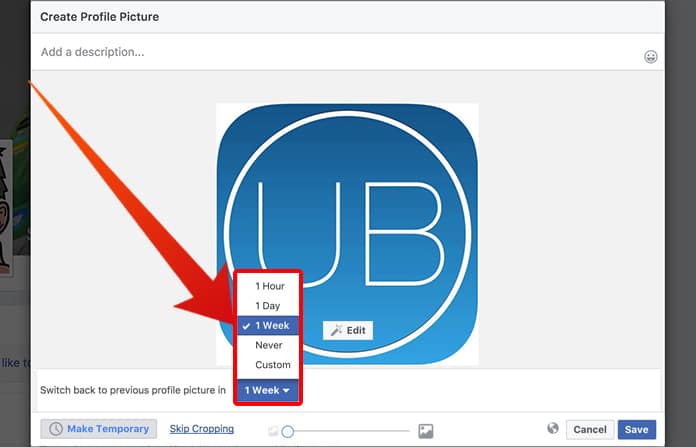
A week after (in our case) you set up a temporary Facebook profile picture, it will be reverted back to the previous one.
Step 1: Open your Facebook profile page and tap on the edit button to change your Facebook profile picture.
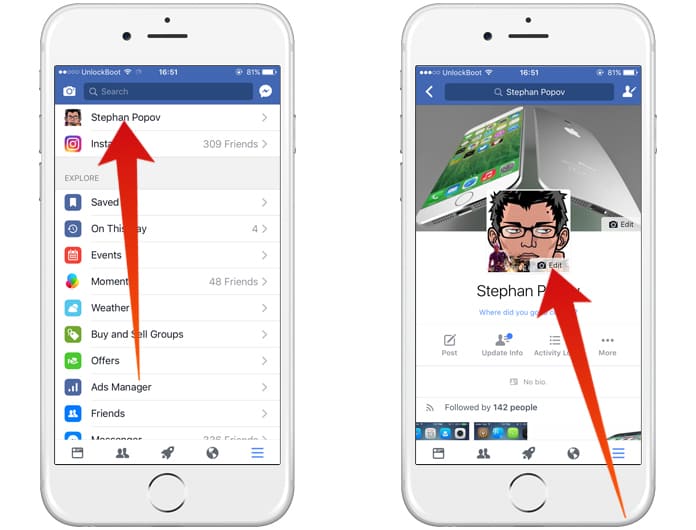
Step 2: Tap on the “Select Profile Picture” to upload a new profile picture. After that, tap on the “Make Temporary” option to make the Facebook profile picture temporary.
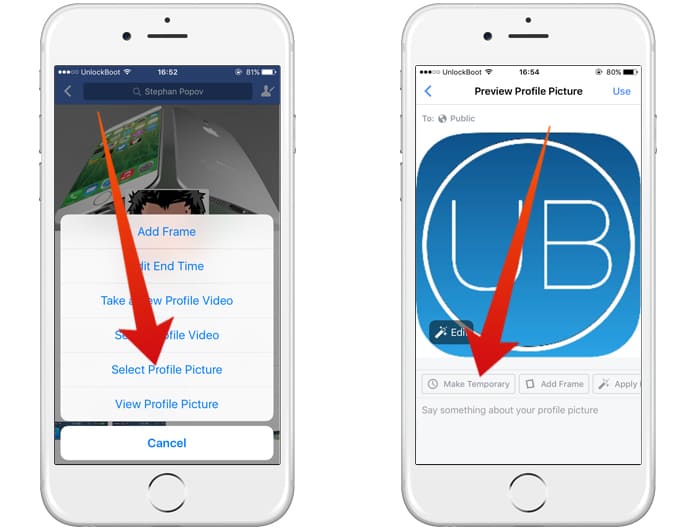
Step 3: After you tap on the Make Temporary button, you need to select how many days you want to keep this photo as a profile picture.
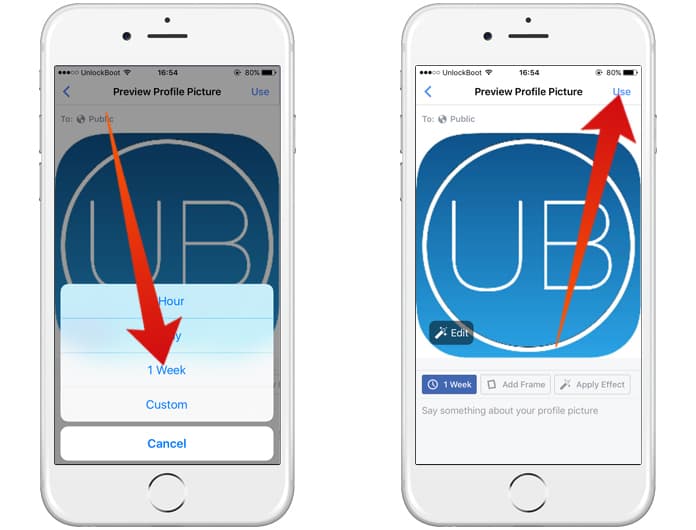
Step 4: After you select the timeframe, just tap on the Use button from the top-right corner to apply the temporary Facebook profile picture.
This isn’t all as there are even frames available for when you want to add a temporary Facebook profile picture. This can be used for when you wish to show support for an organization, team, or social cause.
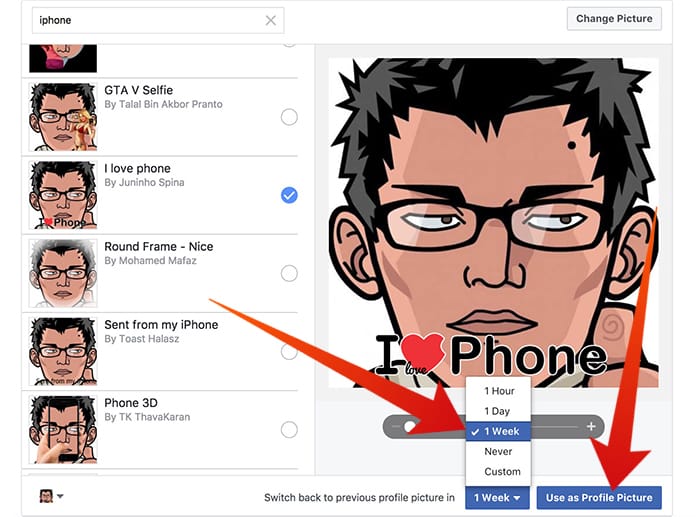
The drop down menu in the top middle portion of the screen will give further categories such as movies, causes, and gaming.
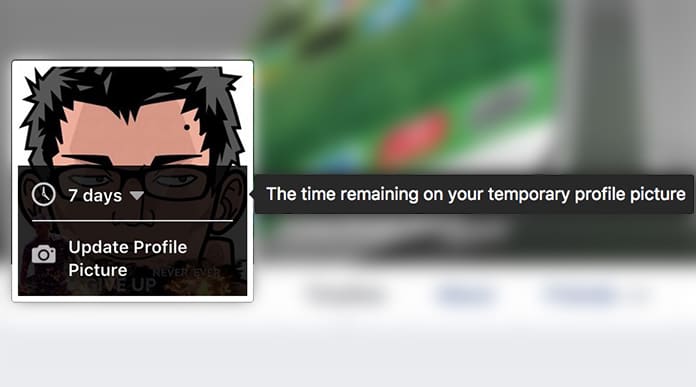
After selecting a suitable frame it’s only a matter of choosing how long you want the frame up using a similar method as we did to add a temporary Facebook profile picture. Hopefully, this was useful for you and you will be supporting your favorite Premier League team soon!
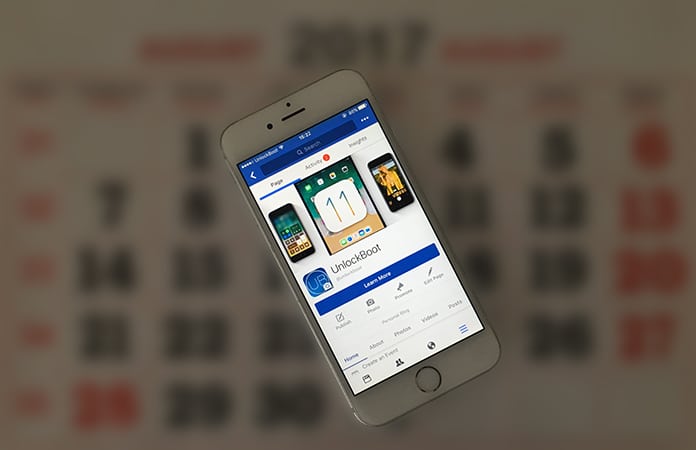
Now, we will show you how exactly to add a temporary Facebook profile picture to your account.
How to Set Temporary Facebook Profile Picture
Step 1: After logging in you should see an ‘Edit Profile’ option at the top left of your screen. Clicking it will allow you to access the ‘Update Profile Picture’ when you take your cursor over your profile picture.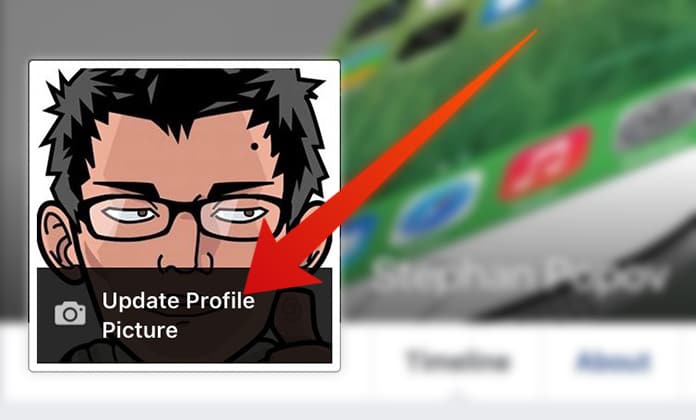
Step 2: Once you do that, you will be allowed to choose any image you want, whether that’s from your PC, webcam or Facebook profile is totally up to you.
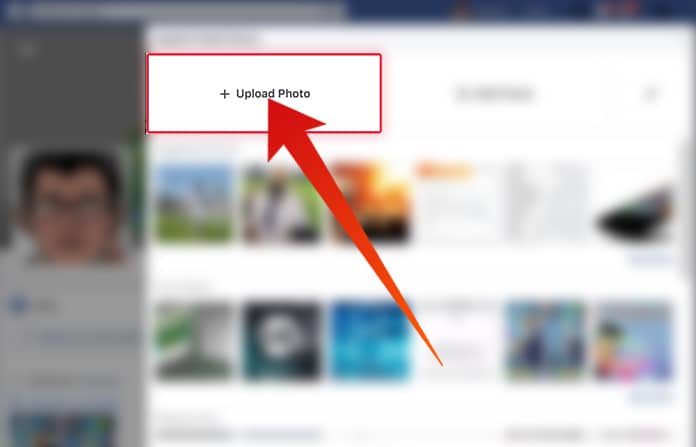
Step 3: After selecting and cropping your desired image you will see an option in the bottom left called ‘Make Temporary’. Clicking it will display a drop down menu from which you can finalize your choice to add a temporary Facebook profile picture. You can select preset durations for your display picture ranging from an hour to a week.
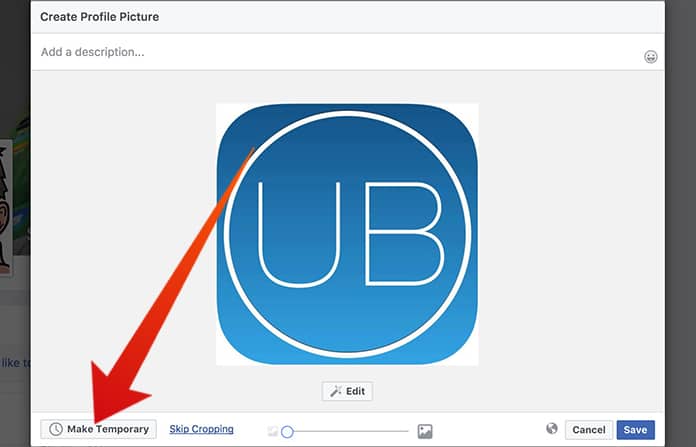
Step 4: There is also an option to set a custom time and date, so it’s totally up to you if you want a profile picture for 2 days 9 hours and 17 minutes. It’s important to be specific you know?
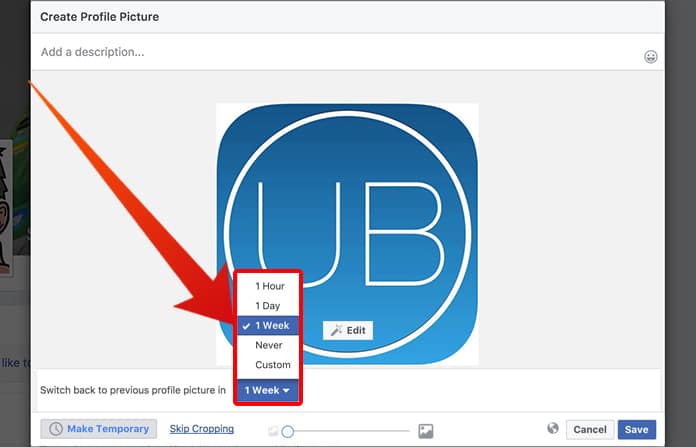
A week after (in our case) you set up a temporary Facebook profile picture, it will be reverted back to the previous one.
How to Set a Temporary Facebook Profile Picture from iPhone or iPad
You can easily add a temporary Facebook profile picture from your iPhone or iPad using the latest iOS app. Follow the steps below to do that quickly:Step 1: Open your Facebook profile page and tap on the edit button to change your Facebook profile picture.
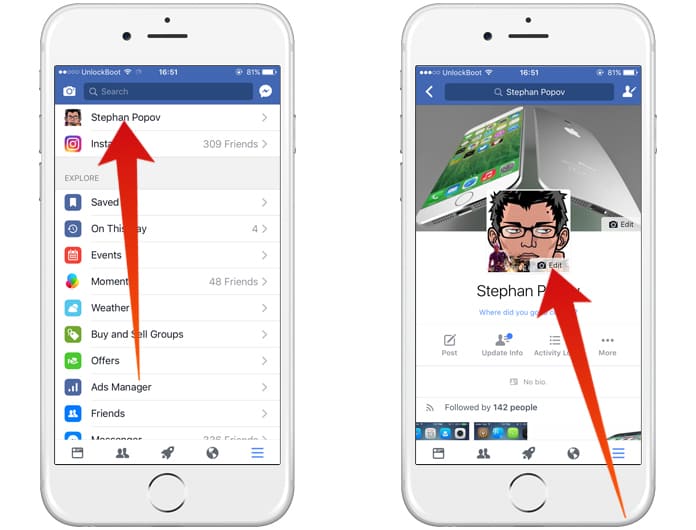
Step 2: Tap on the “Select Profile Picture” to upload a new profile picture. After that, tap on the “Make Temporary” option to make the Facebook profile picture temporary.
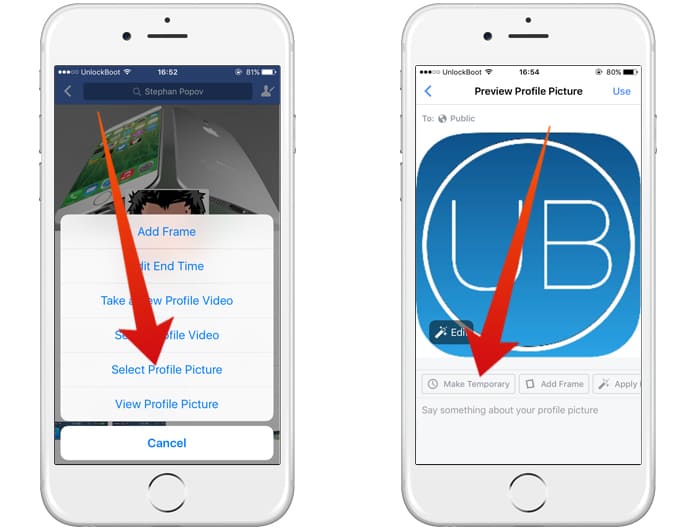
Step 3: After you tap on the Make Temporary button, you need to select how many days you want to keep this photo as a profile picture.
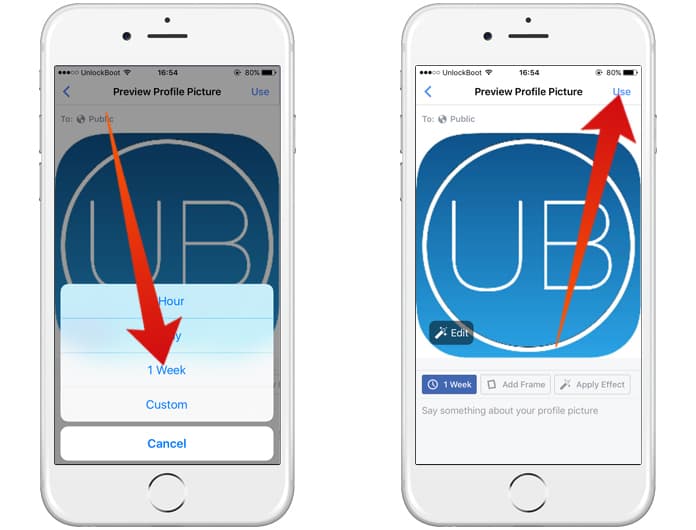
Step 4: After you select the timeframe, just tap on the Use button from the top-right corner to apply the temporary Facebook profile picture.
This isn’t all as there are even frames available for when you want to add a temporary Facebook profile picture. This can be used for when you wish to show support for an organization, team, or social cause.
How to Add a Temporary Facebook Profile Picture Frame
On the Profile Pictures Frames page, you will only see a few frames to choose from but that’s just because you are in the default ‘General’ category.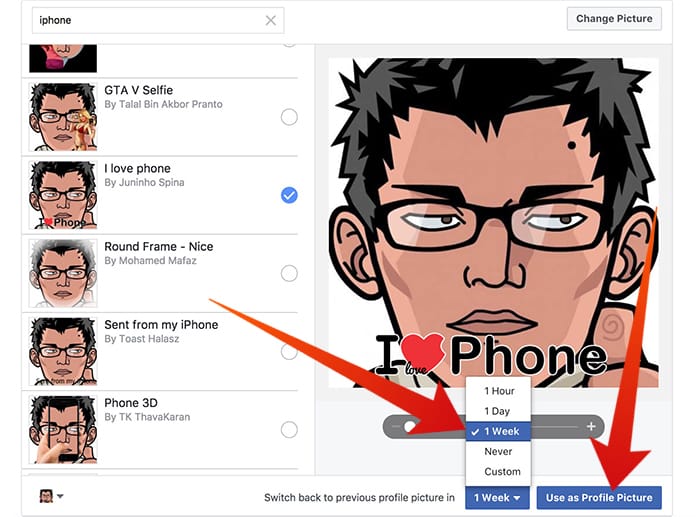
The drop down menu in the top middle portion of the screen will give further categories such as movies, causes, and gaming.
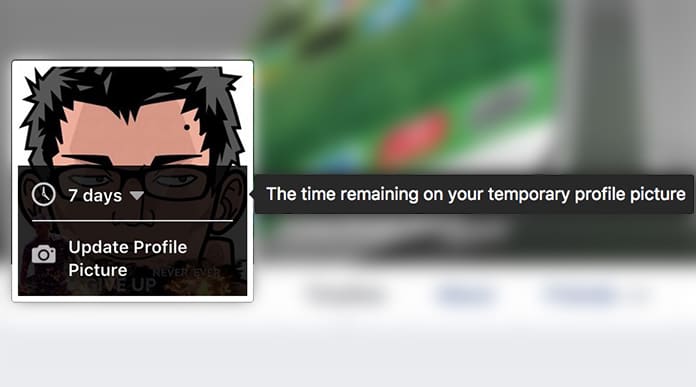
After selecting a suitable frame it’s only a matter of choosing how long you want the frame up using a similar method as we did to add a temporary Facebook profile picture. Hopefully, this was useful for you and you will be supporting your favorite Premier League team soon!



কোন মন্তব্য নেই:
একটি মন্তব্য পোস্ট করুন