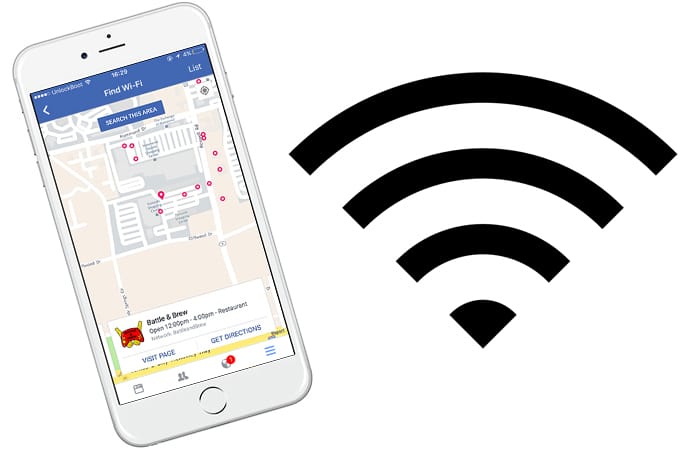
How to Find Free WiFi Using Facebook
Facebook, WhatsApp, Twitter, and YouTube are some platforms that provide us ultimate time pass when nothing else is there around us. We use these platforms while on the job, while working in our businesses and while studying. When we talk about Open networks, we consider all the businesses that are providing free WiFi to the people. We can easily find such business on the internet which is providing free internet connection.On the other hand, if you want to find open WiFi networks easily, you can do it with your Facebook app. Today, almost everyone has the Facebook app on their mobile, and a very few people know about its Find WIFI tool.
Steps to Find Free WiFi Using Facebook App on iPhone
By using Facebook, you can find public WiFi, and you can connect your iPhone to it to use the internet on your phone. If you don’t know how to do this, here is the complete method.Step 1: Open the Facebook app on your iPhone and click on the menu button on the right corner.
Step 2: Now you will see a menu of different options including Photos, Settings and Liked Pages. Scroll down to bottom and click on See All button.
Step 3: Now you will see a lot of more options in the menu. Locate and click on the Find WiFi option in the menu.
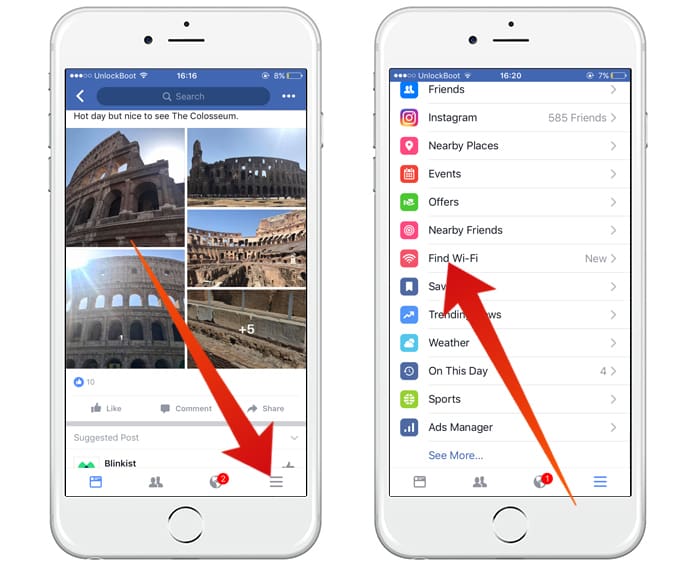
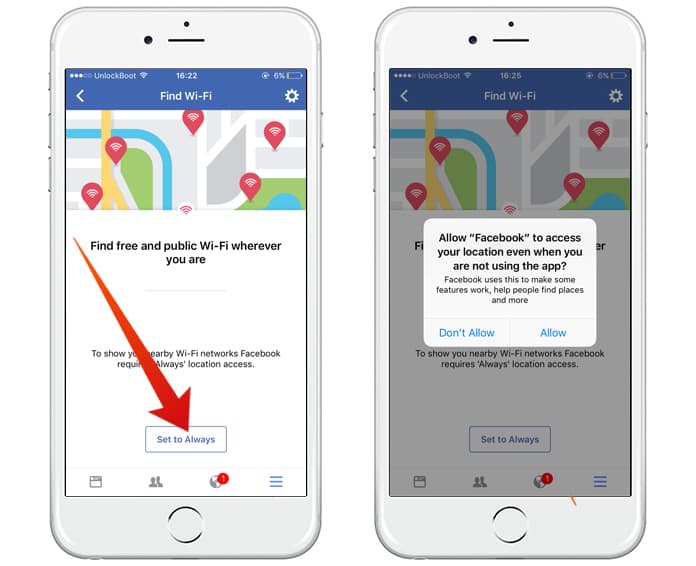
Step 7: On the head right corner, click on the Map option. On the map screen, you will see different dots that represent the Free Wi-Fi networks.
Step 8: You can click on your nearby dot to see its details. It will show you every detail about that business and its timings.
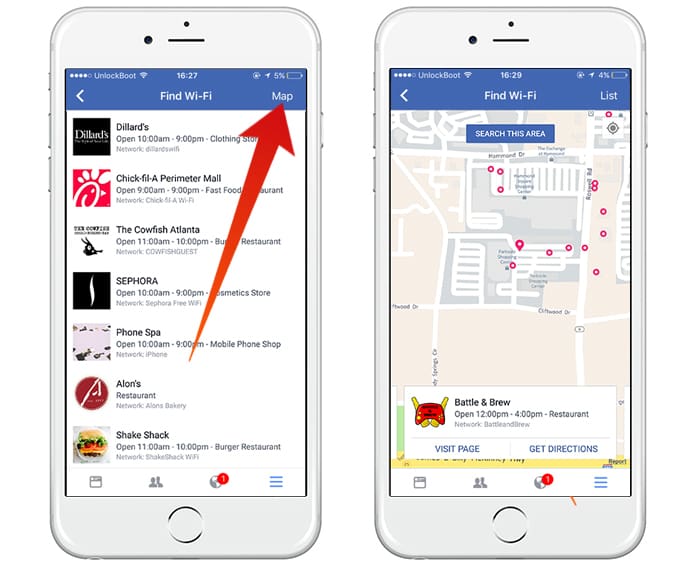
By using this method, you can easily find any WIFI network around you using the location services. Later on, you can easily turn off this service by going to Account Settings option in the menu. Click on Location and turn it off. Simple!




কোন মন্তব্য নেই:
একটি মন্তব্য পোস্ট করুন