Follow the step-by-step instructions to Root T-Mobile Samsung Galaxy S7 or S7 Edge running the latest Android 7.0 Nougat. T-Mobile recently released latest Android updates for Galaxy S7 users as we all have been waiting for!
If you’ve updated your S7 or S7 edge to Android Nougat and looking for the working root method, then I have the step-by-step Galaxy S7 rooting guide for beginners. We’ll be using the Samsung Odin to flash custom kernel and a script that will ultimately install SuperSU.

The root guide is pretty straight forward, and anyone following the instructions can easily root the device. However, there are some guidelines and requirements you need to follow:
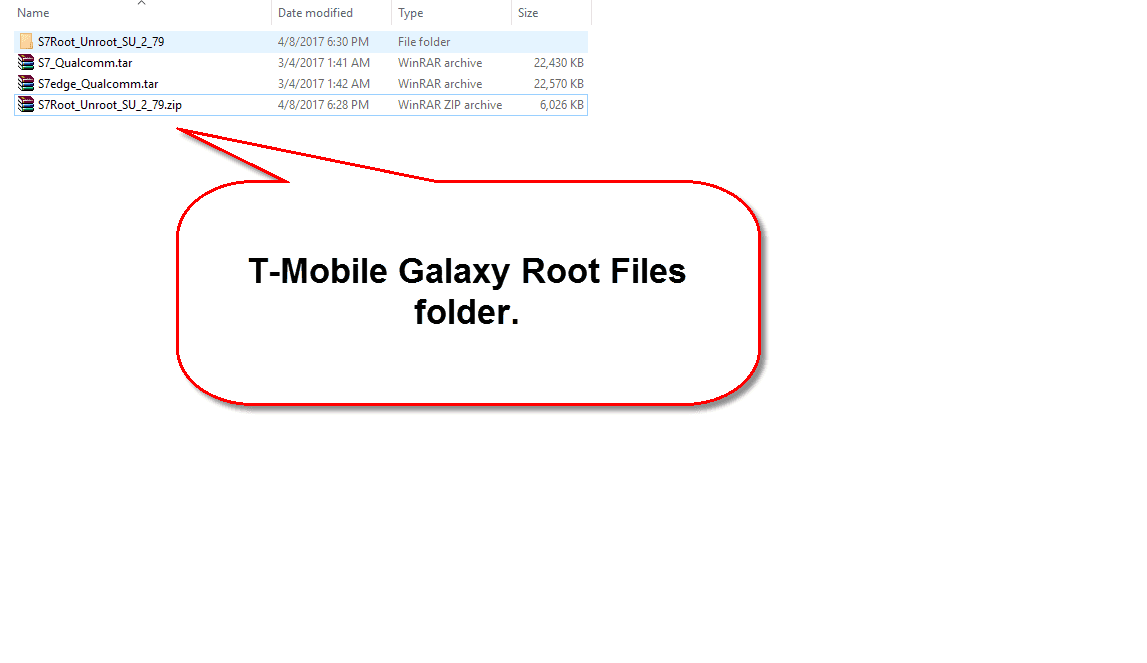
Step 2: Next Reboot your phone into Download Mode:
Step 4: Run Odin as an Administrator on your PC and leaving the default Odin settings.
Step 5: Finally hit the AP/PDA button, browse and select the appropriate file depending S7 or S7 edge rooted kernel file and hit the START to flash the kernel.
Step 6: Once completed, Odin will notify you via the PASS!! Message in Odin and at this stage your phone will automatically reboot. Wait for your phone to reboot regularly, and we’re still not done!
Step 7: Go to phone Settings > Developer options and make sure to check OEM unlock and USB Debugging.
Step 8: Finally, open the S7Root_Unroot_SU_2_79 folder and run the root.bat script that will eventually install SuperSU on your phone.
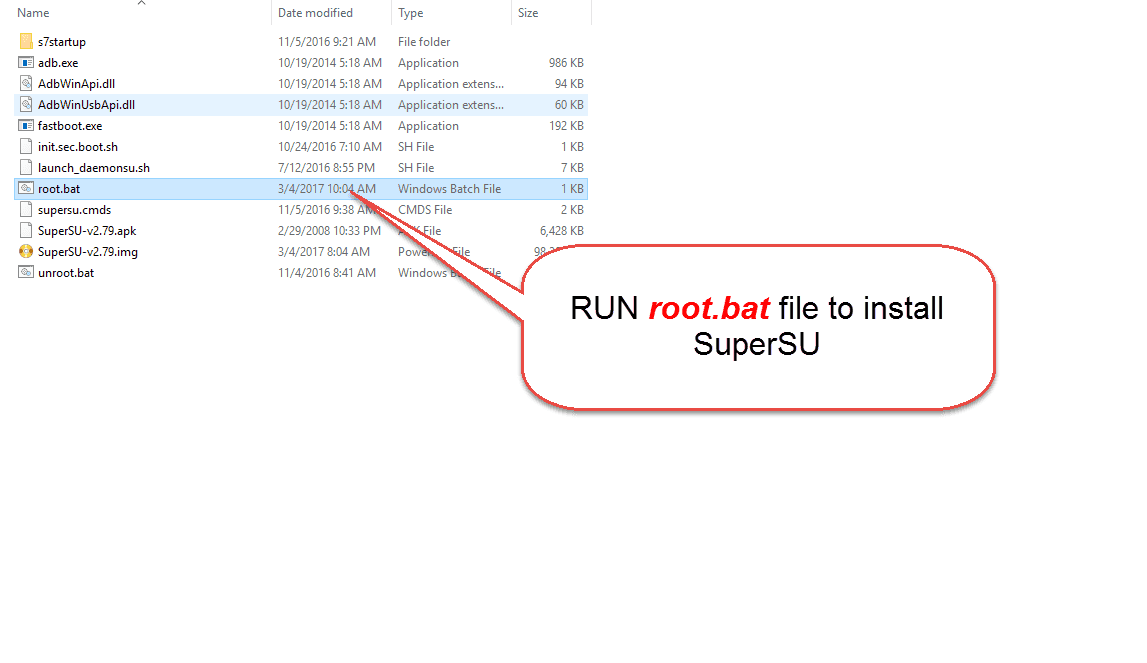
Once normally booted, check that SuperSU has been installed. To verify root access, Open Google Play app on your phone and install “Root Checker.” Once installed run to make sure your phone is rooted. You can install apps that require root access without any issues!
Congratulations! Your T-Mobile Samsung Galaxy S7 Edge has successfully been rooted running Android 7.0 Nougat. Feel free to let us in the comment section if you do have any questions.
If you’ve updated your S7 or S7 edge to Android Nougat and looking for the working root method, then I have the step-by-step Galaxy S7 rooting guide for beginners. We’ll be using the Samsung Odin to flash custom kernel and a script that will ultimately install SuperSU.
Requirements:

The root guide is pretty straight forward, and anyone following the instructions can easily root the device. However, there are some guidelines and requirements you need to follow:
- This guide is only for T-Mobile models of Galaxy S7 (SM-G930T) and S7 Edge (SM-G935T). Do not try it on another device, it may brick your device.
- Make sure that you do have enough battery charge on your device.
- Though rooting does not wipe any data on your phone but to be on a safer side I always recommend to backup your important data.
- You’ll need a Windows PC and make sure to install USB drivers. You can download drivers here [19 MB]
- Download Odin v3.10 [900 KB]
- Download root files for Galaxy S7 [32.3 MB]
- Also, download S7Root_Unroot_SU_2_79.zip
- Last but not the least, root at your own risk.
How to root T-Mobile Galaxy S7 / S7 Edge
Step 1: First and foremost, unzip the Odin and ENG-Root-USA.zip files to a new folder on your desktop. Please note that inside the ENG-Root folder you’ll find 2 files; S7_Qualcomm.tar and S7edge_Qualcomm.tar. Choose the one depending on your phone model.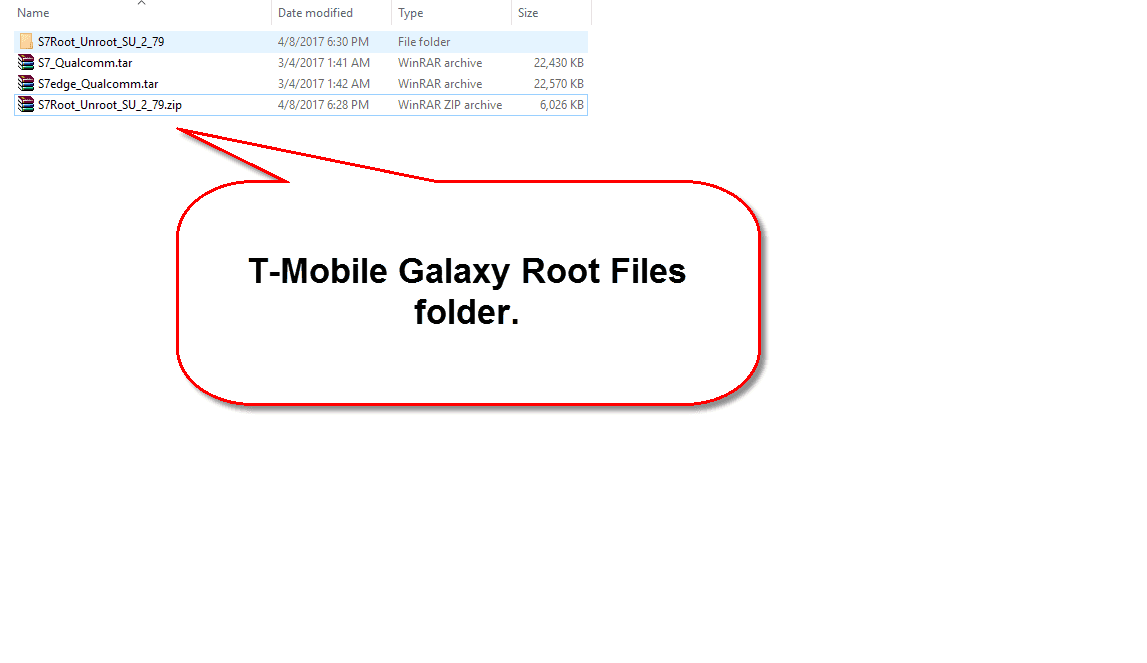
Step 2: Next Reboot your phone into Download Mode:
- Turn off your phone.
- Press and Hold down the Volume Down+Home+Power buttons at the same time till you see a warning on your screen.
- Further hit the Volume Up button to continue.
Step 4: Run Odin as an Administrator on your PC and leaving the default Odin settings.
Step 5: Finally hit the AP/PDA button, browse and select the appropriate file depending S7 or S7 edge rooted kernel file and hit the START to flash the kernel.
Step 6: Once completed, Odin will notify you via the PASS!! Message in Odin and at this stage your phone will automatically reboot. Wait for your phone to reboot regularly, and we’re still not done!
Step 7: Go to phone Settings > Developer options and make sure to check OEM unlock and USB Debugging.
Step 8: Finally, open the S7Root_Unroot_SU_2_79 folder and run the root.bat script that will eventually install SuperSU on your phone.
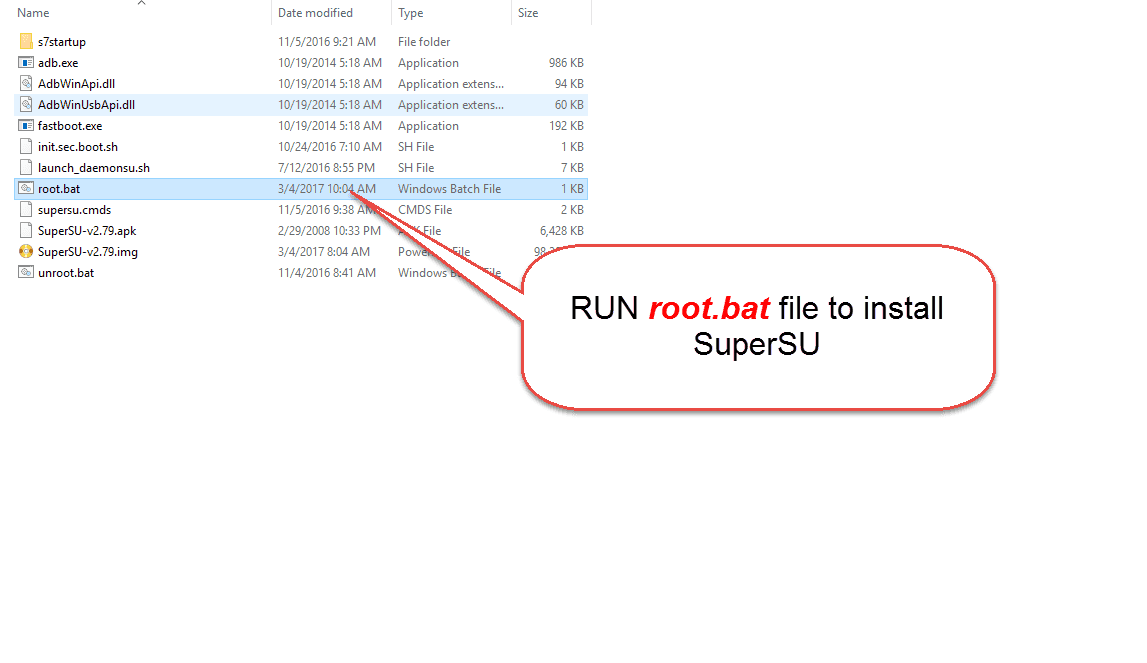
Once normally booted, check that SuperSU has been installed. To verify root access, Open Google Play app on your phone and install “Root Checker.” Once installed run to make sure your phone is rooted. You can install apps that require root access without any issues!
Congratulations! Your T-Mobile Samsung Galaxy S7 Edge has successfully been rooted running Android 7.0 Nougat. Feel free to let us in the comment section if you do have any questions.





কোন মন্তব্য নেই:
একটি মন্তব্য পোস্ট করুন