Recently I published a post on Samsung FRP Bypass. as of that time, it was working and a number of users were able to successfully bypass the security flaw.
Unfortunately…
That method is not working anymore. It can work under a condition that you need to downgrade Android version installed on your device. You can downgrade Samsung device firmware very easily using Odin flash tool. (The link above will guide how to do that) Downgrading the firmware should help you to get rid of factory reset protection using the old method. If that doesn’t work then move on and read the entire post carefully plus watch the video tutorial.
But the good news is…
You can now easily bypass the FRP screen without downgrading the firmware. A new method has been released. I am not sure who was the developer but credit goes to Root Junky. for demonstrating the method and right now it works perfectly.
There is no reason, why this method won’t work forever. Samsung will soon release an update the fix the current bug and flaw that is being used to bypass the security. After all, Samsung is more concerned about the user privacy and I personally don’t want a stranger to access my private data if in case it gets lost or stolen.
FRP (Factory Reset Protection) is good security measure taken by Samsung.
Sometimes we can forget our Gmail Id and pass. Don’t worry, you can still fix it. Did you I forget to mention! The latest trick works with every device including the latest Samsung Galaxy Note 7, Note 5, Note 4 and the Galaxy S line S7 Edge, S6, S5, and S4 despite the Android version. There is no exception to the method it works with carrier branded phones such AT&T, Verizon, T-Mobile and other networks worldwide.
So Here We Go….

You can follow the detailed step-by-step guide with screenshots when over here:
Step 2: Install Realterm application on your PC that will do the trick for us.

Step 3: Connect your phone to PC.
Step 4: Run realterm app and find your device port no. Please note that this is really important step in all tutorial and you should read it carefully.
Right click on My Computer > Manage > Device Manager > Modems > Samsung Mobile USB Modem. Now double click to check properties and find port no as shown in the screenshots:
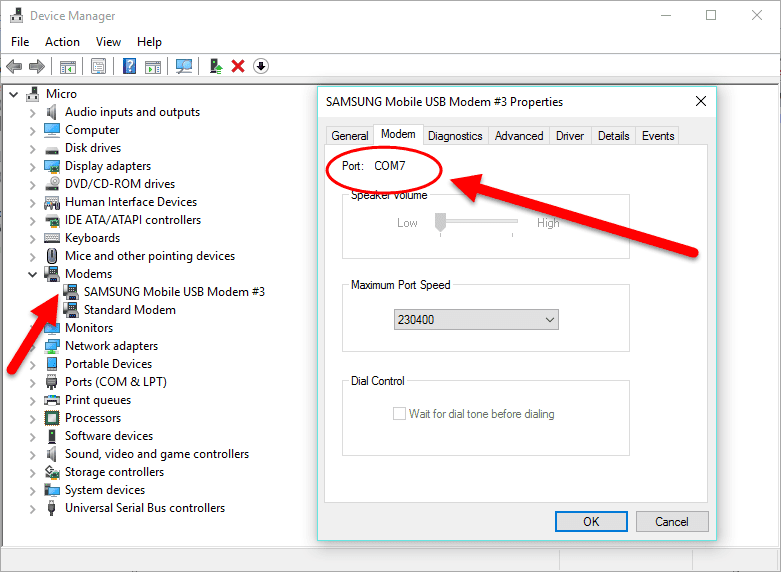
Step 5: Note down the device port no and make changes according in realterm application as shown in the screenshot:
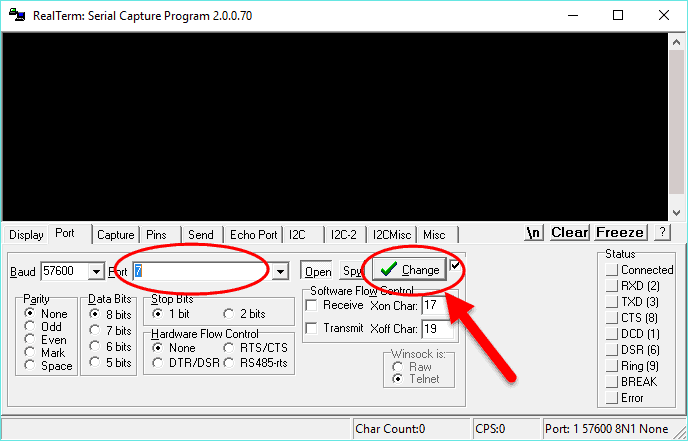
Also don’t forget to change the display settings:
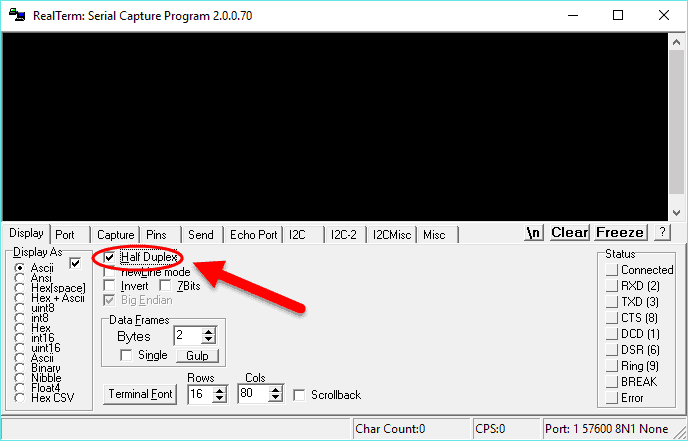
Step 6: Now the real magic starts now. Select the Send tab and enter the following command:
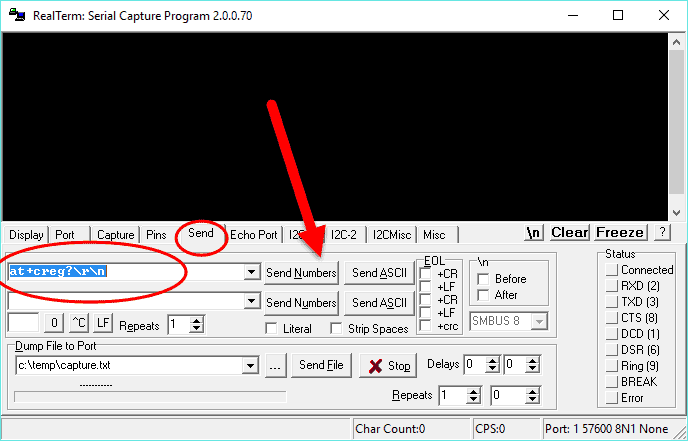 Step 7: You need to enter another command into the same screen and hit Send ASCII.
Step 7: You need to enter another command into the same screen and hit Send ASCII.
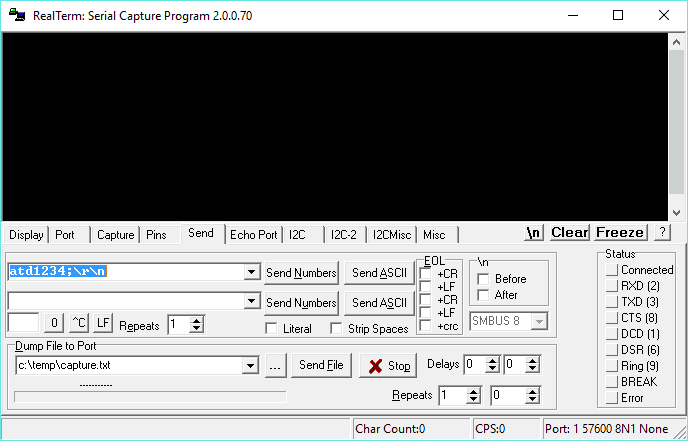
Now you’ll keep sending the command until you see the dialer screen on the phone. You can refer back to the video.
Did you find it help? Let me know and share your feedback in the comment section below. Your feedback will help us to improve and write more high-quality guides and tutorials in the future.
Unfortunately…
That method is not working anymore. It can work under a condition that you need to downgrade Android version installed on your device. You can downgrade Samsung device firmware very easily using Odin flash tool. (The link above will guide how to do that) Downgrading the firmware should help you to get rid of factory reset protection using the old method. If that doesn’t work then move on and read the entire post carefully plus watch the video tutorial.
But the good news is…
You can now easily bypass the FRP screen without downgrading the firmware. A new method has been released. I am not sure who was the developer but credit goes to Root Junky. for demonstrating the method and right now it works perfectly.
There is no reason, why this method won’t work forever. Samsung will soon release an update the fix the current bug and flaw that is being used to bypass the security. After all, Samsung is more concerned about the user privacy and I personally don’t want a stranger to access my private data if in case it gets lost or stolen.
FRP (Factory Reset Protection) is good security measure taken by Samsung.
Click here to follow latest FRP bypass tutorial
But who knows…Sometimes we can forget our Gmail Id and pass. Don’t worry, you can still fix it. Did you I forget to mention! The latest trick works with every device including the latest Samsung Galaxy Note 7, Note 5, Note 4 and the Galaxy S line S7 Edge, S6, S5, and S4 despite the Android version. There is no exception to the method it works with carrier branded phones such AT&T, Verizon, T-Mobile and other networks worldwide.
So Here We Go….

Bypass Factory Reset Protection
Watch the video carefully: ( I have given the download links below the video to the files mentioned in the video)Downloads:
- FRP Bypass APK – link
- Download and install Realterm application on your PC – link
Instructions:
The method is same to the old one I have published. But here we have one exception and that using the Realterm to grant permissions on your device. You can watch the detailed video tutorial to learn the exact method.You can follow the detailed step-by-step guide with screenshots when over here:
Before starting with this method, it is good to have your SIM card inserted.Step 1: First of download the required files links given above.
Step 2: Install Realterm application on your PC that will do the trick for us.

Step 3: Connect your phone to PC.
Step 4: Run realterm app and find your device port no. Please note that this is really important step in all tutorial and you should read it carefully.
Right click on My Computer > Manage > Device Manager > Modems > Samsung Mobile USB Modem. Now double click to check properties and find port no as shown in the screenshots:
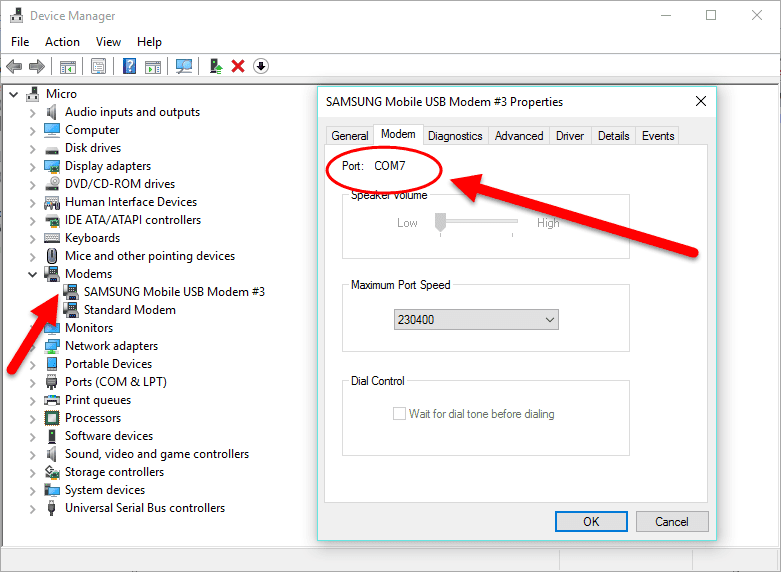
Step 5: Note down the device port no and make changes according in realterm application as shown in the screenshot:
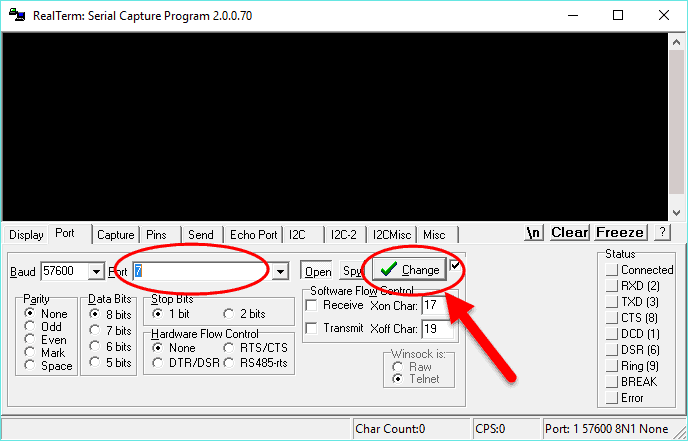
Also don’t forget to change the display settings:
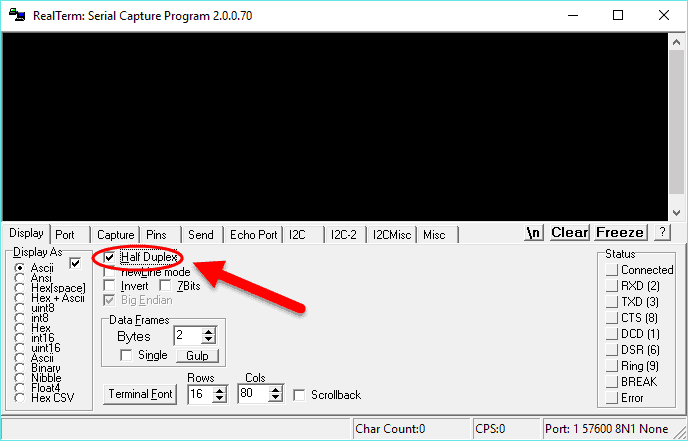
Step 6: Now the real magic starts now. Select the Send tab and enter the following command:
at+creg?\r\n
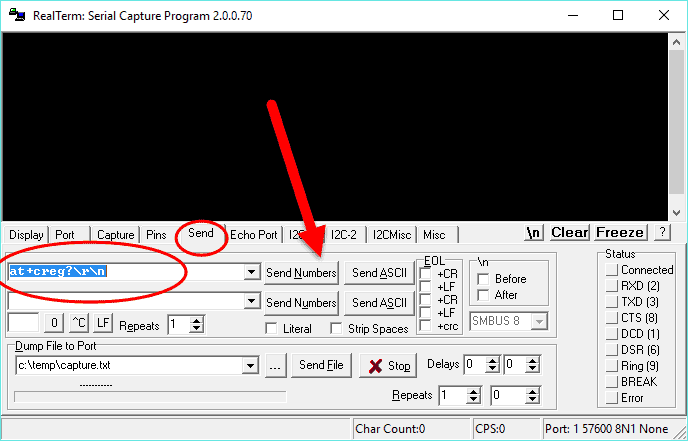
You may get an error on the screen if you do not have SIM inserted.
atd1234;\r\n
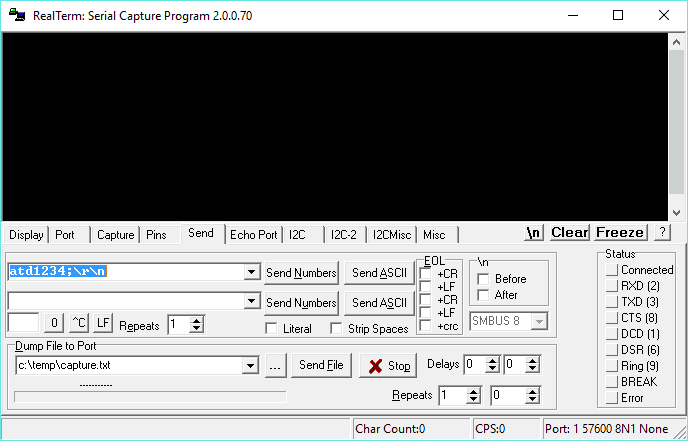
Now you’ll keep sending the command until you see the dialer screen on the phone. You can refer back to the video.
Did you find it help? Let me know and share your feedback in the comment section below. Your feedback will help us to improve and write more high-quality guides and tutorials in the future.




কোন মন্তব্য নেই:
একটি মন্তব্য পোস্ট করুন