
Which iPhone Do I Have? Know Your iPhone Generation and Model
For devices older than iOS 10.3 it was quite challenging to determine your iPhone model. We will help you to figure out which device you have based on its model numbers for these earlier devices, while figuring out the details of newer devices is much easier.First Determine what iOS is your iPhone running
- Go to Settings -> General -> About.
- Look at what is written ahead of ‘Version’.
- That is the iOS that you are running.
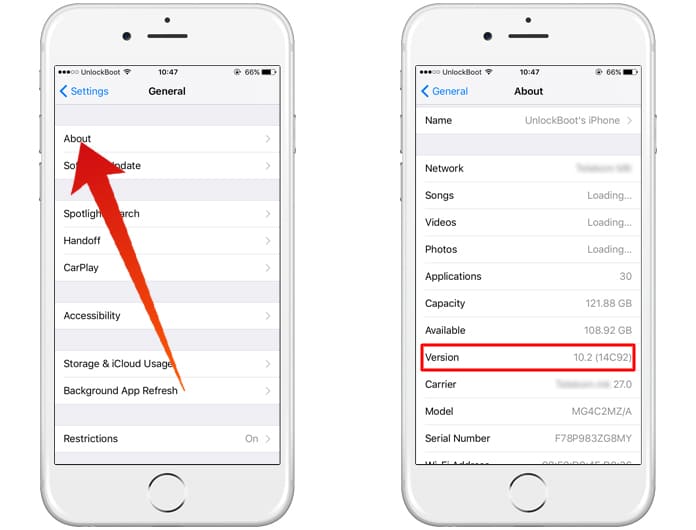
Now, based on the iOS you have there are two ways to determine further details of your iPhone.
What is your iPhone (10.2.1 or earlier)
Step 1: If you flip your iPhone over and look at the back you will see a model number located near the bottom of the phone.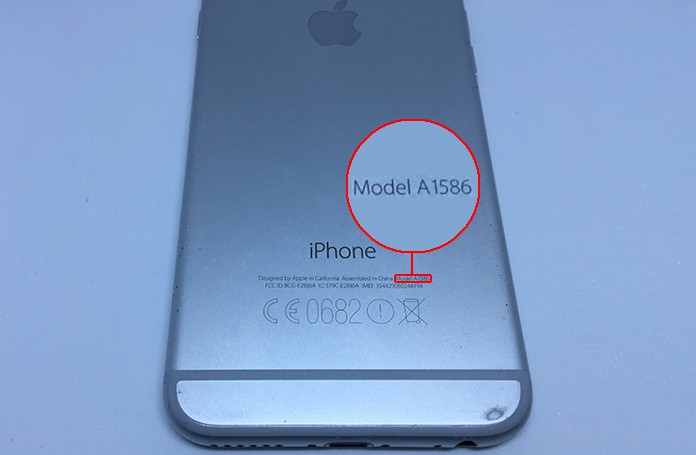
Step 2: Note the model number.
Step 3: Match the model number to the device and generation from the list below:
| iPhone Gen. | Model Number | Carrier | Storage |
|---|---|---|---|
| iPhone 7 Plus | A1661 | Verizon, Sprint and Other carriers | 32, 64 and 128 GB |
| A1784 and A1785 | T-Mobile and AT&T | ||
| iPhone 7 | A1660 | Sprint and Verizon | 32, 64 and 128 GB |
| A1778 and A1779 | T-Mobile and AT&T | ||
| iPhone 6S Plus | A1522 | AT&T and Other carriers | 32, 64 and 128 GB |
| A1524 and A1593 | T-Mobile, Verizon and global | ||
| iPhone 6S | A1633 | At&T, Sprint and Verizon | 32, 64 and 128 GB |
| A1688 | T-Mobile and global | ||
| iPhone 6 Plus | A1522 | AT&T, T-Mobile, Verizon and global | 16, 64 and 128 GB |
| A1524 | Sprint | ||
| iPhone 6 | A1549 | AT&T, T-Mobile, Verizon and global | 16, 64 and 128 GB |
| A1586 | Sprint | ||
| iPhone 5S | A1533 | AT&T, T-Mobile and Verizon | 16, 32 and 64 GB |
| A1453 | Sprint and global | ||
| iPhone 5C | A1532 | AT&T, T-Mobile, Verizon and more | 8, 16 and 32 GB |
| A1456 | Sprint | ||
| iPhone 5 | A1428 | AT&T, T-Mobile, Unlocked | 16, 32 and 64 GB |
| A1429 | Verizon, Sprint | ||
| iPhone 4S | A1387 | AT&T, T-Mobile, Verizon, Sprint | 8, 16, 32 and 64 GB |
| iPhone 4 | A1332 | AT&T, T-Mobile | 8, 16 and 32 GB |
| A1349 | Verizon, Sprint | ||
| iPhone 3GS | A1303 | AT&T and unlocked | 8, 16 and 32 GB |
| iPhone 3G | A1241 | AT&T and unlocked | 8 and 16 GB |
What is your iPhone (10.3 or later)
- Go to Settings.
- At the top there should be an Apple ID profile photo along with your name, tap on it.
- A menu will come up, scroll down until you reach devices.
- The first device will be your iPhone, tap it.
- Under the Device Info Tab there will be Model info you need.
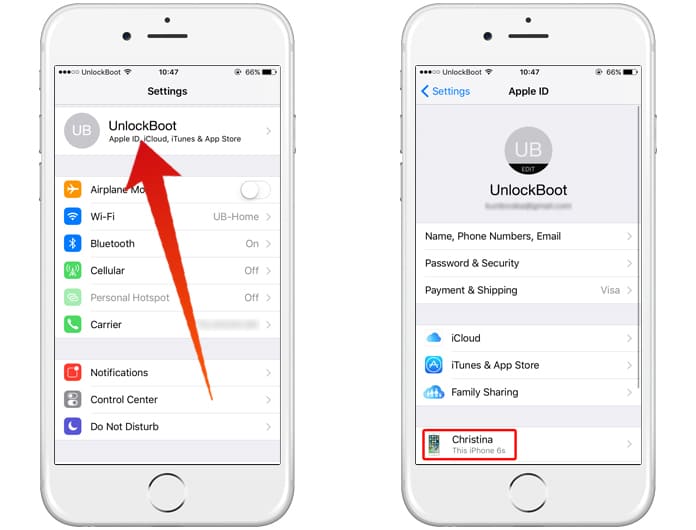
This is the easiest way to identify iPhone model. But if your running an older iOS version, you may need to use some of the other methods.
How to Identify iPhone Model by IMEI or SN
You can easily find iPhone model (generation) by IMEI or SN number. To do that, navigate to the IMEI check page and enter your IMEI code. Enter the verification code and click on the Continue button.
After that, you will see your iPhone model and it’s warranty status.
That is how to find out what model and generation your iPhone is depending on the iOS installed. Good luck!




কোন মন্তব্য নেই:
একটি মন্তব্য পোস্ট করুন