One of the issues reported by many Mac OS X users in Apple support
communities consists of their external hard drive not showing up on Mac –
neither in disk utility nor in devices. This problem persisted even
after the update of OSX Yosemite, Sierra or High Sierra.
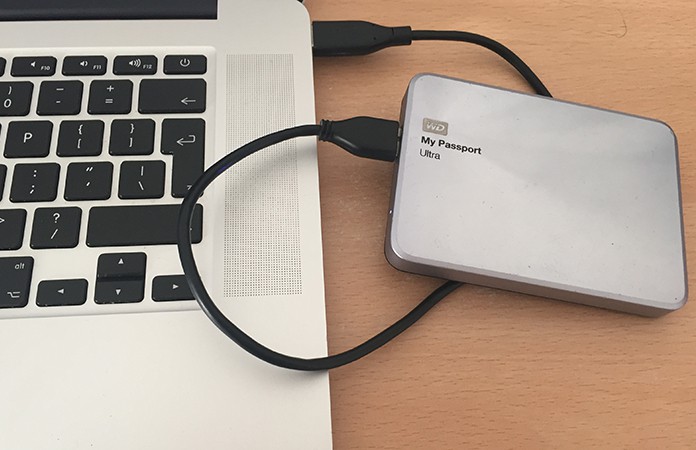
We are presenting you with a few solutions that will help you fix this problem easily on your Mac.
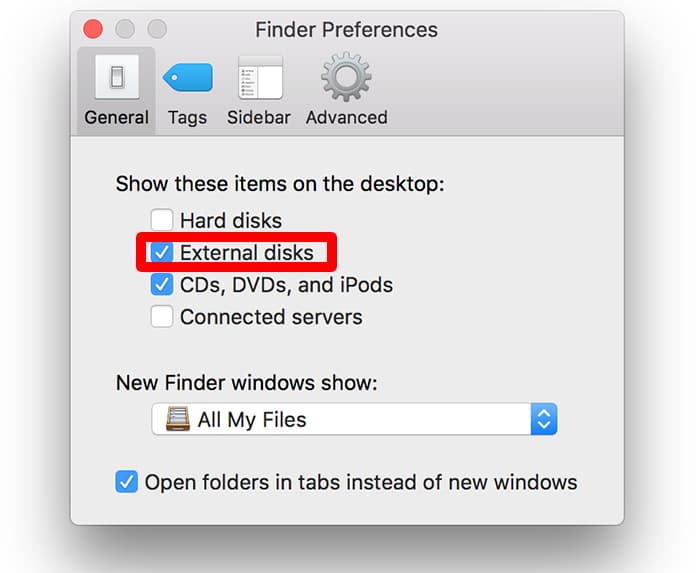
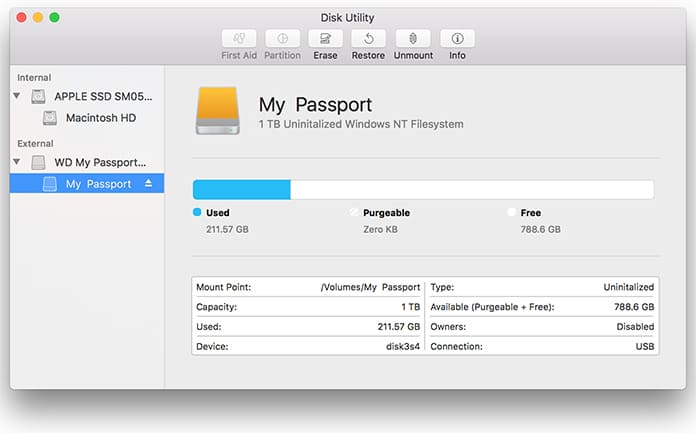
Choose the external drive placed in the left sidebar from “Disk Utility”. Select “verify disc” so it sorts out small errors.
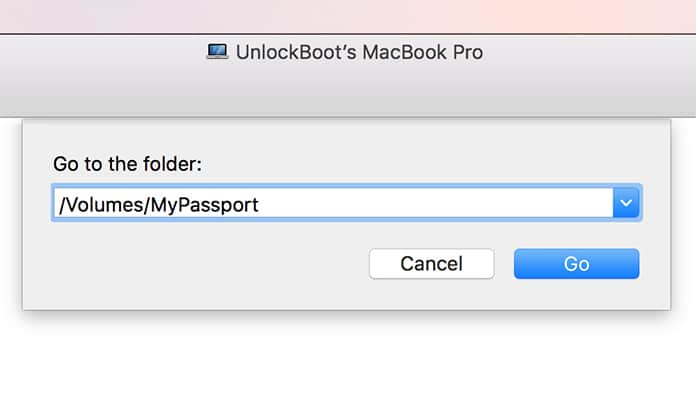
Open the Finder window and check under the favorite list. If your drive appears faded, select the drive. It may become visible afterwards.
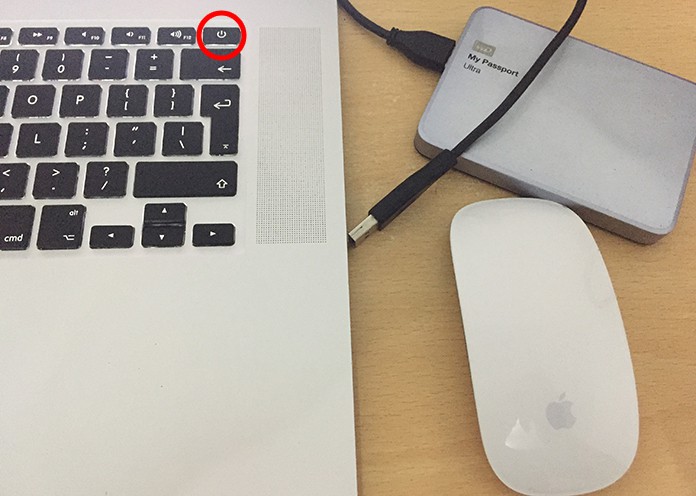
Turn off your Mac.
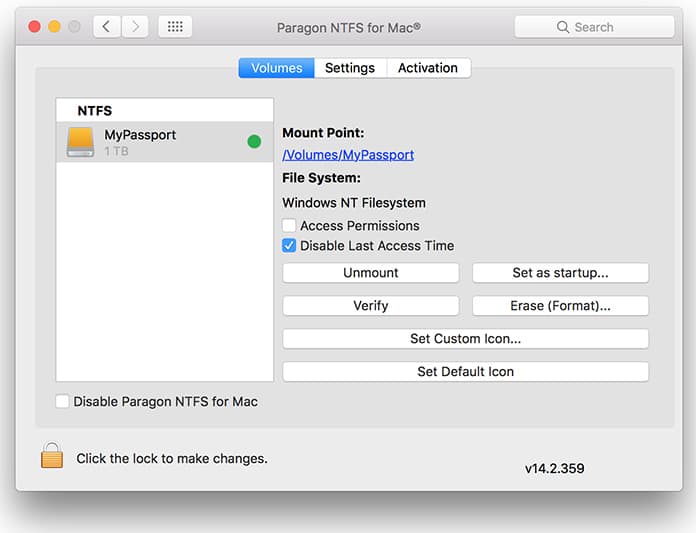
If none of the methods above are working, there is still something that you can do.
It is hoped that with the solutions above, you will most likely be able to solve the issue of your external hard drive not showing up on Mac.
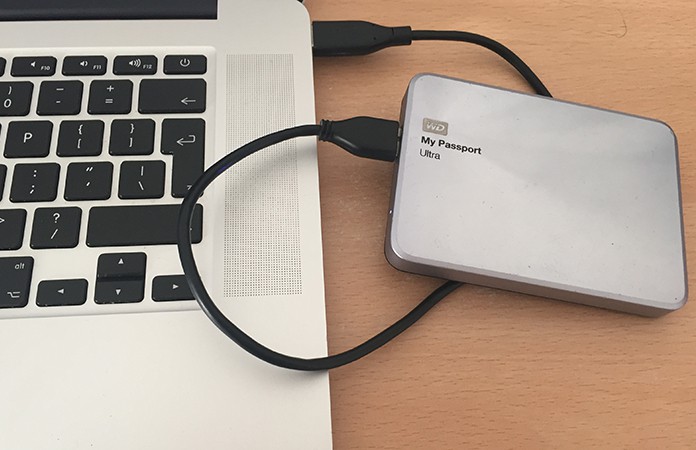
We are presenting you with a few solutions that will help you fix this problem easily on your Mac.
1. Show the Drive Icon on the Desktop
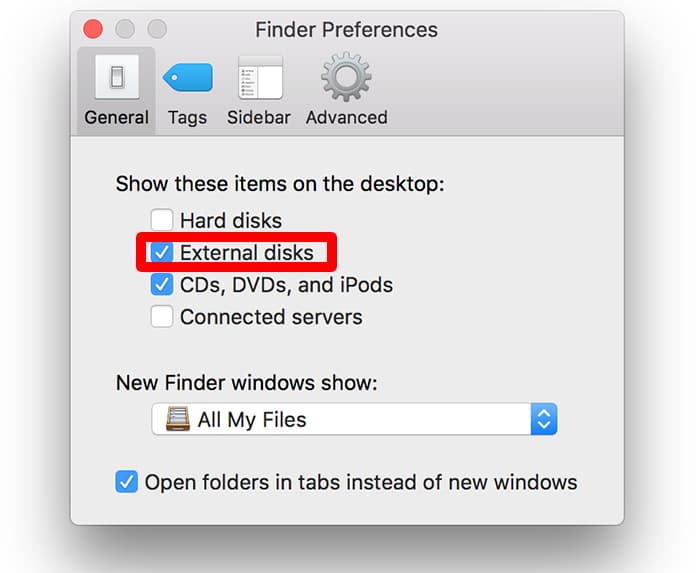
- Open “Settings” -> Go to “Finder Preferences”.
- Choose External in “Show these items on the desktop” below the General tab.
2. Inspect the USB Hub
If you are using USB Hub to connect external hard drive with Mac, inspect the USB hub first.3. Verify Disc from Disk Utility
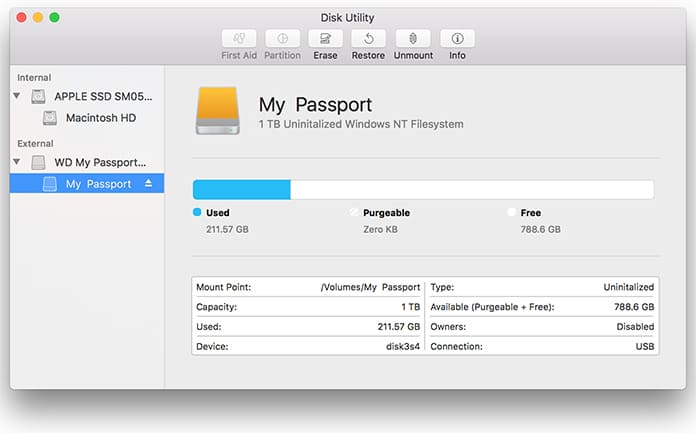
Choose the external drive placed in the left sidebar from “Disk Utility”. Select “verify disc” so it sorts out small errors.
4. Check Disk with Disk Utility
Check Disk Utility to see if your external USB drive has greyed out and not mounted.- Attach another external drive to your computer to see if your computer recognizes this one or not.
- Eject correctly from the Finder window list.
- Next, reopen your computer and mount the external drive.
5. Manually Enter the Disk Path in Finder
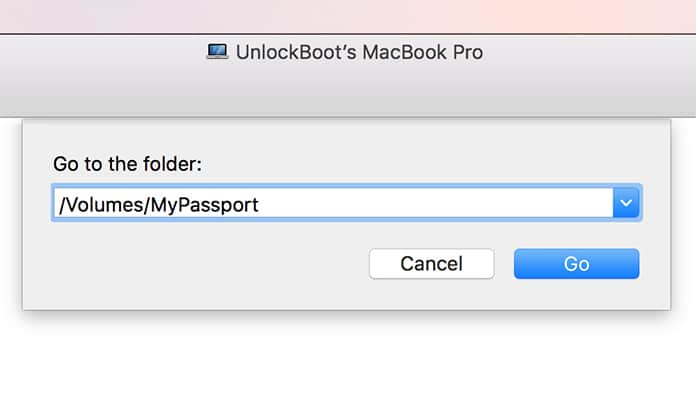
- Open “Go to Folder” from the Finder menu.
- Enter the external drive path that shows up under Disk Utility. Ex: /Volumes/mydisk
6. Check if the Drive is Visible
In case your drive does not appear in Finder but shows up in Disk Utility, here is what you can do.Open the Finder window and check under the favorite list. If your drive appears faded, select the drive. It may become visible afterwards.
7. Reboot your Mac and Reconnect the Disk
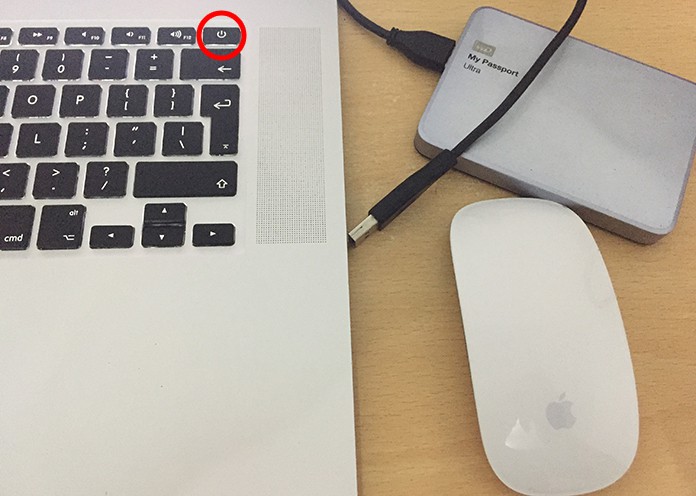
Turn off your Mac.
- Disconnect the power cable.
- Disconnect all the USB connections.
- Wait for a few minutes before plugging in again.
- Switch on your MacBook Pro or iMac.
- Connect the external drive to your USB port. Go to Finder and check your drive.
8. Install Onyx app
You can install Onyx app and run the program. It is a support freeware. Or you can also run Kext Utility app and then restart your computer.9. Install Paragon NTFS App for Mac
You might face this issue due to the unsupported format of your drive. In that case:- Install Paragon NTFS for Mac OS.
- Reboot your computer and see if the issue has been resolved.
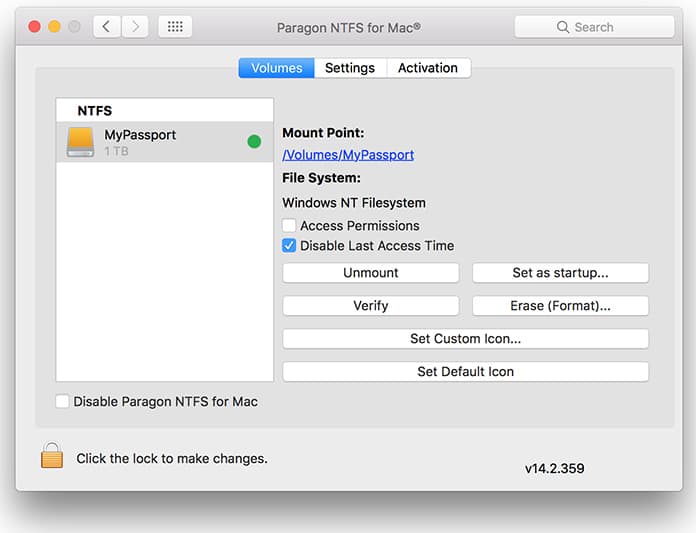
If none of the methods above are working, there is still something that you can do.
- Get fresh MacOS installed on your computer.
- Get your Windows computer connected to seagate external drive or WD passport. Remove the partition and reconnect to MacBook Pro.
It is hoped that with the solutions above, you will most likely be able to solve the issue of your external hard drive not showing up on Mac.



কোন মন্তব্য নেই:
একটি মন্তব্য পোস্ট করুন