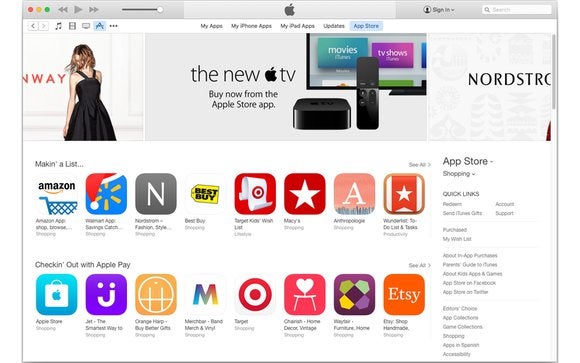
This is the case with reader Lauren King. She finds that a fair amount of storage on her Mac is occupied with iOS apps. She wonders, “Is there a way to delete them from the computer and not the other devices?”
This happens if you use or have used iTunes to sync with an iPhone, iPad, or iPod touch. iTunes downloads the iOS apps locally, and then copies them over when you synchronize. Apps you downloaded directly to an iOS device will sync to iTunes as well. You can also click an update button in iTunes to retrieve newer versions of those apps to sync to your iOS device.
You can delete these apps even if you’re still syncing with an iOS device, although iTunes will bug you about having apps on the mobile side that aren’t stored on your Mac. If you no longer sync this way, there’s no downside to deleting these cached apps at all, since they do no good on your Mac.
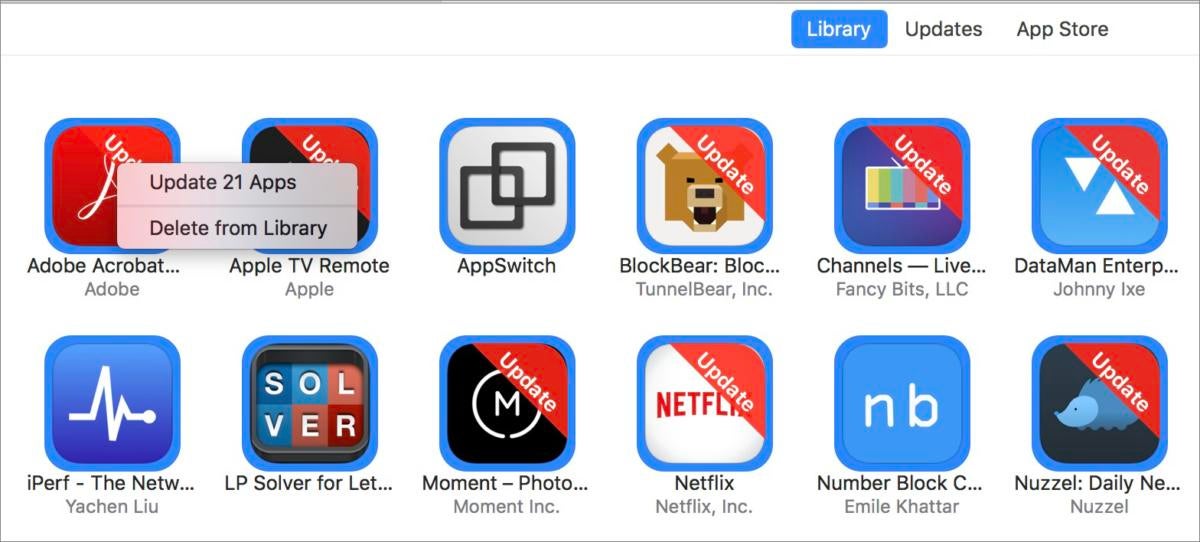 IDG
IDG - In iTunes, switch to the Apps view under Library in the sidebar.
- Select Edit > Select All or press Command-A.
- Control-click on any part of the selection.
- Choose Delete.
- Confirm the deletion. Note the dialog box says the apps won’t be removed from your iOS devices.
- Click Move to Trash when prompted.
- In the Finder, empty the trash (Finder > Empty Trash).
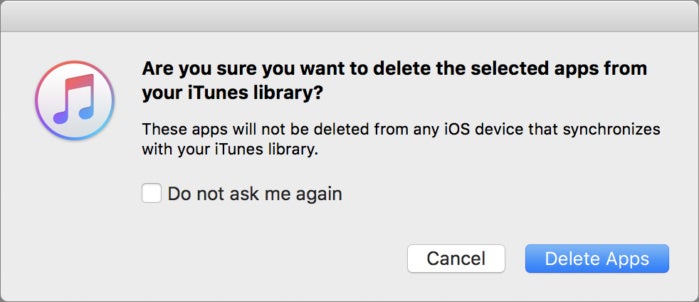 IDG
IDG 

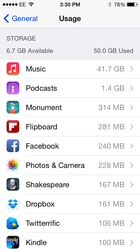

কোন মন্তব্য নেই:
একটি মন্তব্য পোস্ট করুন