
Why Do You Need to Bypass Gatekeeper?
Apple introduced this security measure under the name of Gatekeeper so that apps that are not part of the App Store are not downloaded due to their harmful nature and since Popcorn Time for very obvious reasons isn’t included in the App Store it has to be bypassed. If you’re planning to install any of the Popcorn Time apps on your Mac.You will be notified of several hurdles but that’s only because Mac will not let you download popcorn time since it stems from an unidentified developer. Lucky for you, Gatekeeper does have a certain amount of flexibility which will allow you to download popcorn Time for Mac so it’s fairly simple and safe to bypass it.
How to Download Popcorn Time for Mac OS
1. First, you need to download Popcorn Time for Mac OS installer file from this page.2. Now click twice on the installer which will result in a dialogue box popping up displaying the message. “Popcorn Time can’t be opened because it is from an unidentified developer.”
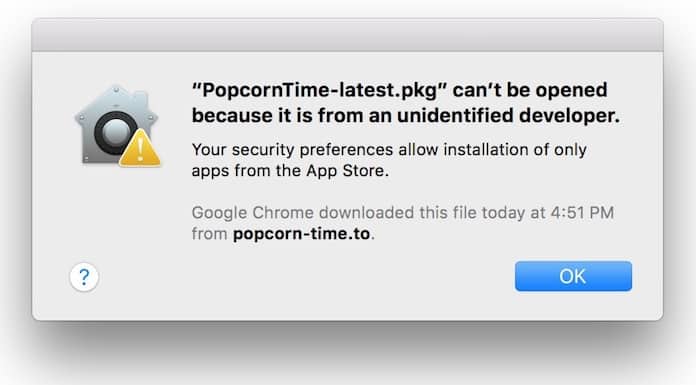
Note: This message appears because of Gatekeeper and the only thing you can do is to close the box without installing.
3. Right-click (or control+click) the downloaded .dmg file and choose “Open”.
4. You will immediately see a dialogue box pop up on your screen which will ask you to decide whether or not to install an app from an unidentified source. All you have to do now is click the “ok” button.
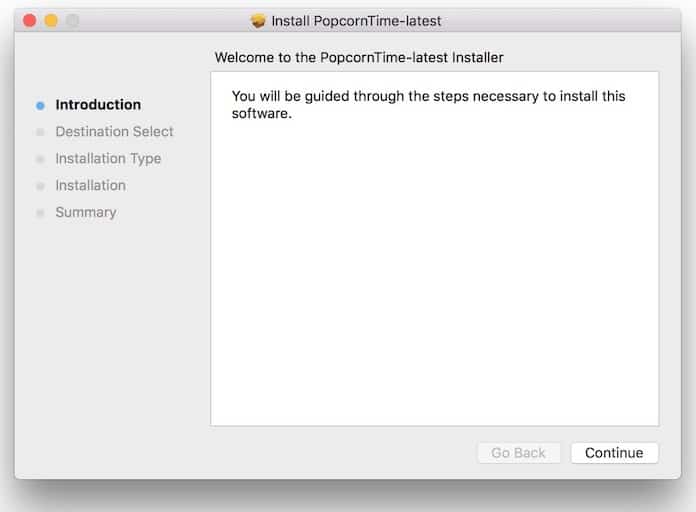
5. You have now been able to download Popcorn Time for Mac and it will be the same as every other app.
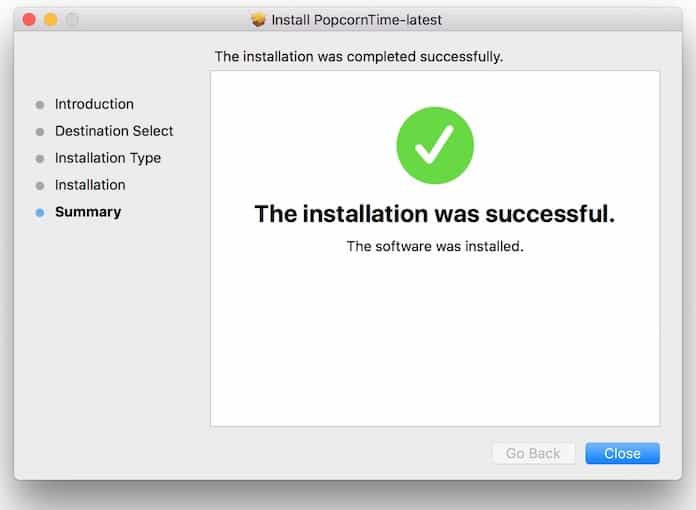
6. When you open the app for the first time, you will see another notification in the form of a dialogue box. Telling you that “Popcorn Time is an application downloaded from the internet. Are you sure you want to open it?” along with info detailing where and when it was downloaded. In order to never see that message again, just Click open to start the app.
Permanently Disabling Gatekeeper and Use Popcorn Time on Mac OS
You can disable the setting of unidentified developers if right-clicking every time you want to install something has gotten on your nerves. Make this happen by navigating to System Preferences – Security & Privacy – General and select “Anywhere” in “Allow applications downloaded from:”. Unlock a couple of options by clicking the padlock icon. Which will enable you to customize in this part of the system preferences.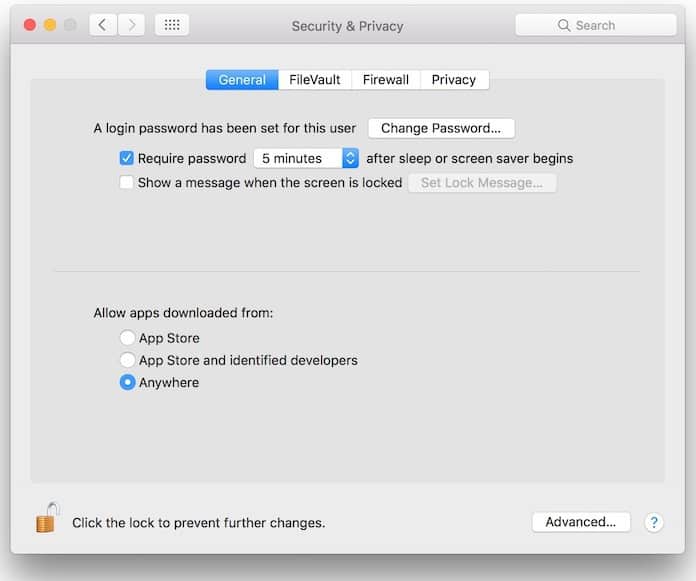
We would, however, suggest that only experienced and professional users should consider the permanent change. As it opens up for accidental installation of possibly malicious apps. (Popcorn Time being harmless, just so you know).
We hope this helps you in knowing how to download popcorn Time for Mac and what to do afterward! So download Popcorn Time for Mac and start watching your favorite TV shows and Movies.




কোন মন্তব্য নেই:
একটি মন্তব্য পোস্ট করুন