WhatsApp is a famous instant messenger app which competes head to
head with the tech-giant apps like Facebook Messenger. WhatsApp started
as a messaging app, which later on adds amazing features to itself. Few
of the features was the ability to make a voice call and video call over
the internet, share GPS coordination and files, both media and
document. Another such feature was the introduction of WhatsApp voice
message, where the sender can record a message and send it to the
recipient. Read on to learn how to convert WhatsApp voice messages to
text on Android or iOS devices easily.
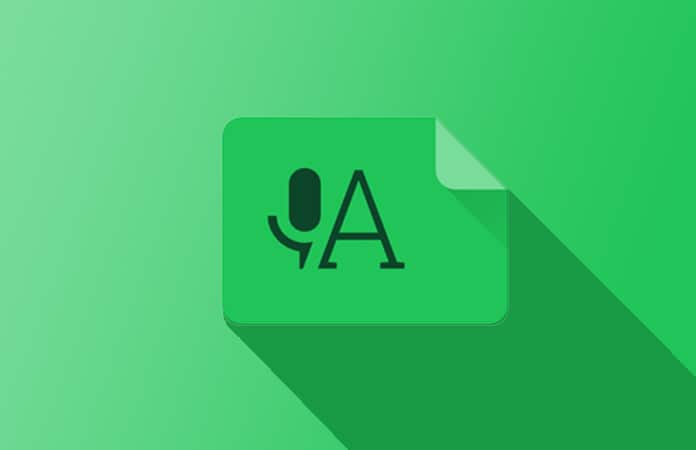
Though the WhatsApp voice message feature is great and fairly an easy method of communicating, it sometimes can be problematic. Instances can be if your Dad sends you a voice message in a meeting, you would be in a big dilemma whether to listen the audio or not. Because the message can be super important or a Dad joke.
Let’s, begin with downloading and installing the Transcriber APK for WhatsApp for your Android device. Download Here
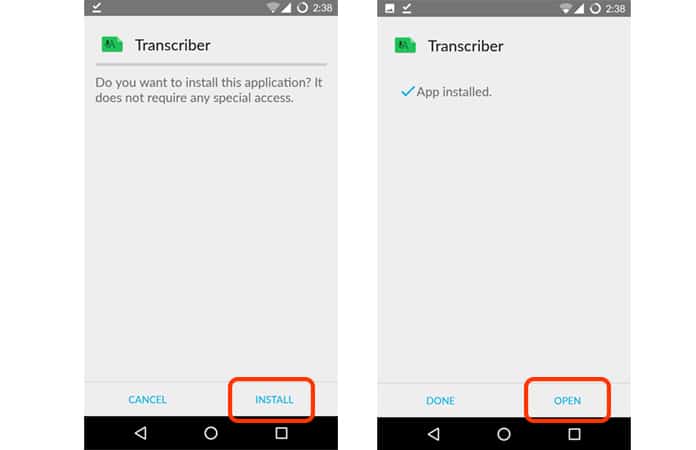
Launch the app and just swipe your way out of the welcome card screen. Now just tap on ‘Done’ on the bottom right corner of the screen in order to continue.
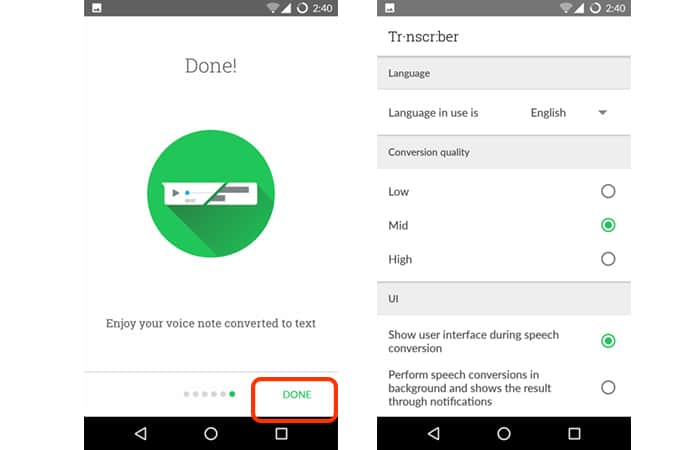
Once the Transcriber is all setup, you have to launch the WhatsApp Chat. The chat needs to include the WhatsApp voice message that you need to convert into text. Just, tap and hold over the WhatsApp voice message to select the audio. Now, tap the share icon, located at the top of the screen. Then, select the ‘Transcriber’ option from the list.
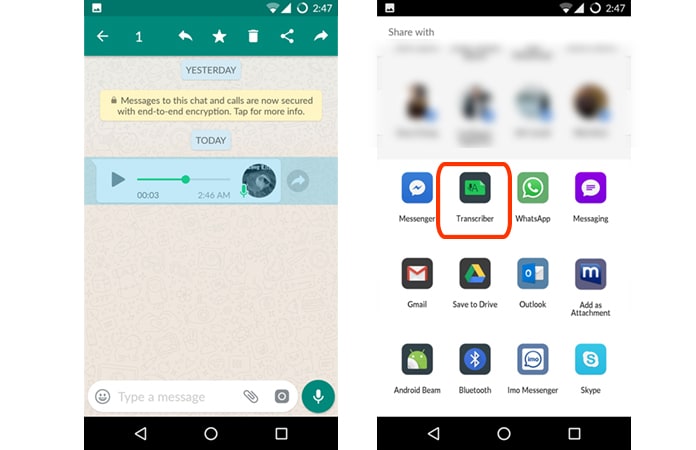
Finish, that is all. The Transcriber is now going to do the work and it will convert WhatsApp voice messages to text and will display the text on the screen.
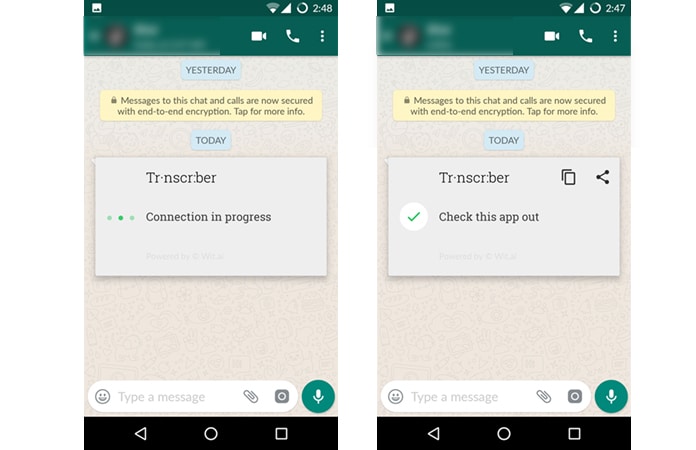
Keep in mind that at the time of writing, Transcriber only supports the following languages:
Then, launch the ‘Audio to Text for WhatsApp (free)’ app, it will ask for permission, allow it for accessing speech recognition. This app also allows you to convert WhatsApp messages to text on iPhone.
After granting the app permission, launch your WhatsApp chat with the audio message you want to convert. Tap and hold the WhatsApp voice message to convert it and then select the ‘Forward’ option. Once completed, you just need to tap on the ‘Share’ icon at the bottom right of the screen.
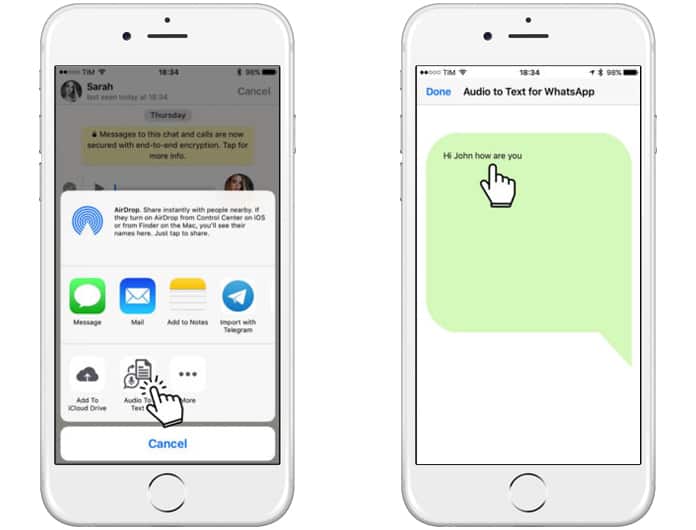
Now from the different options that will be on the display, you need to select the ‘Audio to Text’ option. The app will now automatically going to convert the selected audio file to text.
Let us know in the comments below if you find these methods useful or not?
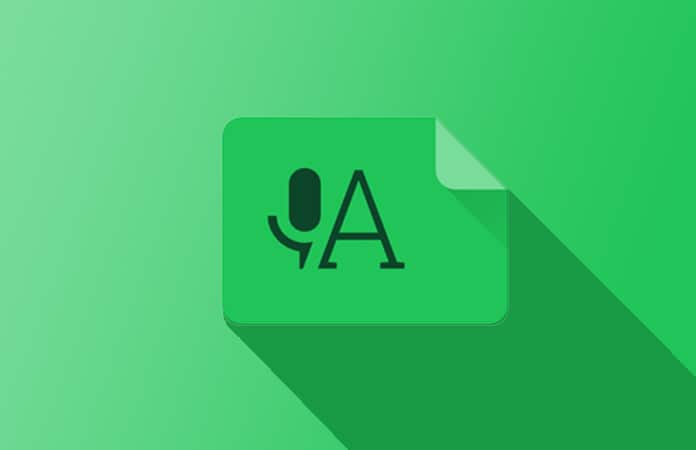
Though the WhatsApp voice message feature is great and fairly an easy method of communicating, it sometimes can be problematic. Instances can be if your Dad sends you a voice message in a meeting, you would be in a big dilemma whether to listen the audio or not. Because the message can be super important or a Dad joke.
Convert WhatsApp Voice Messages to Text
So at times like this don’t you desire, a way to convert WhatsApp voice messages to text? Well, we have got good news for you, read below to find the way on how to convert WhatsApp voice messages to text, both Android and iOS?Android – Use Transcriber App
I am using this method on my OnePlus One running Android Marshmallow, which worked fine.Let’s, begin with downloading and installing the Transcriber APK for WhatsApp for your Android device. Download Here
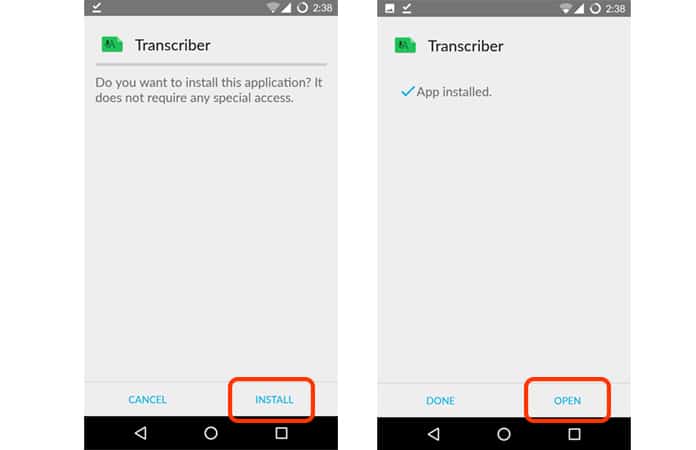
Launch the app and just swipe your way out of the welcome card screen. Now just tap on ‘Done’ on the bottom right corner of the screen in order to continue.
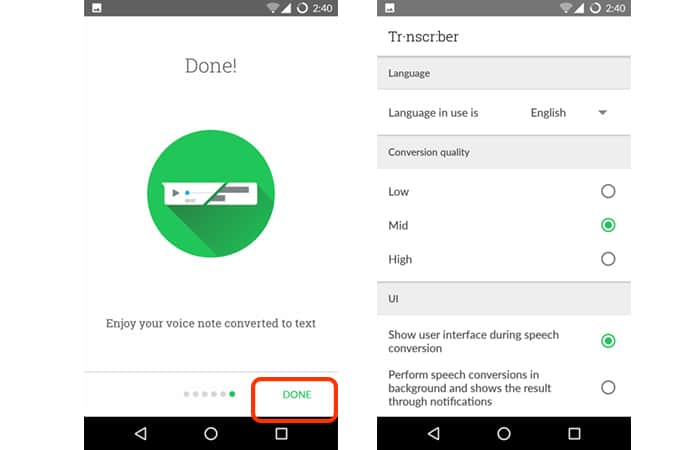
Once the Transcriber is all setup, you have to launch the WhatsApp Chat. The chat needs to include the WhatsApp voice message that you need to convert into text. Just, tap and hold over the WhatsApp voice message to select the audio. Now, tap the share icon, located at the top of the screen. Then, select the ‘Transcriber’ option from the list.
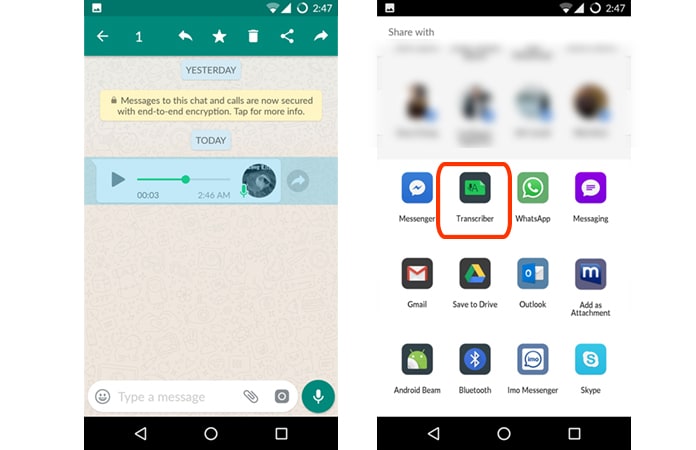
Finish, that is all. The Transcriber is now going to do the work and it will convert WhatsApp voice messages to text and will display the text on the screen.
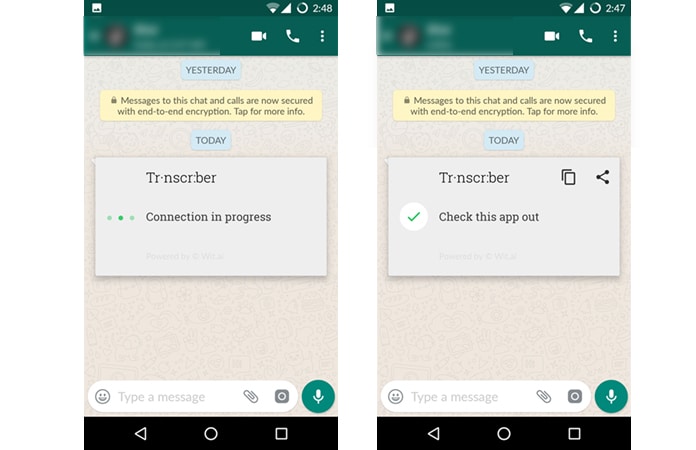
Keep in mind that at the time of writing, Transcriber only supports the following languages:
- English
- Italian
- German
- Spanish
- French
- Portuguese
- Russian.
iOS – Use Audio to Text for WhatsApp App
To begin with, you have to download the ‘Audio to Text for WhatsApp (free)’ app and install it on your iPhone.Then, launch the ‘Audio to Text for WhatsApp (free)’ app, it will ask for permission, allow it for accessing speech recognition. This app also allows you to convert WhatsApp messages to text on iPhone.
After granting the app permission, launch your WhatsApp chat with the audio message you want to convert. Tap and hold the WhatsApp voice message to convert it and then select the ‘Forward’ option. Once completed, you just need to tap on the ‘Share’ icon at the bottom right of the screen.
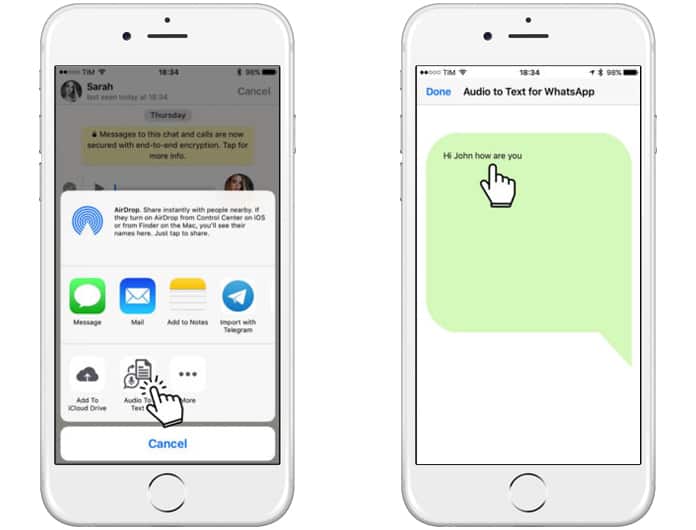
Now from the different options that will be on the display, you need to select the ‘Audio to Text’ option. The app will now automatically going to convert the selected audio file to text.
Let us know in the comments below if you find these methods useful or not?




কোন মন্তব্য নেই:
একটি মন্তব্য পোস্ট করুন