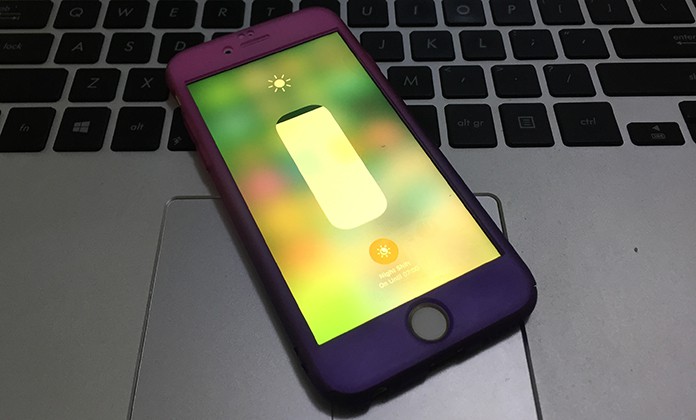
How to Activate Night Shift Mode on iPhone
People think that Night Shift feature is no more in the latest iOS 11. Well, we will tell you how you can access the Night Shift feature and set it according to your timetable. Just follow the step by step method to use and activate Night Shift feature on your iPhone.When the Night Shift feature turns on, it turns your phone screen to warm yellow color and it allows you to use your iPhone in dark light. The regular screen light and brightness is very dangerous for your eyes and if you use your phone in low lights for too long, you may get some serious eye disorders. While Night Shift feature will allow you to work with your iPhone without any problems.
Steps to Activate Night Shift Mode in iOS 11
You can use your phone in dark lights especially at night times. If you are looking for this feature on your iPhone, here is how you can activate night shift mode in iOS 11 and use it.Step 1: First of all, if you want to activate night shift in iOS 11 you need to swipe up from the bottom of your iPhone screen.
Step 2: Now you will see the Control Center on your screen.
Step 3: Now tap and hold the brightness slider to adjust the brightness.
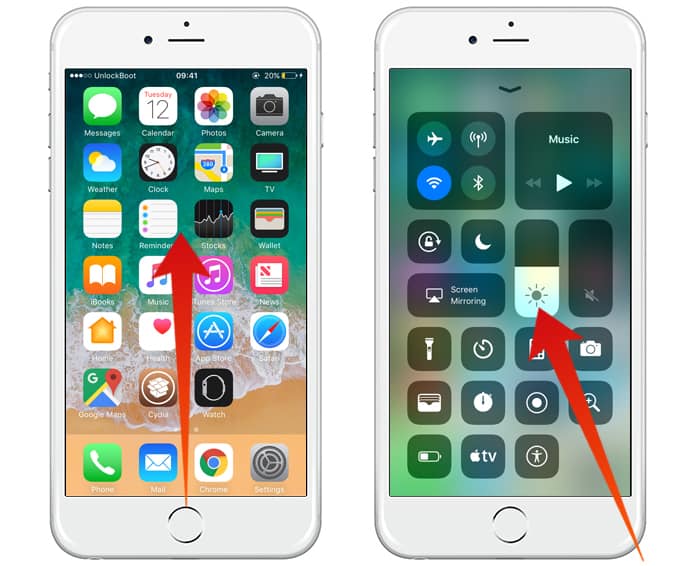
Step 4: Below the brightness slider, you will see the Night Shift button, tap on it to enable it.
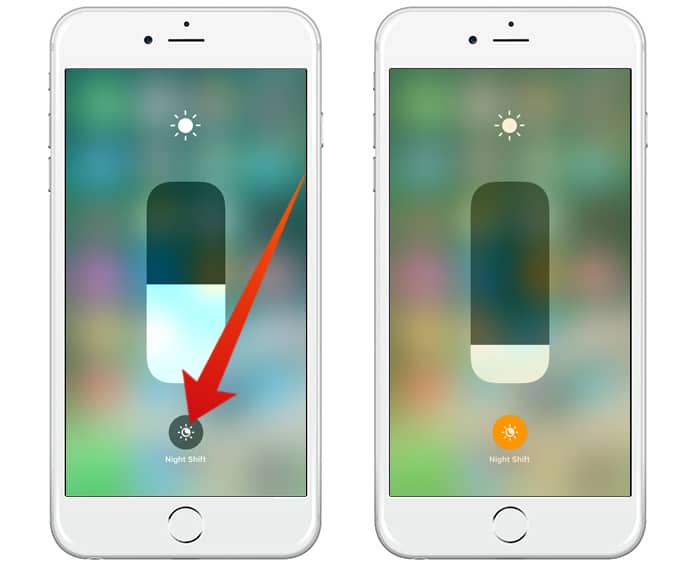
Step 5: To schedule Night Shift feature on your iPhone, go to Settings app on your iPhone and click on Display & Brightness.
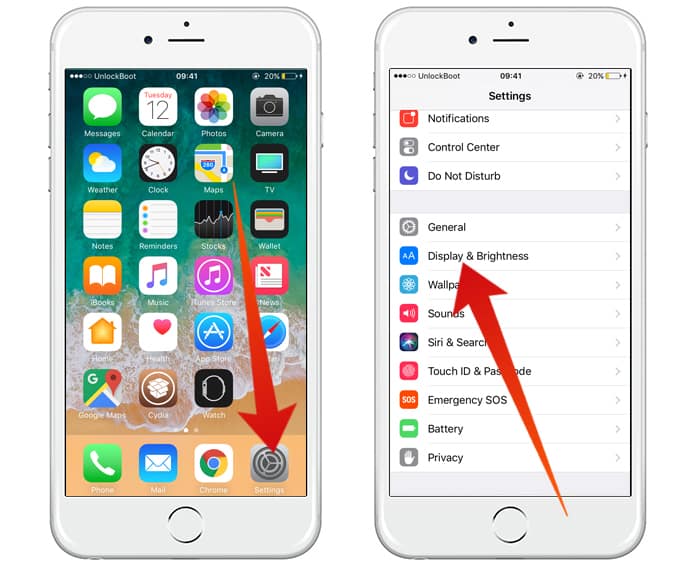
Step 6: Now click on Night Shift option.
Step 7: Here you will have to click on the Scheduled button to enable it.
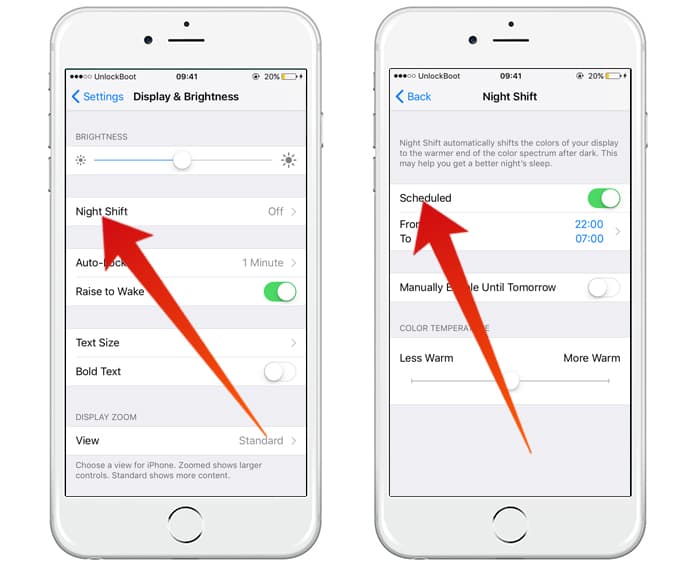
Step 8: Here you can set the time of your Night Shift feature.
You can customize this feature according to your needs. You can set your own time, you can set the warm level and you can set the brightness level on your phone. The main difference between iOS 11 Night Shift its previous iOS versions is the Night Shift button in Control Center.
In iOS 11, the Night Shift button can be found under the brightness slider. That’s the reason why most of the people are unable to find it. In the Night Shift button and customizing, you can set the warm level according to your requirements. The higher the warm level, the more yellowish the screen will be. This level totally depends on your eyes adjustment level. You can evermore change it later from the Control Center.





কোন মন্তব্য নেই:
একটি মন্তব্য পোস্ট করুন