The YouTube app has a drawback, however. The played video gets paused when you switch from the YouTube app to another app. The feature is purported to be intentional from YouTube, because its basic job is to play videos, not music.
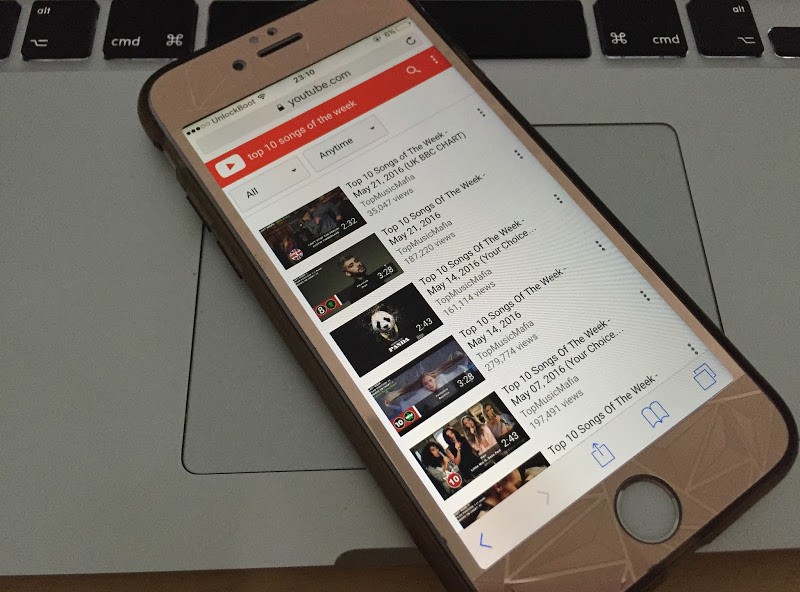
Play YouTube in Background on iPhone or iPad Running iOS 10
- Launch Safari or Google Chrome and go to YouTube.com.
- Choose a video you want to play, and then tap the button for play.
- Press the button for “Home”, and the video will automatically pause.
- Swipe up from below and you’ll bring up the Control Center.
- Tap “Play” and you’ll see the video resume.
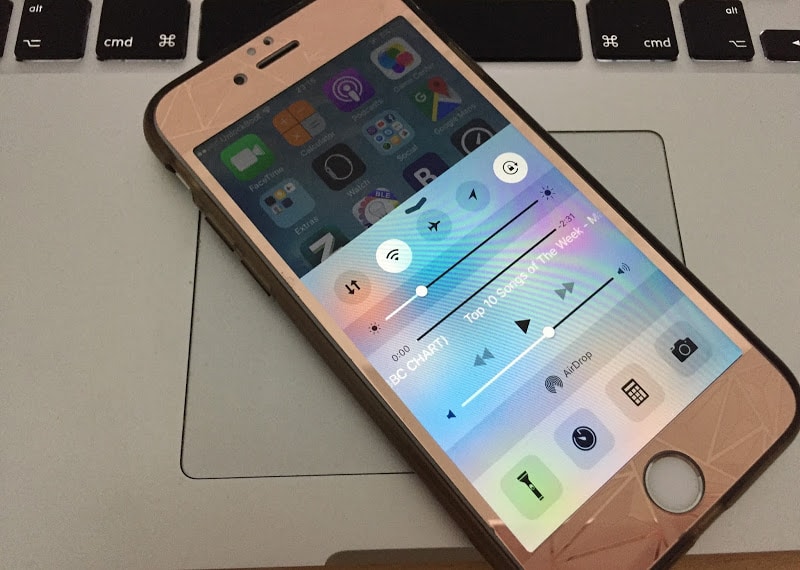
Play YouTube In Background on iPhone or iPad Running iOS 11
Another way to play YouTube in background on your iPhone or iPad running iOS 10 or iOS 11 is to use the Dolphin web browser for iOS. Follow the steps below on how to play YouTube in background on iPhone and iPad:- Open App Store and download Dolphin browser.
- After the installation, open the Dolphin app on your device.
- Type and visit YouTube.Com
- Find your favorite video or song and press the home button.
- Now open the Control Center and tap on the Play button.
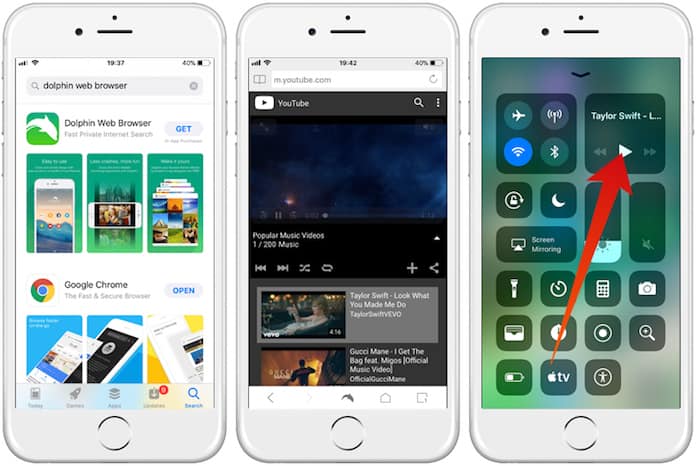
Now you can listen to YouTube in background on iPhone, iPad or iPod Touch running iOS 11 or iOS 10.
What kinds of videos do you watch on YouTube? Have you ever been in a situation where you switched from the YouTube app and the video paused? Do you know of the trick that we just told you? Do you know any other trick for how to play YouTube in background on iPhone? We’d love to hear from you.




কোন মন্তব্য নেই:
একটি মন্তব্য পোস্ট করুন