
You finally have your brand-new phone in the palm of your hand, but before you start using it, there are few things you’ll want to set up so you get the most out of it. Here are six simple tips to help you get started on your new phone.
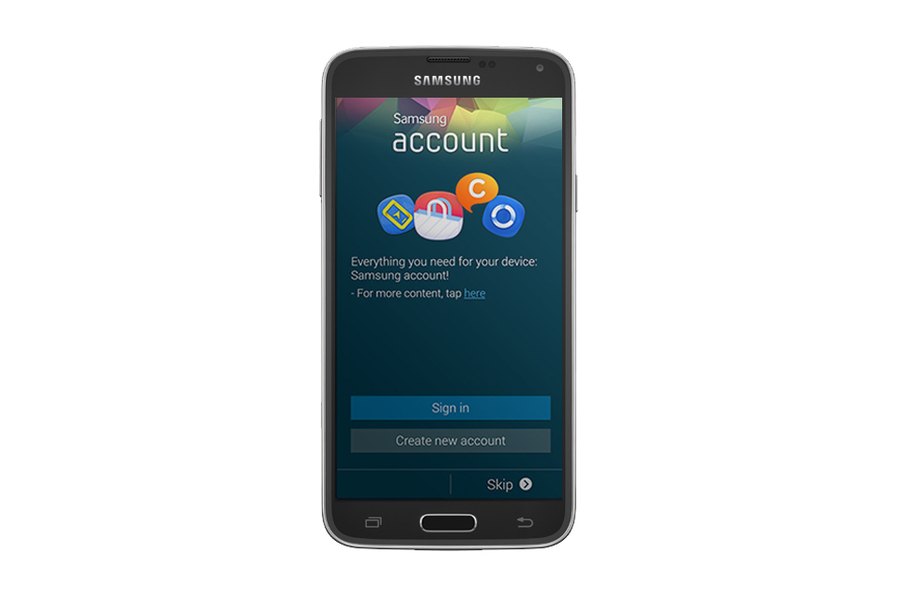
1. Set Up a Samsung Account
Create a Samsung account, for access to Samsung content and apps on your device. When you turn on your device for the first time, set up your existing Samsung account, or create a new Samsung account. To create a new Samsung account or set up your Samsung account on your device at any time, use Accounts settings: From a Home screen, tap Apps > Settings > Accounts > Add account > Samsung account.
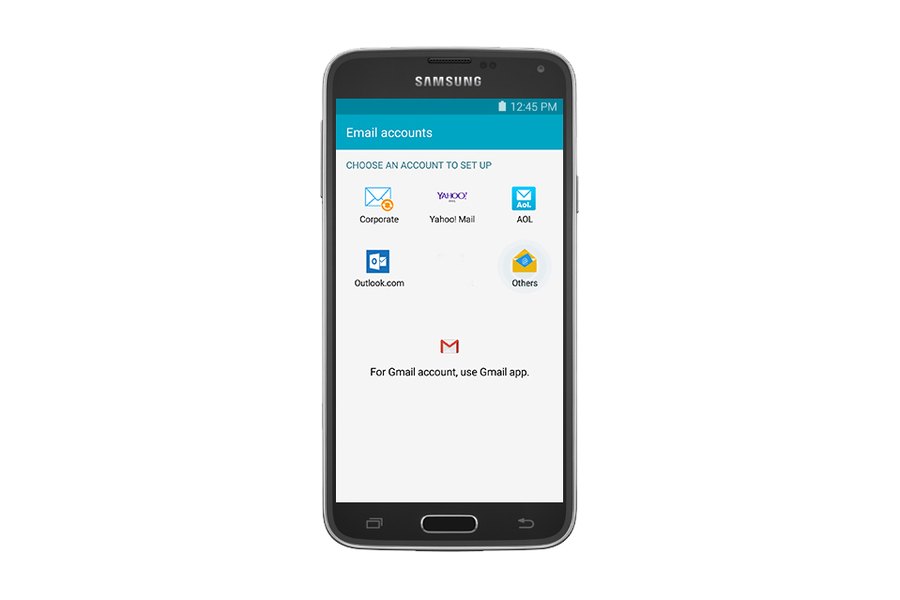
2. Set Up Your Email
You can configure email for most accounts in just a few steps: From the home screen, select Apps > Email. The first time you set up an email account, select your email provider. For additional accounts, select Apps > Email > Menu > Settings > Add. Follow the prompts to set up your email account.
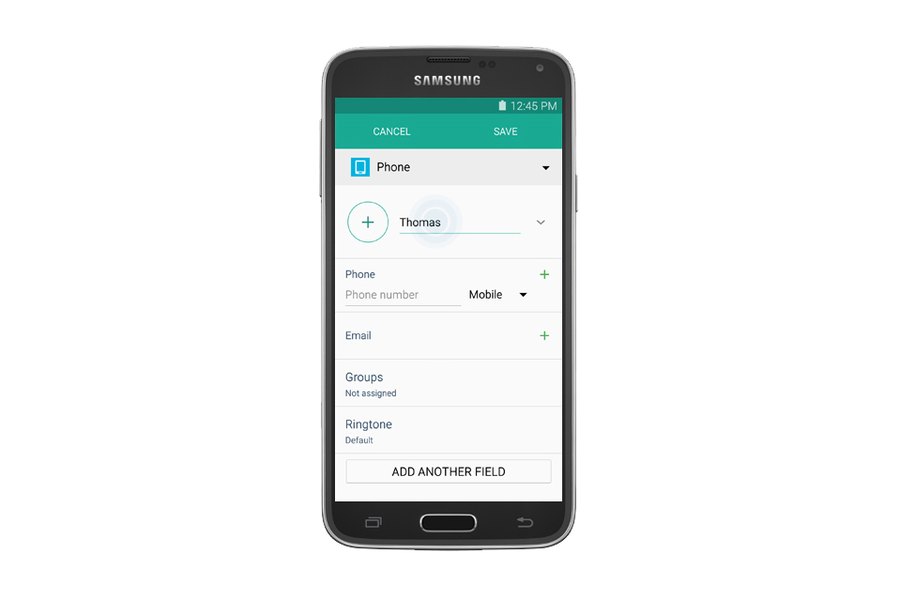
3. Add Contacts
To add a new contact to your phone, tap Apps > Contacts from the Home screen. Tap Create contact, then tap contact fields to enter information, such as name, phone number, email address, and even a picture. You’ll want to choose a storage account for the contact. You can choose Device to store the contact on your device, or select an account. Once you’ve finished filling in the contact information, simply tap Save.

4. Create a Calendar Event or Task
Let your phone help you keep up with your busy schedule. Adding events and tasks to your Calendar is simple:
- From a Home screen, tap Apps > Calendar.
- Tap Create new and select one of the following options:
- Add event: Enter an event with an optional repeat setting.
- Add task: Enter a task with an optional priority setting.
- Enter details for the event or task, and then tap Save.

5. Turn Bluetooth On and Off
Enabling Bluetooth® on your device is simple and allows you to connect wirelessly to a number of Bluetooth devices, such as headsets, printers, wireless devices and more. From a Home screen, tap Apps > Settings. Tap Bluetooth, and then tap ON/OFF to turn Bluetooth on or off.
The Notification Panel also provides quick access to the Bluetooth function. Simply swipe down on the Status Bar to display the panel and tap Bluetooth to turn it on or off.
The Notification Panel also provides quick access to the Bluetooth function. Simply swipe down on the Status Bar to display the panel and tap Bluetooth to turn it on or off.




কোন মন্তব্য নেই:
একটি মন্তব্য পোস্ট করুন