If you have a Mac device then there are many amazing features that
many users are not aware of. The ability to use the Night Shift feature
is one of them. In this article, we will tell you how you can turn on
the Night Shift feature on your device. But, before going ahead let’s
discuss the importance of Night Shift and what makes it so useful.
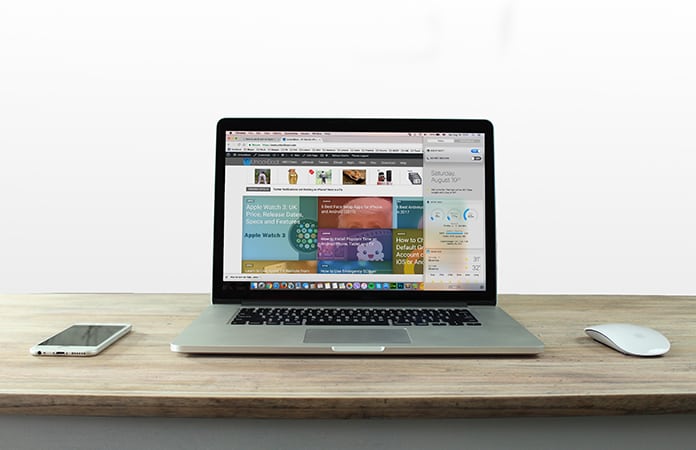
The Night Shift is basically an option that helps in warming up the screen of your Mac especially when the day light goes dim. We have all experienced this as the dusk approaches, the blue computer light starts straining the eyes. It is believed that the artificial light that is emitted from the computer screen is not good for a person’s cardiac health and this can even cause sleeplessness in many people.
The Night Shift feature is an amazing option that counters the negative impacts of the blue light and protects your health. This option was first included on iPhone and iPad as a part of their iOS 9.3 update and now you can also find the option in Mac.
First, you need to open the Notification Centar sidebar. To do this click on the icon that has 3 dots and 3 lines at the top of your Mac home screen. You can also get there by simply swiping on the right to left position on the track pad
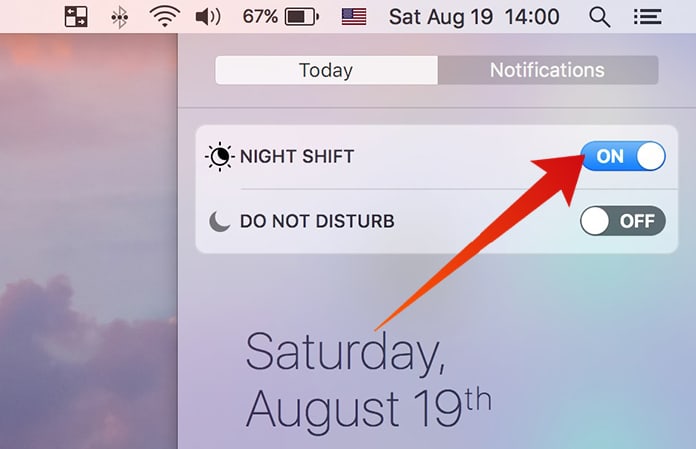
Now use the two switches to simply scroll up the screen a little. You can see two options above the date or the latest notification – Do Not Disturb and Night Shift. You can click on the ‘Night Shift’ toggle and it will turn blue indicating that the mode has been turned on. You will immediately see the difference as the home screen turns into a warm color palette.
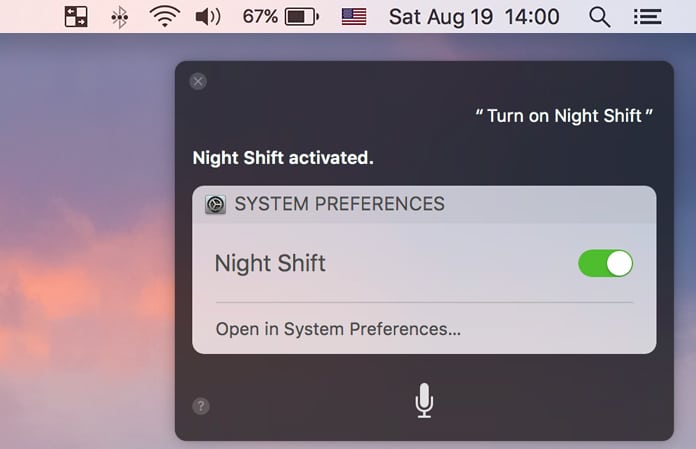
If you want to switch off the Night Shift mode, you simply to activate Siri once again and say ‘Turn off Night Shift’ and get it done hands-free.
Read Also: How to Activate Dark Mode on Google Chrome
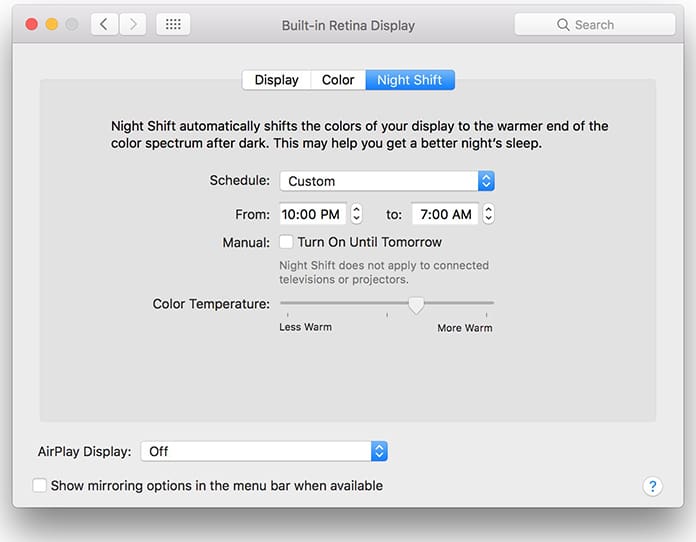
This saves you from forgetting to take care of your sleep hygiene and keeps your eyes healthy. We hope the above information helps you with how to turn on Night Shift on Mac.
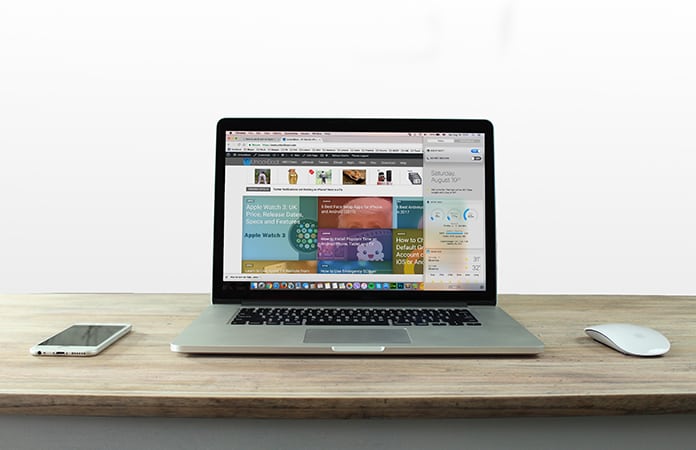
The Night Shift is basically an option that helps in warming up the screen of your Mac especially when the day light goes dim. We have all experienced this as the dusk approaches, the blue computer light starts straining the eyes. It is believed that the artificial light that is emitted from the computer screen is not good for a person’s cardiac health and this can even cause sleeplessness in many people.
The Night Shift feature is an amazing option that counters the negative impacts of the blue light and protects your health. This option was first included on iPhone and iPad as a part of their iOS 9.3 update and now you can also find the option in Mac.
How to Activate Night Shift on Mac
The ‘Night Shift’ option in Mac was added as a part of the MacOS Sierra update so you will need that version or the latest version of macOS. If you want to manually update the Night Shift mode on Mac to make it less stressful for your eyes, it can be done with ease. Here are the steps that can help you with the process.First, you need to open the Notification Centar sidebar. To do this click on the icon that has 3 dots and 3 lines at the top of your Mac home screen. You can also get there by simply swiping on the right to left position on the track pad
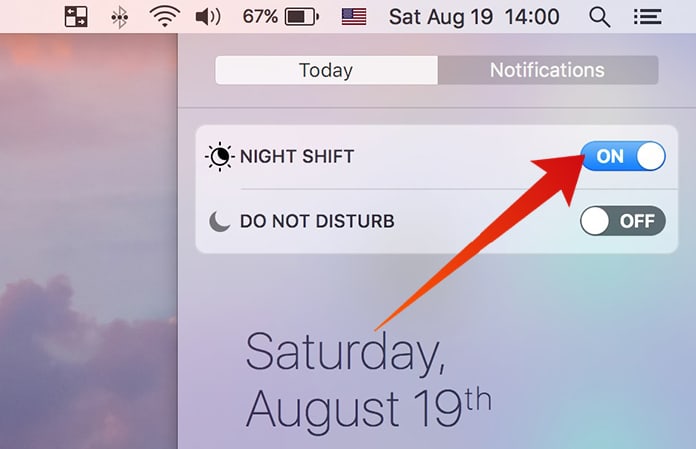
Now use the two switches to simply scroll up the screen a little. You can see two options above the date or the latest notification – Do Not Disturb and Night Shift. You can click on the ‘Night Shift’ toggle and it will turn blue indicating that the mode has been turned on. You will immediately see the difference as the home screen turns into a warm color palette.
Activate Night mode on Mac using Siri
This is the quickest method to turn on the night mode on your Mac screen. You simply need to click on Siri from the top right on your home screen and say ‘Turn on Night Shift’. Siri listens to your command and performs the actions automatically.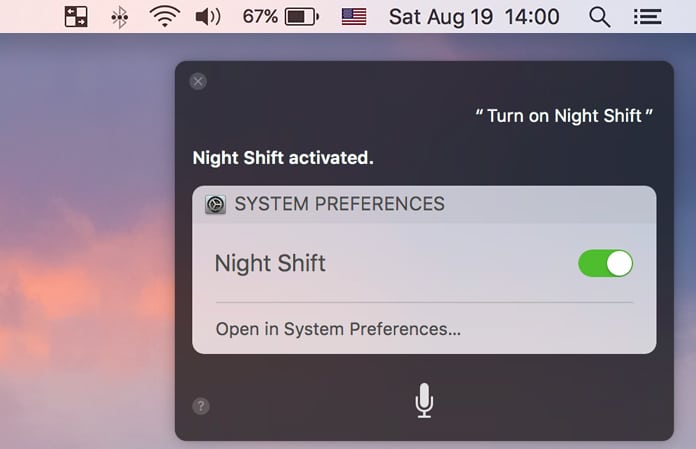
If you want to switch off the Night Shift mode, you simply to activate Siri once again and say ‘Turn off Night Shift’ and get it done hands-free.
Read Also: How to Activate Dark Mode on Google Chrome
How to Automatically Activate Night Shift on Mac
For your health, we recommend that you schedule the Night Shift option to get activated automatically at a particular time of the day.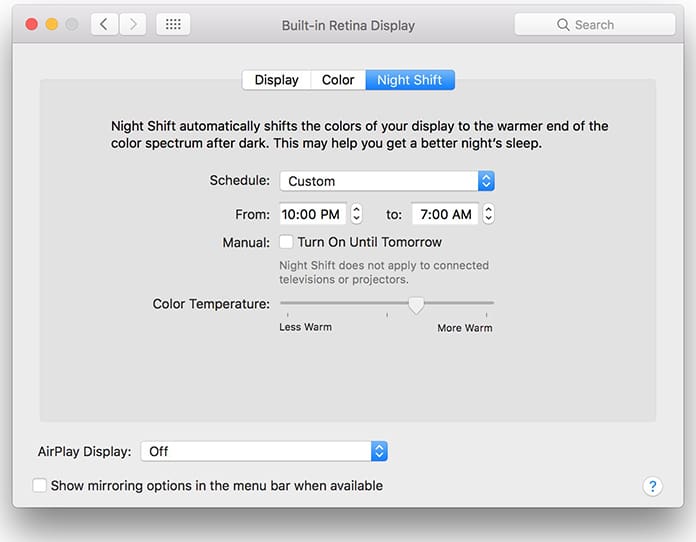
This saves you from forgetting to take care of your sleep hygiene and keeps your eyes healthy. We hope the above information helps you with how to turn on Night Shift on Mac.




কোন মন্তব্য নেই:
একটি মন্তব্য পোস্ট করুন