In this world of technology, almost every person shares and receives
photos, videos, and documents from others. In the past, we had only
several ways to do this, but today we have thousands of ways. There are a
lot of social media apps that allow us to share photos and videos over
the internet. The apps like WhatsApp and Facebook have the option to
send and receive photos to your friends and family. Besides these social
media apps, the most formal way to do this is using email. So, in this
post we will show you how to attach photos to email on iPhone or iPad
running iOS 10 or 11.
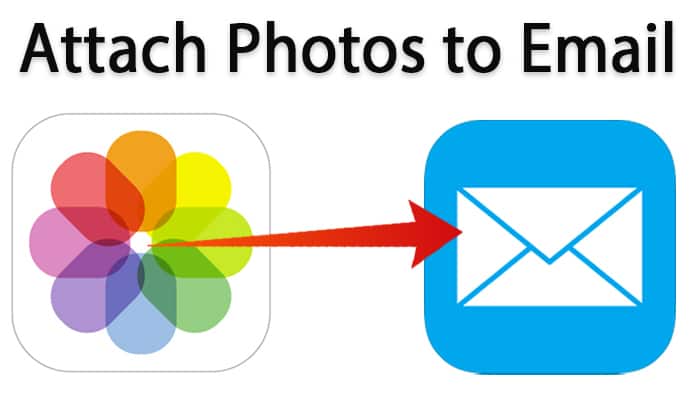
Now if you are thinking how you can do this from your iPhone, don’t worry about it. You can readily send photos and videos from your iPhone using the email app. There are two ways to do this including using the mail app and using the photos app. Here is how you can do this job.
Step 1: Open the new message screen on your mail app and tap and hold your finger in the message body screen.
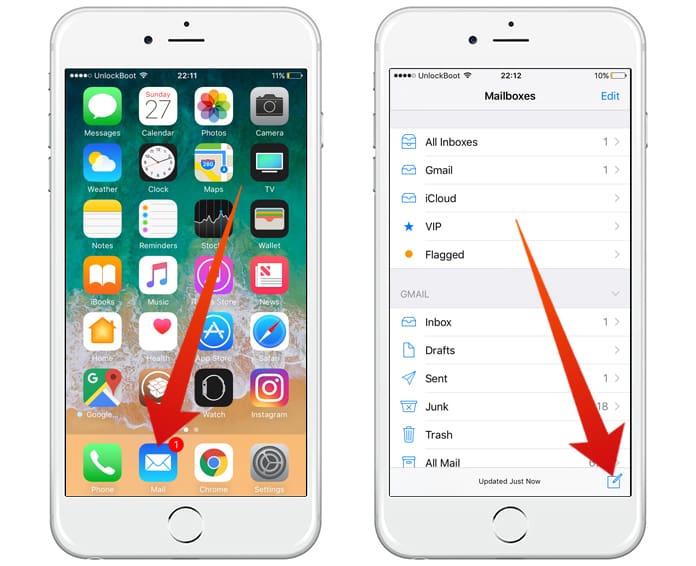
Step 2: You will see arrows with this option, and you can use them to see and use the other options.
Step 3: Now a message will appear named Insert Photo or Video.
Step 4: Just click on the option to insert a photo or video to your email. After clicking on the option, click on choose and select your files.
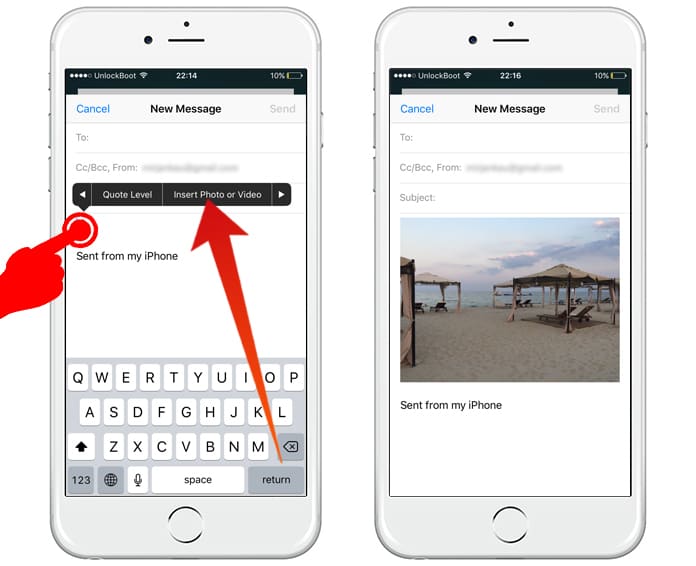
Step 5: Now you can send the chosen photos and videos inserted in the email.
Step 1: Tap on the Select button in the top right corner and choose the files you are going to send through email.
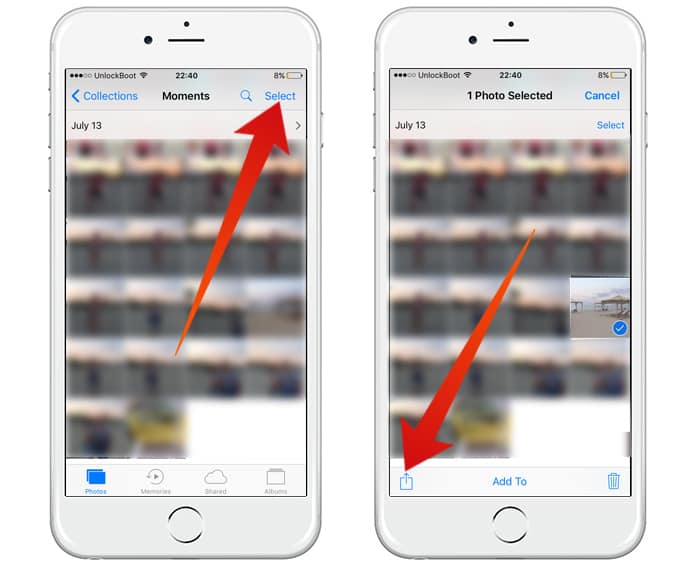
Step 2: Now click on the Share button and tap Mail. It will attach the files to your email, and you will be able to customize the email now.
Step 3: Now just customize the email to send the selected files with your email.

Step 4: By using this method, you can send files and videos from your email app.
We hope that this tutorial on how to attach photos to email on iPhone and iPad, has been helpful for you and if by chance you happen to face any difficulties in the process, feel free to reach us out in the comments and we will assist you.
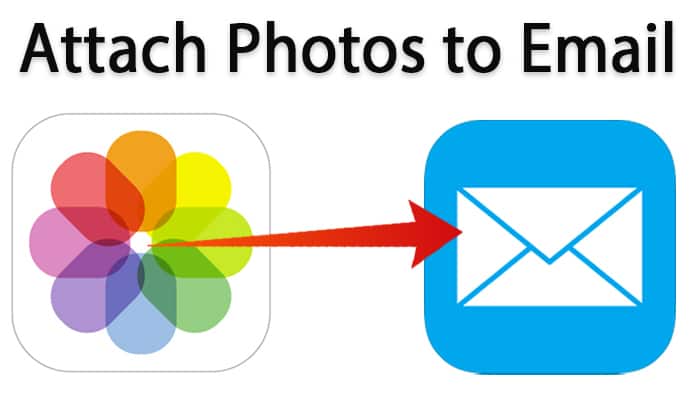
How to Attach Photos to Email on iPhone and iPad
We cannot ignore the importance and usage of the apps like WhatsApp and Facebook, but most of the businessmen and professional people use email to send and receive photos, videos, and files. There are many causes for this like email allows you to send photos and files quickly without any problems. Moreover, you can customize the message with your pictures and files that are a beneficial option.Now if you are thinking how you can do this from your iPhone, don’t worry about it. You can readily send photos and videos from your iPhone using the email app. There are two ways to do this including using the mail app and using the photos app. Here is how you can do this job.
1. Sending photos and videos using the Mail app
Almost every mail user knows how to compose and send an email to someone. Just like your regular email composing, follow the steps mentioned below.Step 1: Open the new message screen on your mail app and tap and hold your finger in the message body screen.
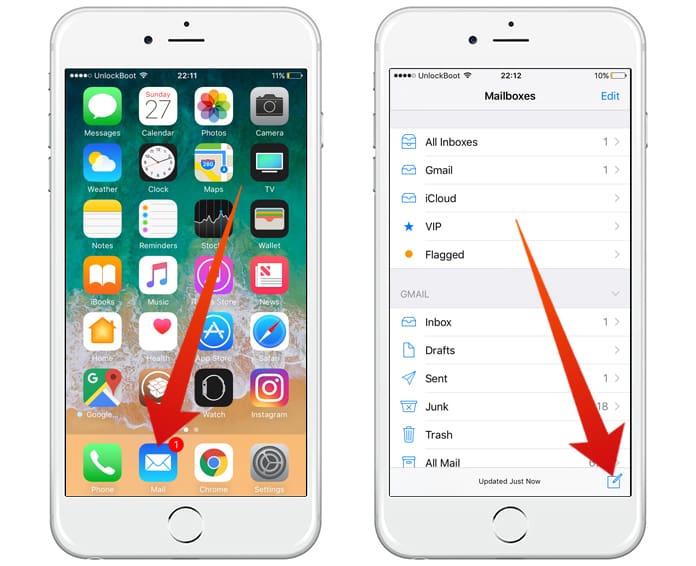
Step 2: You will see arrows with this option, and you can use them to see and use the other options.
Step 3: Now a message will appear named Insert Photo or Video.
Step 4: Just click on the option to insert a photo or video to your email. After clicking on the option, click on choose and select your files.
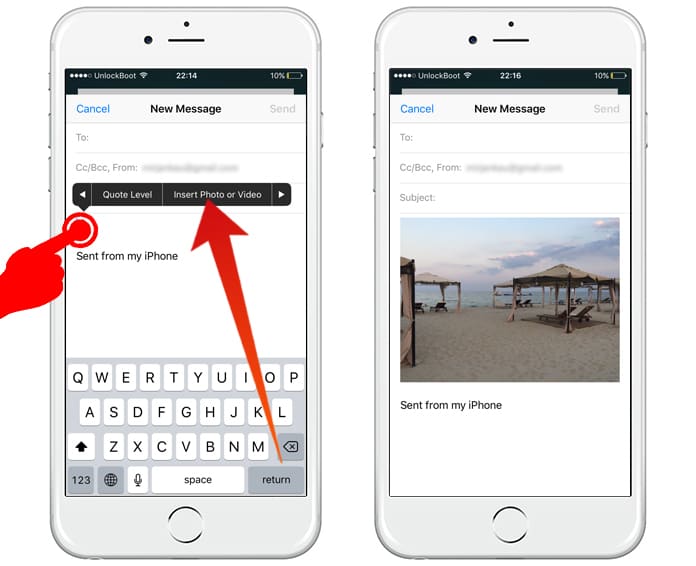
Step 5: Now you can send the chosen photos and videos inserted in the email.
2. Sending photos and videos using the Photos app
The email app only allows you to select one file at a time. So if you want to choose multiple files, you will have to repeat the process. On the other hand, if you want to select multiple apps without repeating the process, you can do this job using the Photos app on your iPhone. Just open the Photos app on your iPhone and follow the steps here.Step 1: Tap on the Select button in the top right corner and choose the files you are going to send through email.
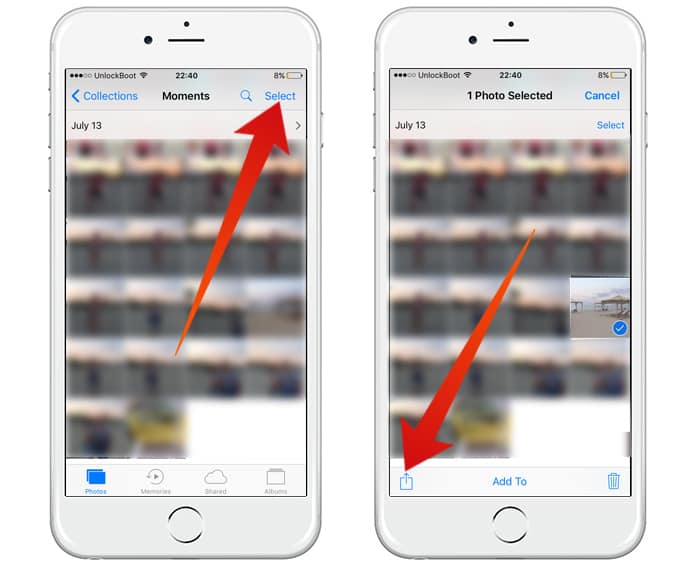
Step 2: Now click on the Share button and tap Mail. It will attach the files to your email, and you will be able to customize the email now.
Step 3: Now just customize the email to send the selected files with your email.

Step 4: By using this method, you can send files and videos from your email app.
We hope that this tutorial on how to attach photos to email on iPhone and iPad, has been helpful for you and if by chance you happen to face any difficulties in the process, feel free to reach us out in the comments and we will assist you.


কোন মন্তব্য নেই:
একটি মন্তব্য পোস্ট করুন