Learn the exact way how you can easily downgrade firmware on your Samsung Galaxy Android device using Odin including Samsung Galaxy S8 Plus, S7 Edge, S6, S5, Note 5, Note 4, Note 3 and other devices.
Unlike iOS you can downgrade Android version on your device anytime you would like to and there are a number of reasons why someone would want to downgrade, it can be:
Samsung phones and tablet firmwares are available online and users can easily download the firmware for specific models and then can be flashed through Odin. This step-by-step guide will help to easily master the art of flashing stock firmware using Odin.
Requirements:
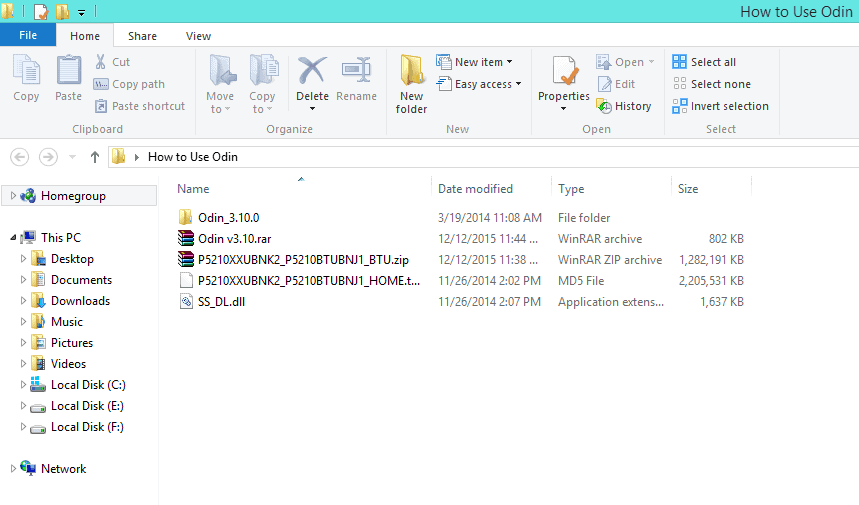
Step 2: Run Odin application.
Step 3: Reboot your device into download mode. Hold down the Vol down+Home+Power simultaneously for about 6 sec until Android warning sign appears on the screen. Hit Vol up to continue.
Step 4: While in download mode, connect your device to PC via the USB port.
Step 5: Click on the AP/PDA button and select the firmware file tar.md5.

Step 6: Wait for Odin to read the analyze the stock firmware.
Step 7: Hit the Start button to start flashing the firmware using Odin.
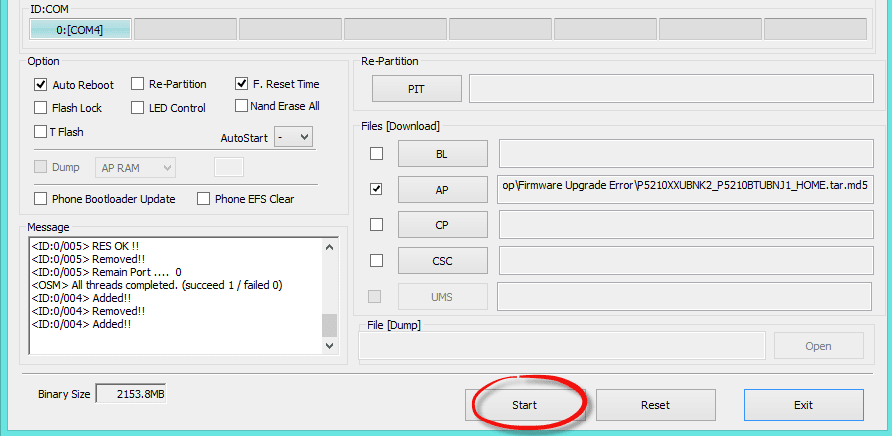
Step 8: Odin usually takes around 5 minutes to complete the process.
When completed, Odin will show you the green labeled message PASS! and your phone will automatically reboot.
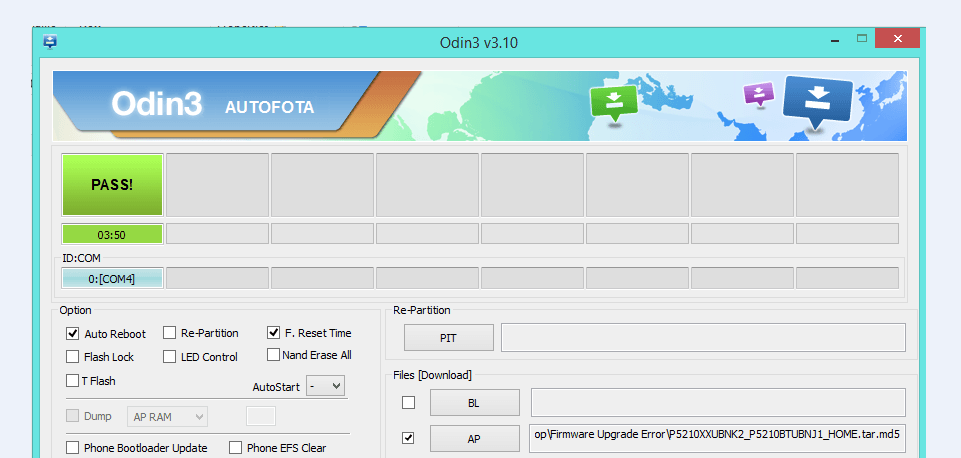
Unlike iOS you can downgrade Android version on your device anytime you would like to and there are a number of reasons why someone would want to downgrade, it can be:
- The latest Android version has some bugs
- You don’t like it
- You’ve lost root access and want it back.
- You want to bypass Google Account Lock FRP
- Or some features are not working
Samsung phones and tablet firmwares are available online and users can easily download the firmware for specific models and then can be flashed through Odin. This step-by-step guide will help to easily master the art of flashing stock firmware using Odin.
- How to install TWRP using Odin
- How to fix the 3 common Odin Errors
Requirements:
- Samsung Galaxy device.
- Download stock firmware from Sammobile.
- Download Odin based on your platform environment Mac OS X, Windows, and Linux.
- Download and install Samsung USB drivers on your PC.
- Enable USB debugging from Settings > Developers options.
- Backup your existing data stored on the device.
How to downgrade:
Step 1: First of, extract/unzip the firmware and Odin files.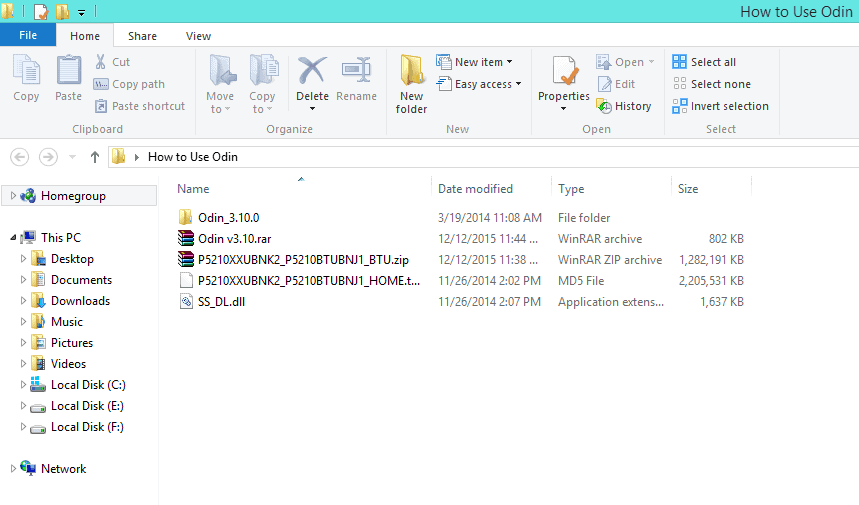
Step 2: Run Odin application.
Step 3: Reboot your device into download mode. Hold down the Vol down+Home+Power simultaneously for about 6 sec until Android warning sign appears on the screen. Hit Vol up to continue.
Step 4: While in download mode, connect your device to PC via the USB port.
Step 5: Click on the AP/PDA button and select the firmware file tar.md5.

Step 6: Wait for Odin to read the analyze the stock firmware.
Step 7: Hit the Start button to start flashing the firmware using Odin.
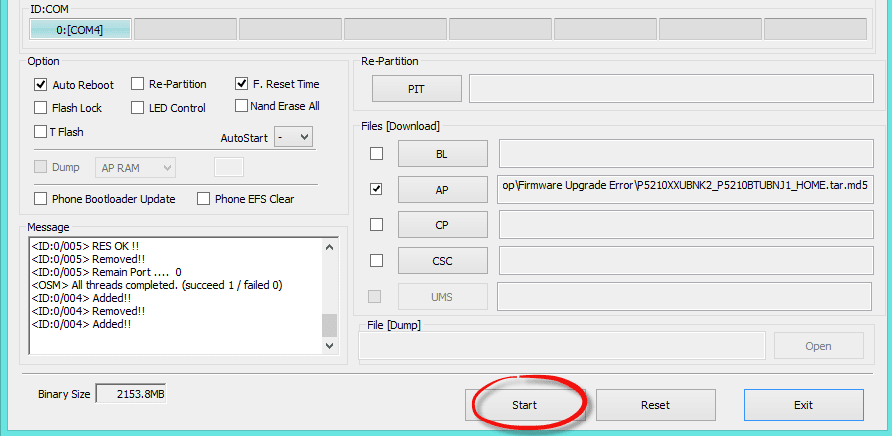
Step 8: Odin usually takes around 5 minutes to complete the process.
When completed, Odin will show you the green labeled message PASS! and your phone will automatically reboot.
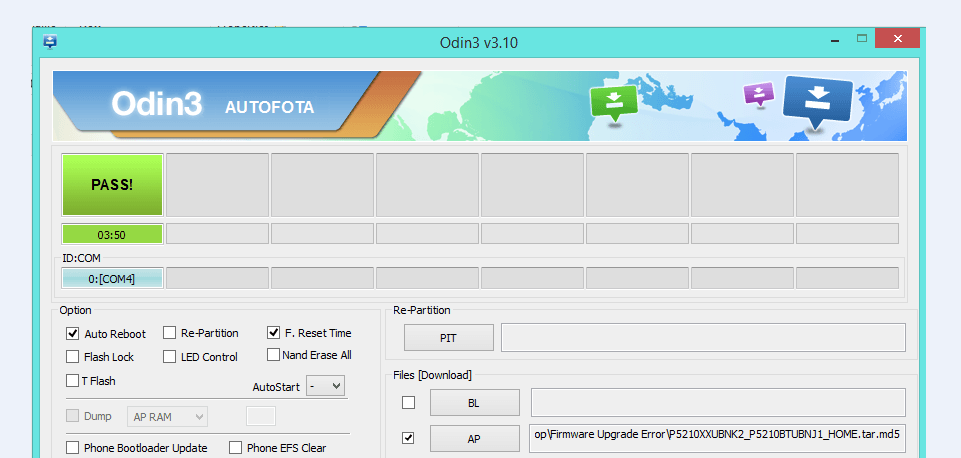




কোন মন্তব্য নেই:
একটি মন্তব্য পোস্ট করুন