As soon as you connect your iPhone or iPad to Mac or PC, iTunes
and/or Photos will open up instantly. This is a default feature but can
have negative effects such as causing your computer to freeze or hang.
Thankfully, there is a method to stop iTunes from opening automatically
on Mac or Windows PC.
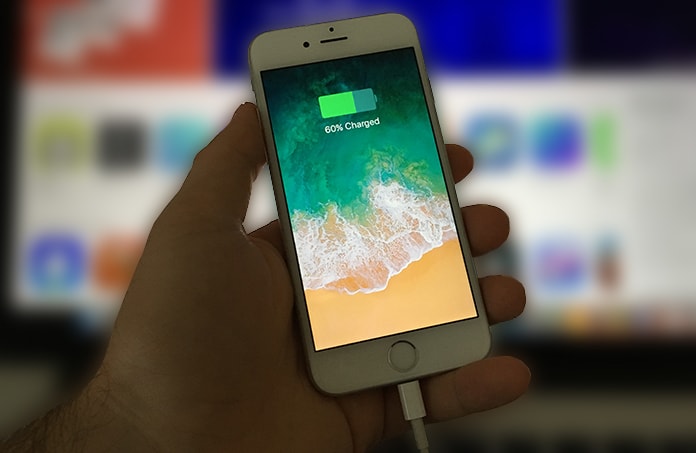
To stop iTunes from opening automatically on Mac or Windows PC just follow these basic steps for each iOS device you have:
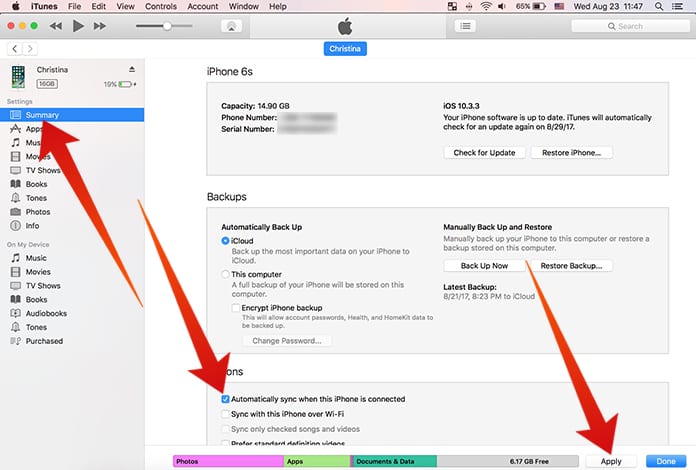
You can repeat this method with your iPad or other Apple device to stop iTunes from opening automatically on PC or Mac.
Read Also: How to Put Music on iPhone Without iTunes
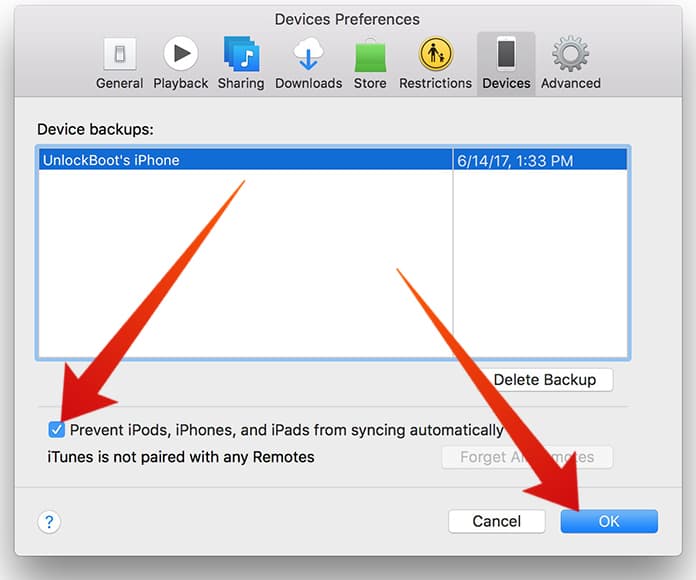
After that, your iDevices will not be synced automatically when they are connected to your Computer. You can sync them manually by clicking on the Sync button.
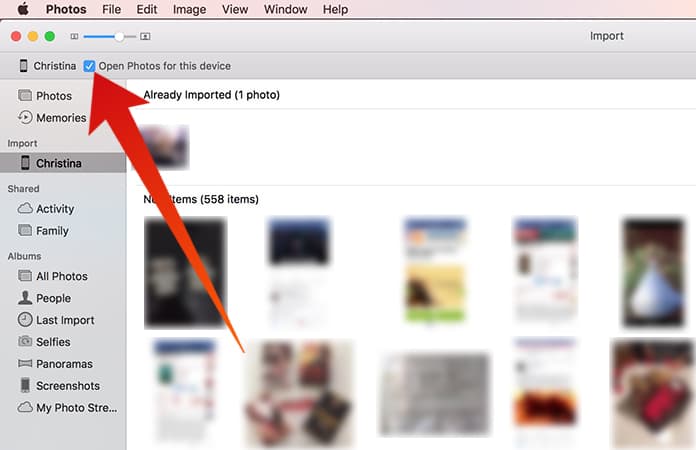
That’s all there was to stop iTunes from opening automatically on Windows PC or Mac.
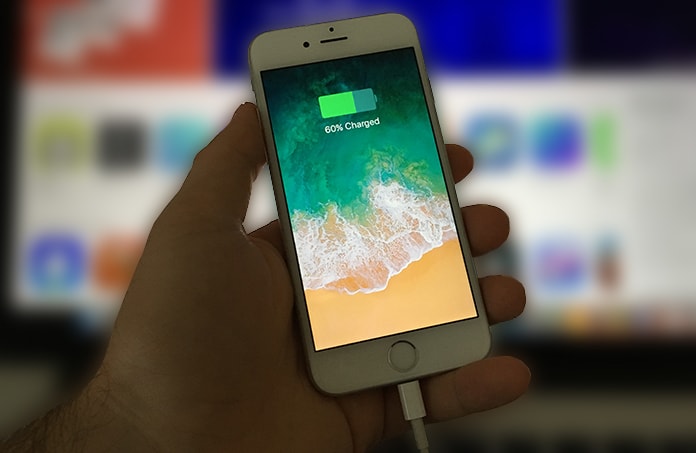
How to Stop iTunes from Opening Automatically When iPhone is Connected to Mac or PC
Before we start make sure you have your computer ready because the settings we want to change are accessed from there. Also, keep a USB cable and your Apple devices close by.To stop iTunes from opening automatically on Mac or Windows PC just follow these basic steps for each iOS device you have:
- Plug in your iPhone or iPad, which will cause iTunes to launch.
- Click on the iPhone icon on the top left corner to open device settings.
- Access the ‘Summary’ menu from the left panel.
- Go to the ‘Options’ menu and uncheck the ‘Automatically sync when this iPhone is connected’ box.
- Click ‘Apply’ in the bottom right corner to save this change.
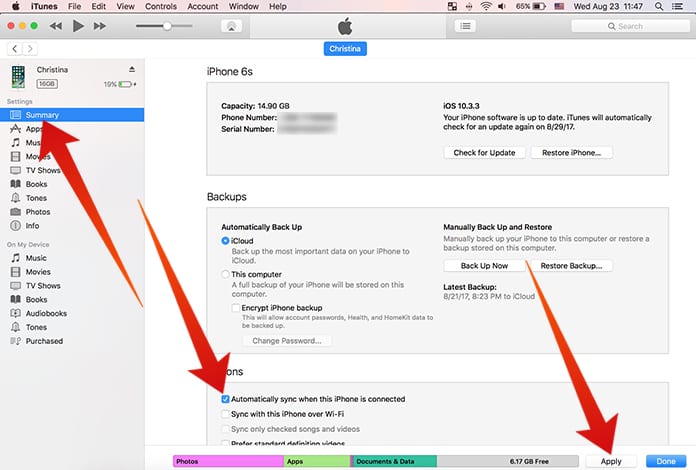
You can repeat this method with your iPad or other Apple device to stop iTunes from opening automatically on PC or Mac.
Read Also: How to Put Music on iPhone Without iTunes
How to Prevent iPhone from Syncing Automatically with iTunes
To prevent your iPhones, iPads or iPods from syncing automatically with iTunes when connected – you need to go to iTunes -> Preferences -> Devices, select the device from the list and check the Prevent iPods, iPhones or iPads from syncing automatically option.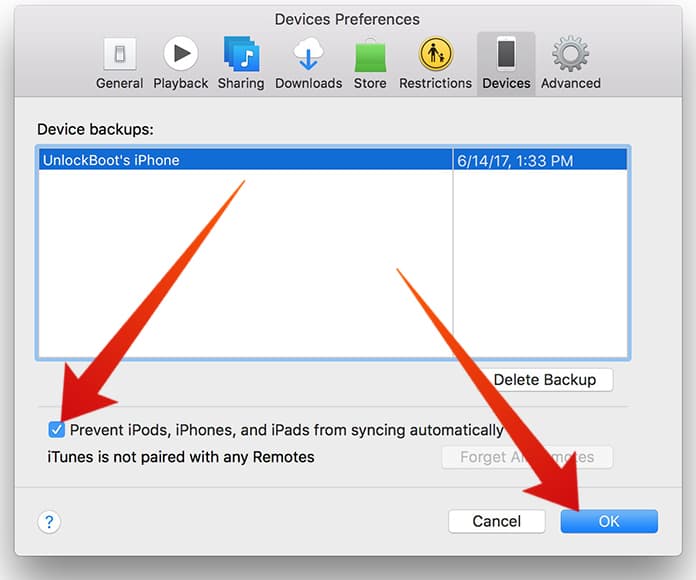
After that, your iDevices will not be synced automatically when they are connected to your Computer. You can sync them manually by clicking on the Sync button.
How to Stop Photos from Opening Automatically on your Mac
It is also possible to prevent Photos app from launching automatically in a manner similar to what we did above. To do so:- Launch Photos from your laptop/desktop.
- Connect your Apple device to your computer.
- When Photos starts, click ‘Import’ from the top right.
- Now you will see an ‘Open Photos for this device’ option next to the name of your iPhone or iPad. Uncheck this box.
- Close the app and try again to reconnect your device. The Photos app will not be opened automatically.
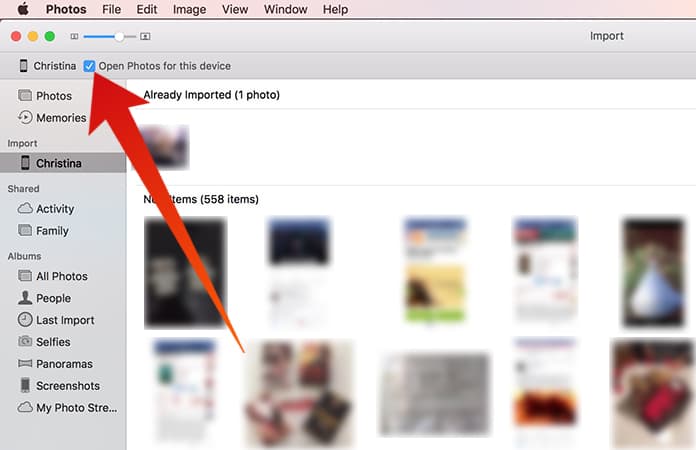
That’s all there was to stop iTunes from opening automatically on Windows PC or Mac.



কোন মন্তব্য নেই:
একটি মন্তব্য পোস্ট করুন