
This has worried many users. However, there are many reasons for the problems. The primary reason can be due to software or connection problems. Either the watch is not paired perfectly with the smartphone or the network connection is weak. The microphone can also create problems within the app if not connected properly.
To fix any such problems, check whether the Siri is switched on in the iPhone or not. Also, make sure that your Wi-Fi or cellular is connected properly and are paired to work in the same language.
How to fix the error: “Siri not working on Apple Watch”?
After ensuring that the Wi-Fi and the microphone are working properly and are not the cause of Siri malfunction, then follow the method below:Make changes in iPhone
Since iPhone is connected with your Apple Watch to use Siri, make sure that:- The network connection you are receiving is strong.
- You restart Siri once which might enable it to resume working properly. To restart, simply tap on Settings > General > Siri and turn it off. Swipe the button to turn it back on again.
- Your chosen language is English in both the device.
- Your chosen region is same on both the device.
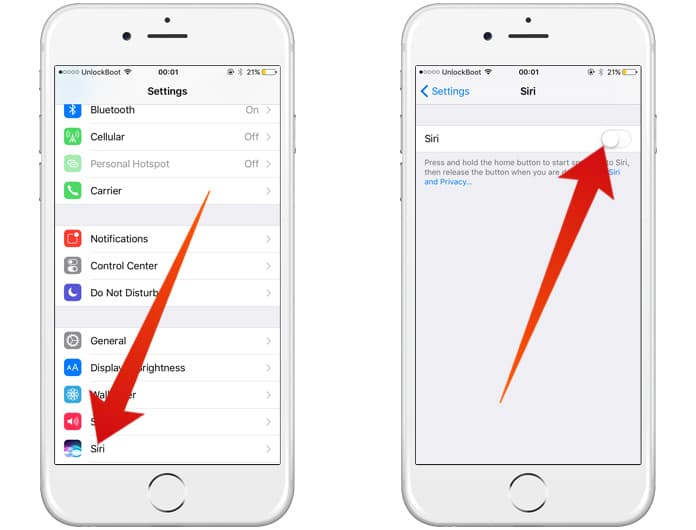
Make changes in Apple Watch
To make sure the Siri app is working properly on your Apple watch, hold the digital crown or say “Hey Siri!” to get started. If the microphone icon is not visible on the screen, then hold the digital crown again for a few seconds. If the problem persists, then make the following changes in your Apple Watch:- Restart Apple Watch.
- Restart Apple Watch forcibly by holding the digital crown and the side button for 10 seconds at the same time.
- Turn on Airplane mode.
- Unpair Apple Watch and iPhone.
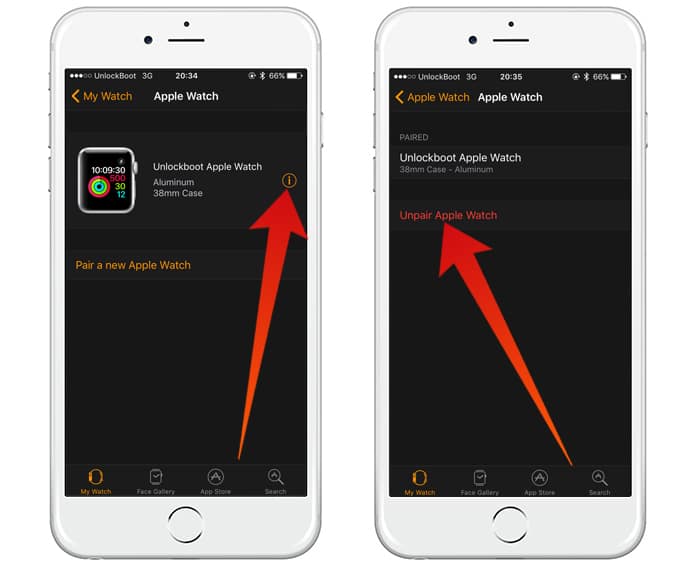
Read Also: Best Voice Recorder Apps for Apple Watch
And hopefully, with these tips your “Siri” will be back in action and ready to assist your commands to the best of his (or her) abilities! Good luck!




কোন মন্তব্য নেই:
একটি মন্তব্য পোস্ট করুন