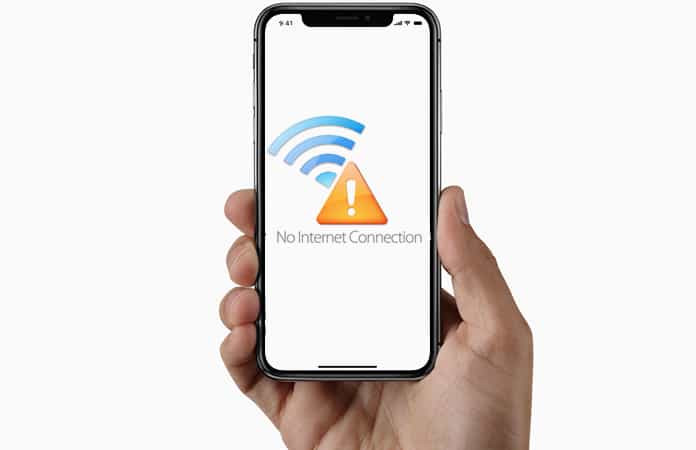
Whenever you will encounter the iPhone Hotspot login error, there will be a pop-up message, this messages can be one the following:
- Hotspot could not open the page because the server stopped responding.
- Hotspot login cannot open the page because it could not establish a secure connection to the server.
- Server has not stopped responding.
- Hotspot logging could not open the page because the network connection was lost.
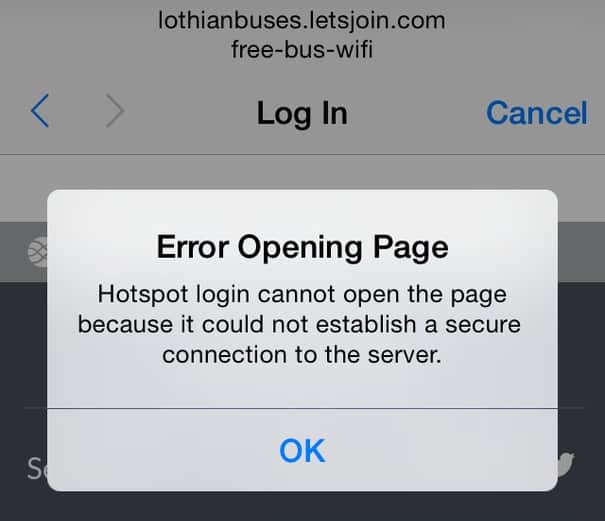
How to Fix iPhone Hotspot Login Error
There are many simple methods that you can apply to resolve the iPhone Hotspot error. Then you will have the access to the WiFi connection. Here’s a list of solutions and often the first solution is all you need to fix the iPhone Hotspot login error.1. Turn WiFi OFF and Turn ON Again
- Turn Off Cellular Data and WiFi.
- Go to iOS device settings, then WiFi and turn it OFF.
- Go to iOS device settings, then Cellular and turn it OFF.
- Turn ON WiFi.
- Go to iOS device settings, then WiFi and turn it ON.
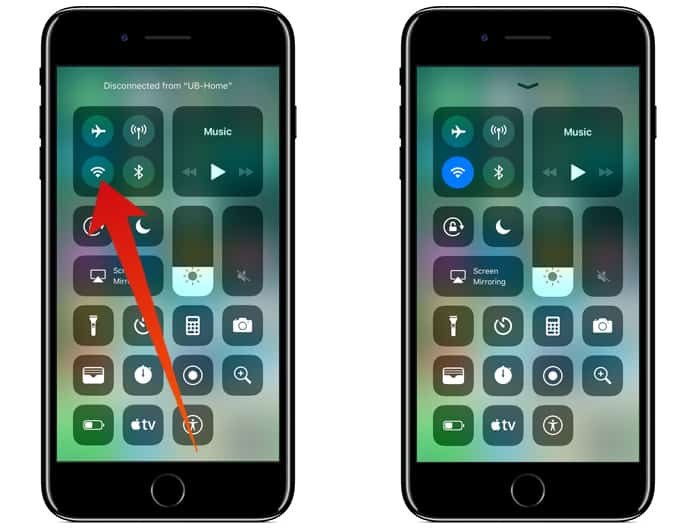
Now, you need to try to connect to a Hotspot WiFi network. Hopefully, most of the time, your device will be able to access the Hotspot and will be connected to the WiFi network.
- Turn ON your Cellular Data.
- Go to iOS device settings, then Cellular and turn it ON.
2. Turn OFF Ask To Join Networks.
Here’s how you can Turn Auto Join ON and OFF:- Go to iOS Device Settings, then WiFi and turn Ask to Join Networks — ON
- Go to iOS Device Settings, then WiFi and turn Ask to Join Networks — OFF
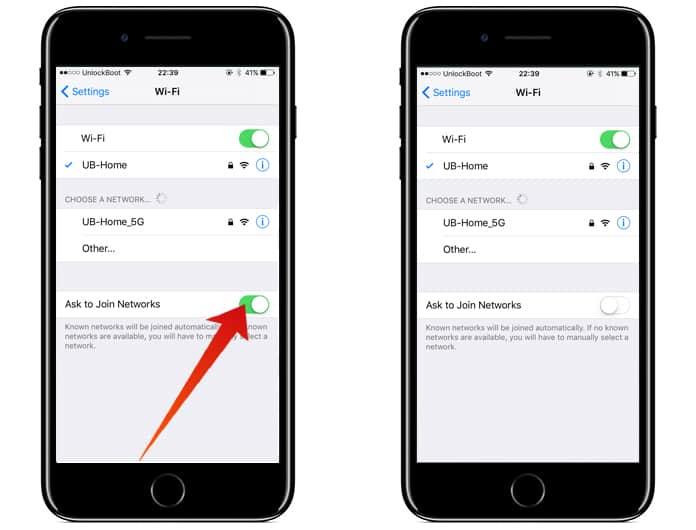
Now go to the network you want to connect and check if you’re connected to it.
Next, go to Safari log with Hotel, Business WiFi web page.
3. Reset Network Settings on your iPhone
Launch iOS Device Settings, then General tab > Reset and select Reset Network Settings.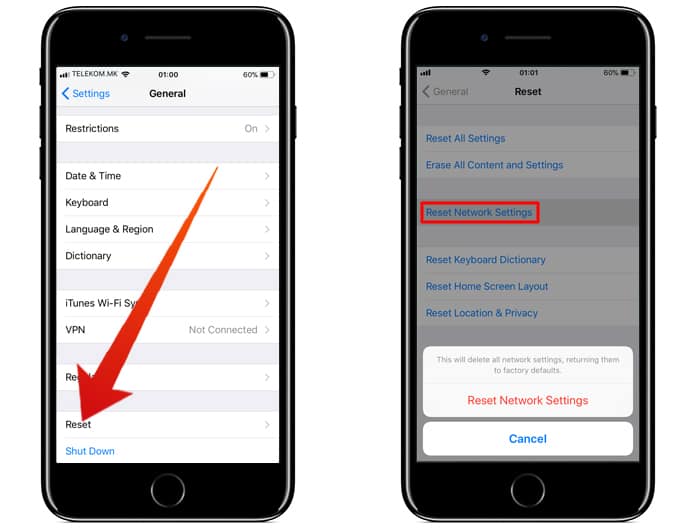
Once your iPhone or iPad power back again, try to connect to the WiFi.
4. Remove Installed Configuration Profiles
To Remove Profile you need to:Go to iOS Device Settings, then General tab > Profile and Remove Installed Profile.
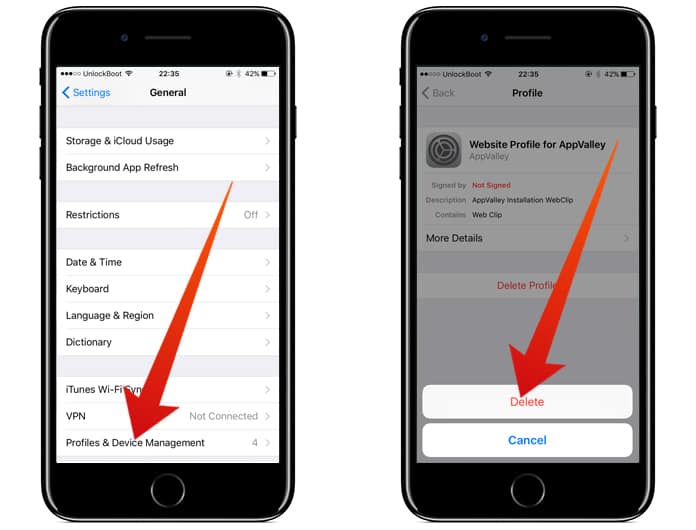
Also, you can re-install your Profile at a later time. Just try all the solutions, and one of them will be the right answer to your iPhone Hotspot login error problem.
5. Manually Enter Router IP or DNS
Now this solution is a guaranteed way to solve your iPhone Hotspot login error. However, you it requires a little technical prowess and knowledge. Though, we have tried our best to simplify the method, help yourself with the screenshot as a guide to solve the problem.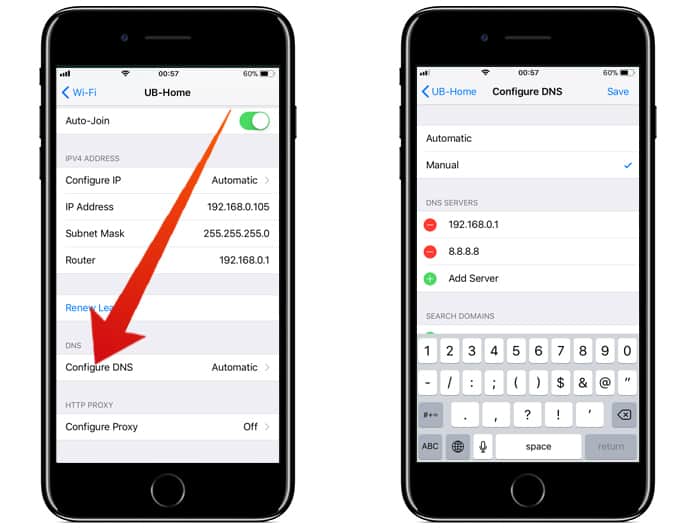
In this method, we try to find the router IP address manually and then we used it to enter that information, to evade the domain name removing the problem. This will then load the login/auth webpage of the internet provider. Again this method is a perfect solution to the problem iPhone Hotspot error when trying to connect with the free WiFi connection.
The aforementioned methods and workarounds will help you to resolve the problems of internet connectivity. These methods can be applied on both iPhone and iPad.
Let us know in the comments below if you have other methods of solving the internet connectivity issue for an iOS device?



কোন মন্তব্য নেই:
একটি মন্তব্য পোস্ট করুন