An iPad can get disabled very easily. While a password is usually
good enough to keep a device secure, someone could mess with your phone
and try to unlock it or a kid could be playing with it and unknowingly
disable it. Getting a password wrong 5 or more times will lead to the
‘iPad is disabled’ error.
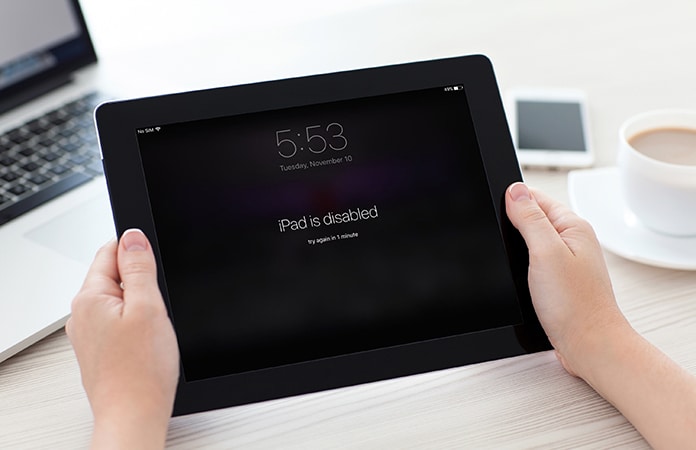
The best solution in this situation is to wait for 1 or more minutes to try again with the correct passcode to unlock your iPad and fix the iPad is disabled error. If you enter the correct passcode on your iPad you’ll be able to unlock your iPad and avoid getting yourself locked out.
If you want to know how many wrong passcode attempts you can do in a certain period of time and how long you need to wait to try again to unlock your iPad. Below are the details:
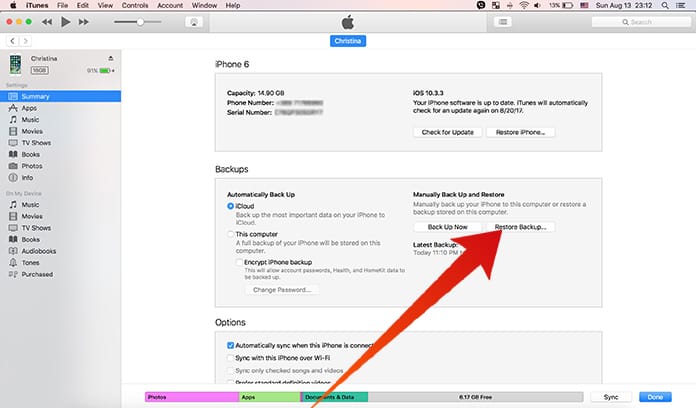
Now your iPad will be enabled again, but you will be asked to enter the passcode again. If you don’t remember the passcode your iPad can be disabled again. In this case, we recommend you to try the next method.
Step 1: Press the Sleep/Wake button till the Power Off slider appears and turn off the device.
Step 2: Connect the USB to the iPad but don’t connect it to the computer yet. Launch iTunes.
Step 3: To put your iPad in recovery mode, press and hold the home button and connect it to the PC.
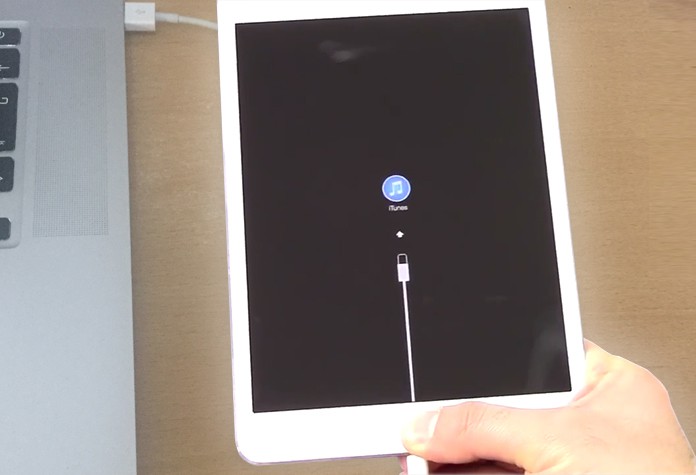
Step 4: After a bit, a ‘Connect to iTunes’ option should appear on the screen, now you can let go of the home button.
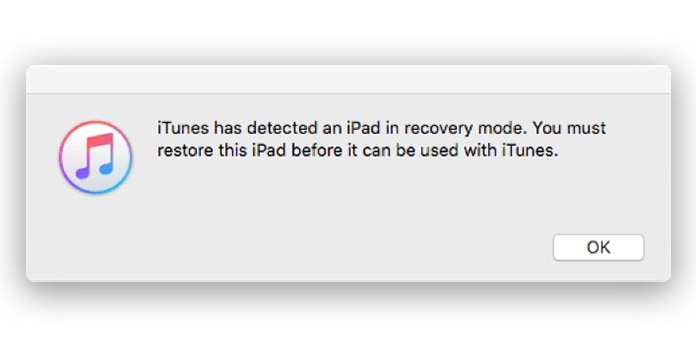
Step 5: iTunes will notify you that a device has been detected in recovery mode. Click OK and go ahead with device restoration.
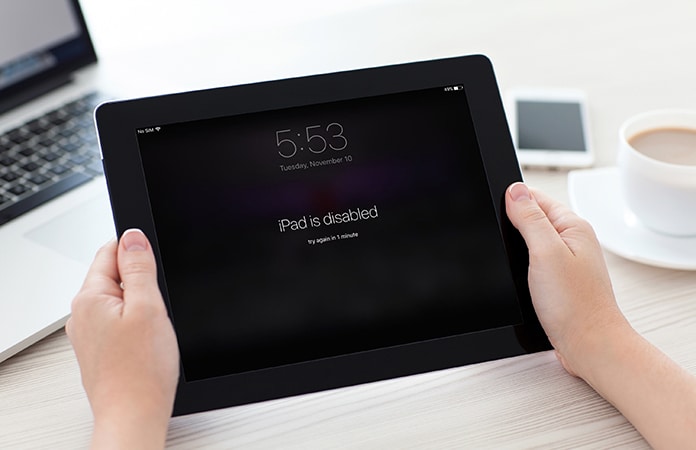
Why your iPad is Disabled and How to Enable it?
An iPad that is locked requires a passcode or Touch ID before the user can access the content on the device; this is a security protection. In a case you enter a wrong passcode 5 times, the iPad will be disabled for 1 minute, and the “iPad is disabled” error will appear on the lock screen.The best solution in this situation is to wait for 1 or more minutes to try again with the correct passcode to unlock your iPad and fix the iPad is disabled error. If you enter the correct passcode on your iPad you’ll be able to unlock your iPad and avoid getting yourself locked out.
If you want to know how many wrong passcode attempts you can do in a certain period of time and how long you need to wait to try again to unlock your iPad. Below are the details:
- 5 incorrect passcode attempts – Disabled iPad, 1-minute wait.
- 7 incorrect passcode attempts – Disabled iPad, 5-minute wait.
- 8 incorrect passcode attempts – Disabled iPad, 15-minute wait.
- 9 incorrect passcode attempts – Disabled iPad, 1h wait.
- 10 incorrect passcode attempts – iPad is Disabled connect to iTunes (or maybe the self-destruct mode will be activated).
Method 1: In case your iPad is synced with iTunes
In this case, the device can be restored using the following steps:- Connect the disabled device to the PC you have synced on previously;
- Launch iTunes and Select the ‘Back Up’ option from the bottom right section of iTunes.
- After the backup completes, select restore backup. The device should be usable again.
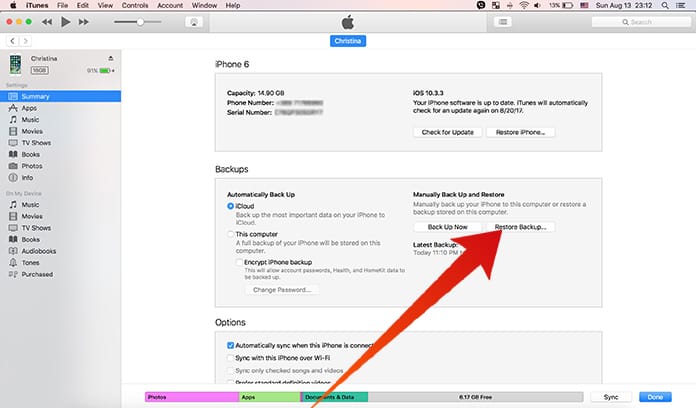
Now your iPad will be enabled again, but you will be asked to enter the passcode again. If you don’t remember the passcode your iPad can be disabled again. In this case, we recommend you to try the next method.
Method 2: In case your iPad was never synced with iTunes
Connecting the device like above will not do anything, iTunes will ask for a password upon connection so we need a new method. Put your iPad in recovery mode and restore it using iTunes by following these steps:Step 1: Press the Sleep/Wake button till the Power Off slider appears and turn off the device.
Step 2: Connect the USB to the iPad but don’t connect it to the computer yet. Launch iTunes.
Step 3: To put your iPad in recovery mode, press and hold the home button and connect it to the PC.
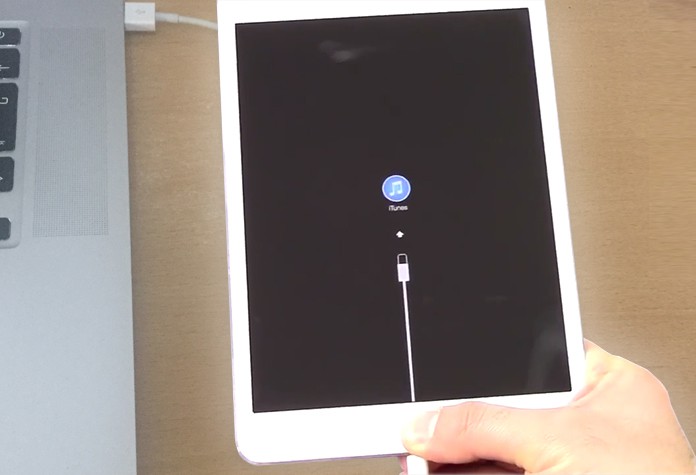
Step 4: After a bit, a ‘Connect to iTunes’ option should appear on the screen, now you can let go of the home button.
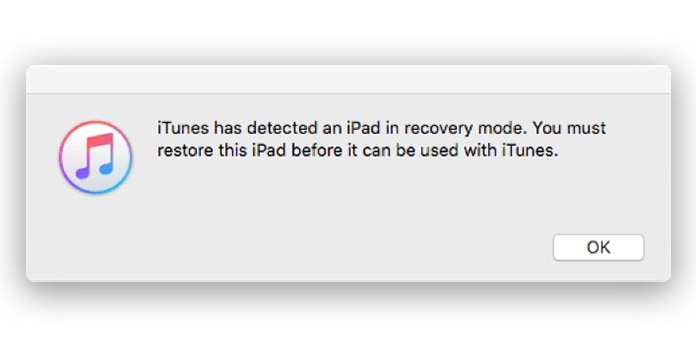
Step 5: iTunes will notify you that a device has been detected in recovery mode. Click OK and go ahead with device restoration.



কোন মন্তব্য নেই:
একটি মন্তব্য পোস্ট করুন