
We here would be looking into different ways of creating custom ringtones for your beloved iPhone and list out the easy picks among them. Join in as we start off our course.
Get Custom Ringtones for iPhone from iTunes Store
ITunes, the best option for music streaming is one of the top picks for customized ringtones. The iTunes Store has a plethora of things of which ringtones are a hot cake. The ringtones are sold via its iTunes Store for iPhone.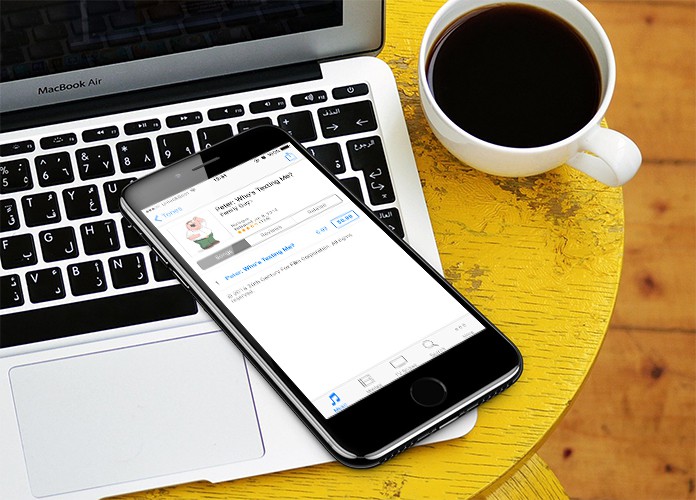
The ringtones are sold for mere 99 cents or to a little uppish at $1.29.
Create Custom Ringtones for iPhone Without iTunes
Well, the world loves the DIY approach, don’t they? The ‘Do It Yourself’ slogan works charmingly well here too and is quite an option to have if you don’t want to spend your pennies on buying ringtones from the iTunes Store.This approach uses either video like that of YouTube videos and converts them into a ringtone. That way you can select the ringtone as per your liking. This takes just a few steps and in the end, we’re presented with an appealing ringtone. Below are the steps to create custom ringtones for iPhone easily:
Step 1: First Copy the link or URL of the YouTube video onto your clipboard.
Step 2: Move over to YouTube-Mp3.org and proceed to paste the URL onto it. Then select the option of ‘Convert Video’. After the conversion is done, you can download the MP3 to your computer for further usage.
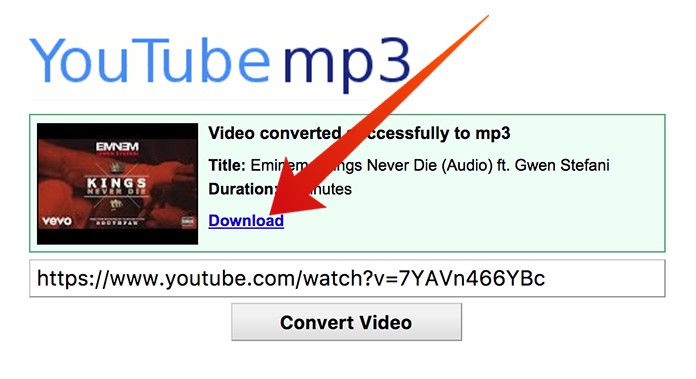
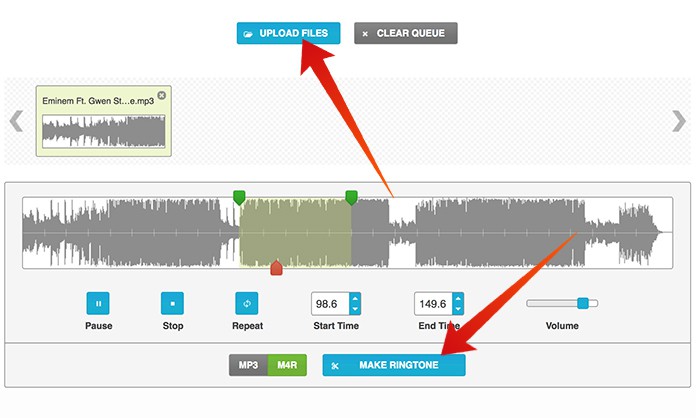
Step 5: Sync your iPhone with the computer and operate iTunes on it. You can then select the Tones choice for your phone and then sync the tones. You’ll now have those Tones synced on your iPhone. You can then go to Ringtones under the Sounds Column of settings to lay hands on these great ringtones.
What’s our view?
Well, the iTunes Store option is definitely a quicker one but it costs dime a dozen. While the DIY approach takes time but doesn’t require pennies to be paid out of your pocket. It’s often up to an individual on how they perceive either of time or money.That’s all from us on this one. We’ll be back with another one. Adios.



কোন মন্তব্য নেই:
একটি মন্তব্য পোস্ট করুন