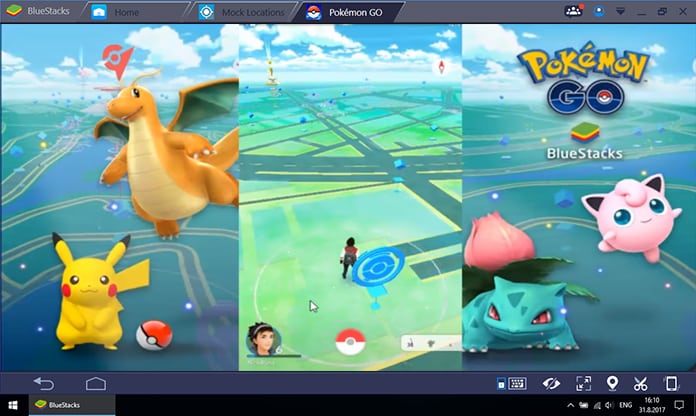
Just after a week of its release, hundreds of accidents were reported while playing the game. There could be many reasons for this including poor traffic system and rough roads network. If you are going to play Pokémon go on your phone, you will have to take care of these things.
Surely, you will not allow your 16-year-old child to go outside for playing Pokémon Go but what if he wants to play the game very badly. Well, we have a solution for this problem. You can play Pokémon Go on your computer at your home without going outside. All you need is setting up some things on your computer to play Pokémon Go. Here is the complete guide on how to play Pokemon Go on PC and Mac .
Requirements to Play Pokemon GO on PC or Mac
Initial to all, you will have to download and install a couple of different software tools on your computer. These tools will help you to install and play Pokémon Go app on your computer. Have a look at the necessary tools for the process.1. Download and install BlueStacks app from its official website. After downloading, just follow the on screen instructions and install it.

2. Now install KingRoot APK and LuckeyPatcher APK to have root access to the BlueStacks app.
3. After this, download and install Mock Locations APK and Developer Options Tool APK.
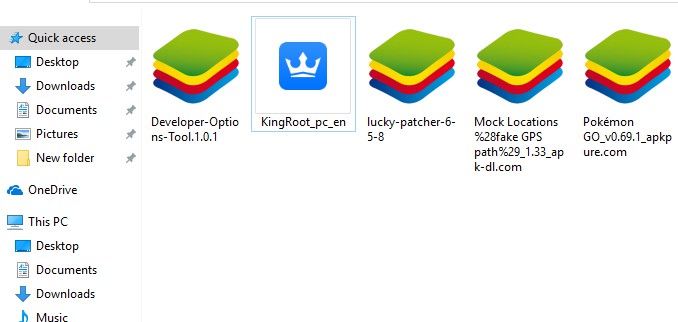
4. Make sure you have all of the above apps and get the latest version of Pokémon Go app.
Steps to Install Pokemon GO on PC Using BlueStacks Emulator
Step 1: First of all, launch BlueStacks app on your computer.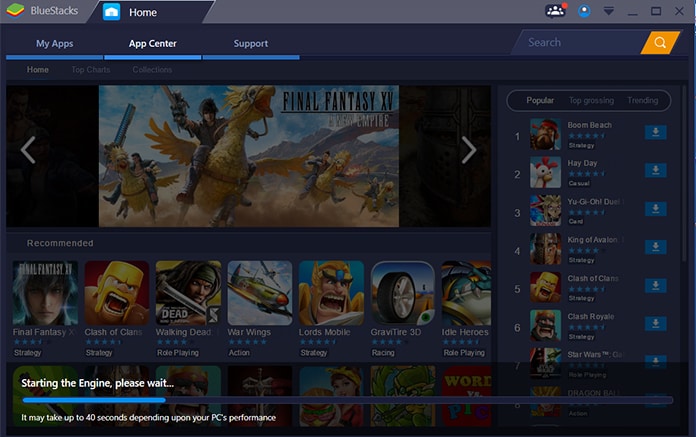
Step 2: After that click on My Apps option from the top bar.
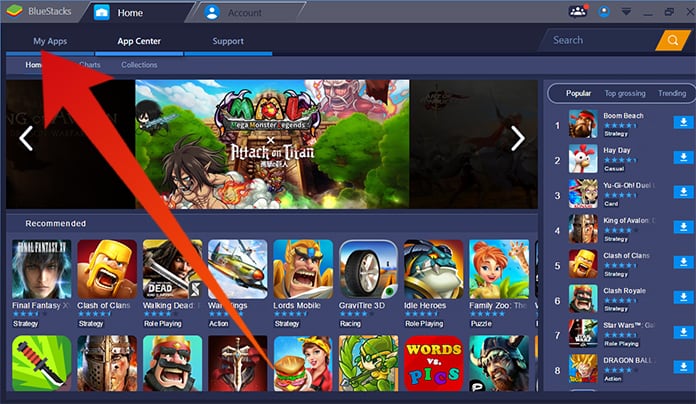
Step 3: Now click on APK option on the left bar and install KingRoot APK. Now you will have to launch the KingRoot app on BlueStacks screen to get the root access.
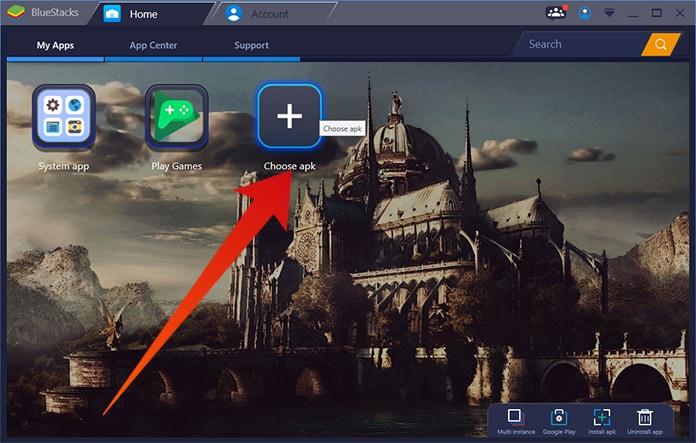
Step 4: Now repeat the process and install LuckeyPatcher APK on your BlueStacks app screen.
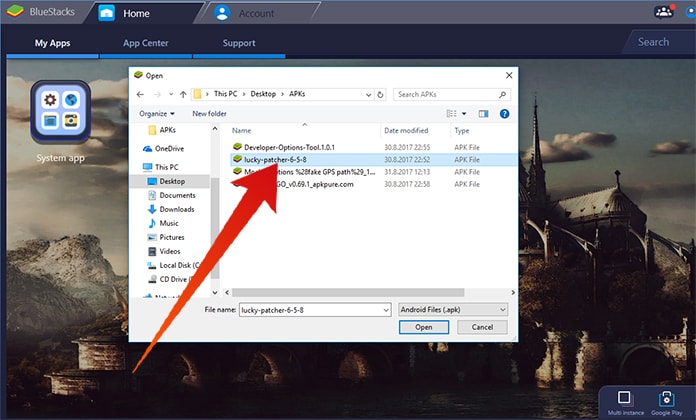
Step 5: Now open the LuckeyPatcher and click on Rebuild & Install from the bottom. Now go to SD Card > Windows > Documents and choose Mock Locations to install it.
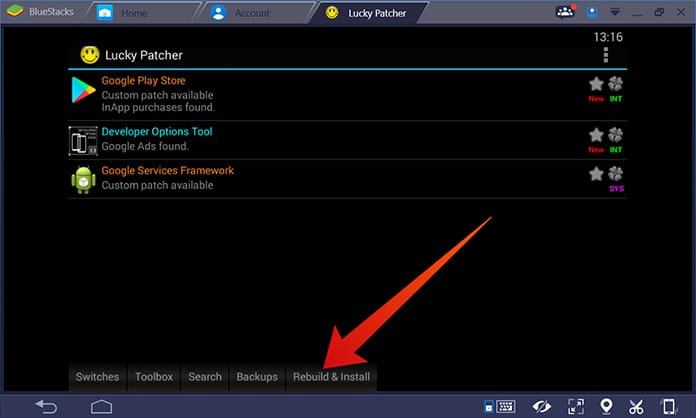
Step 6: Now install Developer Options Tool APK and turn it off. Now open the Settings menu in BlueStacks app and head to the locations settings. Here you will have to select the High Accuracy option.
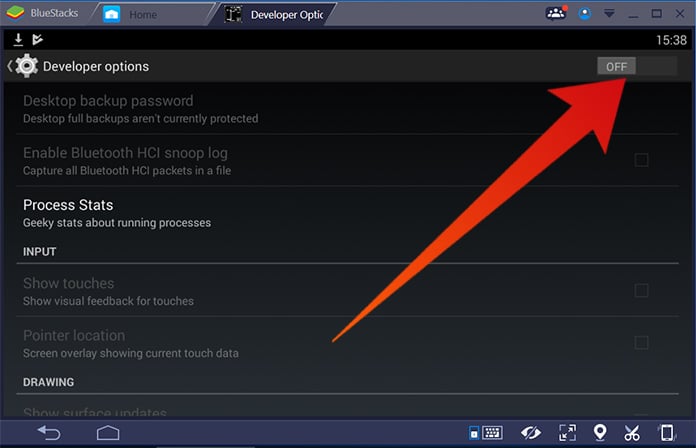
Step 7: Now just install the Pokémon Go app to start playing.
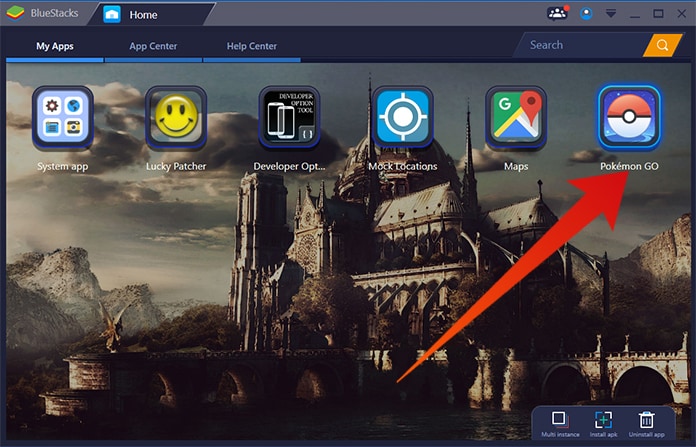
You have successfully installed Pokémon Go app, and now you can easily play it on your computer. The Mock Locations app will provide fake GPS to the app, and it is not allowed regarding Pokémon Go app.
Your account could be banned due to this term violation. So, avoid this mistake and enjoy this amazing game as more as you want.




কোন মন্তব্য নেই:
একটি মন্তব্য পোস্ট করুন