Have lost some data on your iOS device and want to retrieve data from iCloud backup file? Or lost your iOS device and want to get your important personal data from iCloud backup file, so you can put them to other phones or tablets for use? Ok, you should choose the right way to retrieve data from iCloud backup file according to your situation.
Situation #1: You've deleted some data on your iOS device and want to get them back from an iCloud backup file or data on your iOS device just missing without any apparent reasons.
Solution: In this case, you should restore data from iCloud backup file to your iOS device. To do this, tap Settings > General > Reset > Erase All Content and Settings on your iOS device. And then with the instructions on your iPhone, choose Restore from iCloud Backup > sign in with your iCloud Apple ID > choose a backup file to restore data from it.
Note: By doing this, all the data on your iOS device currently will be erased. Old data from your iCloud backup file will be filled with your iOS device. If you have some important data on your iOS device, you should turn to method introduced in situation 2.
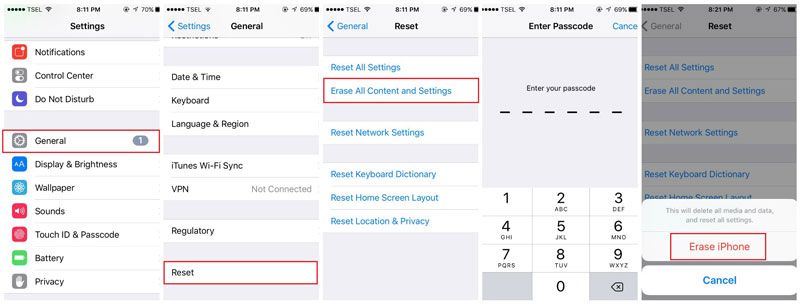
Situation #2: The screen of my iPhone is damaged. I can't use it any more. And I'm ready to switch to an Android device. How do I retrieve data from iCloud? I need to get my photos, contacts, notes, and text messages back from iCloud.
Solution: In cases that you can't use your iOS device, say your iOS device is broken or stolen, you'd never be able to use the way Apple has offered to restore data from iCloud. Just let these data in iCloud gone. No way. Try dr.fone - iOS Data Recovery to scan your iCloud backup file, extracting these useful data for you. After then, you can save these data to your computer. For pictures, contacts, videos, songs, and more, you'll be able to put them on your Android phone or tablet with Wondershare MobileGo for Android. As for WhatsApp chat history, iMessages, text messages, you can export them as printable file format.


কোন মন্তব্য নেই:
একটি মন্তব্য পোস্ট করুন